Stellar Data Recovery
- 1. About Stellar Data Recovery
- 2. Basics of Data Recovery and Common Scenarios
- 3. About the Guide
 4. Getting Started
4. Getting Started 5. Working with the Software
5. Working with the Software- 5.1. Recovering Data from Existing Volume
- 5.2. Recovering Data from Lost Drive/Unallocated Partition
- 5.3. Recovering Data from CD/DVD
- 5.4. Recovering a Lost Partition
- 5.5. Recovering Data from Crashed Computer
 5.6. Working with Disk Images
5.6. Working with Disk Images 5.7. Working with RAID
5.7. Working with RAID- 5.8. Recovering Data from Virtual Machine
 5.9. Previewing Scan Results
5.9. Previewing Scan Results 5.10. Saving the Recovered Files
5.10. Saving the Recovered Files- 5.11. Performing a Deep Scan
- 5.12. Saving the Scan Information
 5.13. Configuring Advanced Settings
5.13. Configuring Advanced Settings
- 6. Frequently Asked Questions (FAQs)
- 7. About Stellar

5.13.3. Adding or Editing File Formats
Stellar Data Recovery allows you to add additional file types apart from those already mentioned in File Lists. Using Add File Type option you can add a new file type or edit an existing file type to facilitate the recovery process.
Add File Type include following options:
-
To add new file types manually or automatically, click Add File Type button.
-
To edit size of existing file types, click Edit File Type button.
Add File Type
You can add new file types to the predefined list of supported file types in Stellar Data Recovery using Add File Type functionality in Advanced Settings window.
You can add header either
-
Automatically
-
Manually
To add File Type automatically:
-
Run Stellar Data Recovery.
-
From the menu bar, click Menu
 and select Settings option. Advanced Settings window appears.
and select Settings option. Advanced Settings window appears. -
Click Add File Type
 button from Advanced Settings window.
button from Advanced Settings window. -
Select ‘I don’t know how to add file type‘.
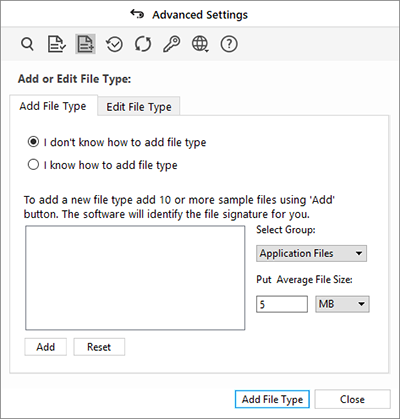
-
Click Add button to browse to the location of file type you want to add.
-
You need to add at least 10 or more sample files of the same type to include it in the list of supported file types.
-
Name of the added file type will be listed in the left hand side box.
-
Type in header file name in the dialog box and then select the header file type from Select Group drop down list and the size from Put Average File Size text box.
-
Click Add File Type button.
To add file type manually:
-
Run Stellar Data Recovery.
-
From the menu bar, click Menu
 and select Settings option. Advanced Settings window appears.
and select Settings option. Advanced Settings window appears. -
Click Add File Type
 button from Advanced Settings window.
button from Advanced Settings window. -
Select ‘I know how to add file type‘.
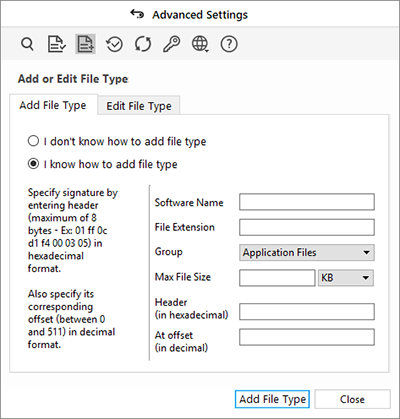
-
Enter the following:
-
Specify Software Name.
-
Specify File Extension.
-
Select Group from the drop down list.
-
Specify Max File Size in KB and MB.
-
Specify Header in hexadecimal.
-
Specify At Offset in decimal.
-
Click Add File Type button.
Edit File Type
You can also edit an existing file type or newly added file type. You can change every setting of the file type.
To change size of supported file types/remove added file types:
-
Run Stellar Data Recovery.
-
From the menu bar, click Menu
 and select Settings option. Advanced Settings window appears.
and select Settings option. Advanced Settings window appears. -
Click Add File Type
 button from Advanced Settings window.
button from Advanced Settings window. -
Select Edit File Type tab.
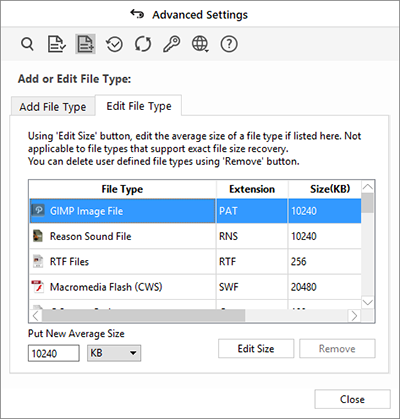
-
Select the desired file type from the list and enter the new size of file type in Put New Average Size box.
-
Click Edit Size button to save the size for your file type.
-
Click Remove button in case you want to delete the selected file type from list.
Related link:
Click on Knowledge Base Article "What is RAW Recovery and How to Recover Data from Raw Drive?"