Stellar Converter for OST
- 1. About Stellar Converter for OST
- 2. About the Guide
 3. Getting Started
3. Getting Started 4. Working with the Software
4. Working with the Software- 4.1. Select and Convert OST File
- 4.2. Preview Converted OST File
- 4.3. Find, View and Save a Single Message
- 4.4. Save as PST, MSG, EML, RTF, HTML and PDF format
- 4.5. Save Log Report
- 4.6. Save and Load Scan Information
- 4.7. How to Apply Advance Filter
- 4.8. Importing PST file in MS Outlook
- 4.9. Changing the Software Language
- 5. Frequently Asked Questions (FAQs)
- 6. About Stellar

4.4. Save as PST, MSG, EML, RTF, HTML and PDF format
Stellar Converter for OST allows you to save the converted file in PST, MSG, EML, RTF, HTML, and PDF formats.
Note: Before you start the saving process of converted Outlook data file make sure that Microsoft Outlook is closed.
Here are the steps to save the converted file:
-
Run Stellar Converter for OST.
-
See Select and Convert OST File, to know how to select and convert the file.
-
Click Save Converted File from Home ribbon to open a Save As window.
-
From Save As options select any one of the formats: PST, MSG, EML, RTF, HTML, or PDF, and click Next.
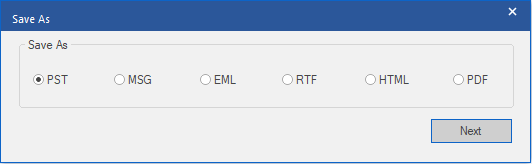
-
Select Destination screen appears. Click Browse to save converted file at specified destination.
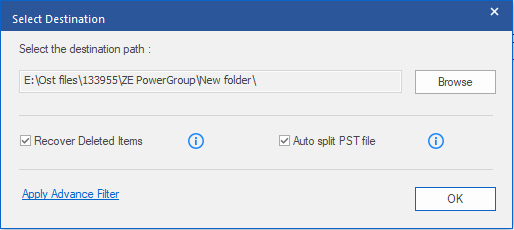
Note:
-
Recover Deleted Items check box is selected by default, uncheck it if not required.
-
Auto split PST file check box is selected by default, uncheck it if you do not want to split converted OST file. This option helps to auto-split new PST files at approximately 45 GB in size.
-
Click Apply Advance Filter if you want to apply filter on the converted files.
For PST:
-
Click OK on the Select Destination window to start the saving process.
-
After successful saving completion, a Saving Complete dialog box appears. It shows the path where the converted file is saved and the size of the converted file.

Note: To know how to import the new PST file in MS Outlook, click 'How to import PST file?'.
-
Click OK to close the window.
For MSG, EML, RTF, HTML and PDF:
-
Click OK on the Select Destination window to start the saving process.
-
After successful saving completion, a Saving Complete dialog box appears with a message "Selected messages saved successfully".

-
Click on 'Open containing folder' link to view the saved messages.