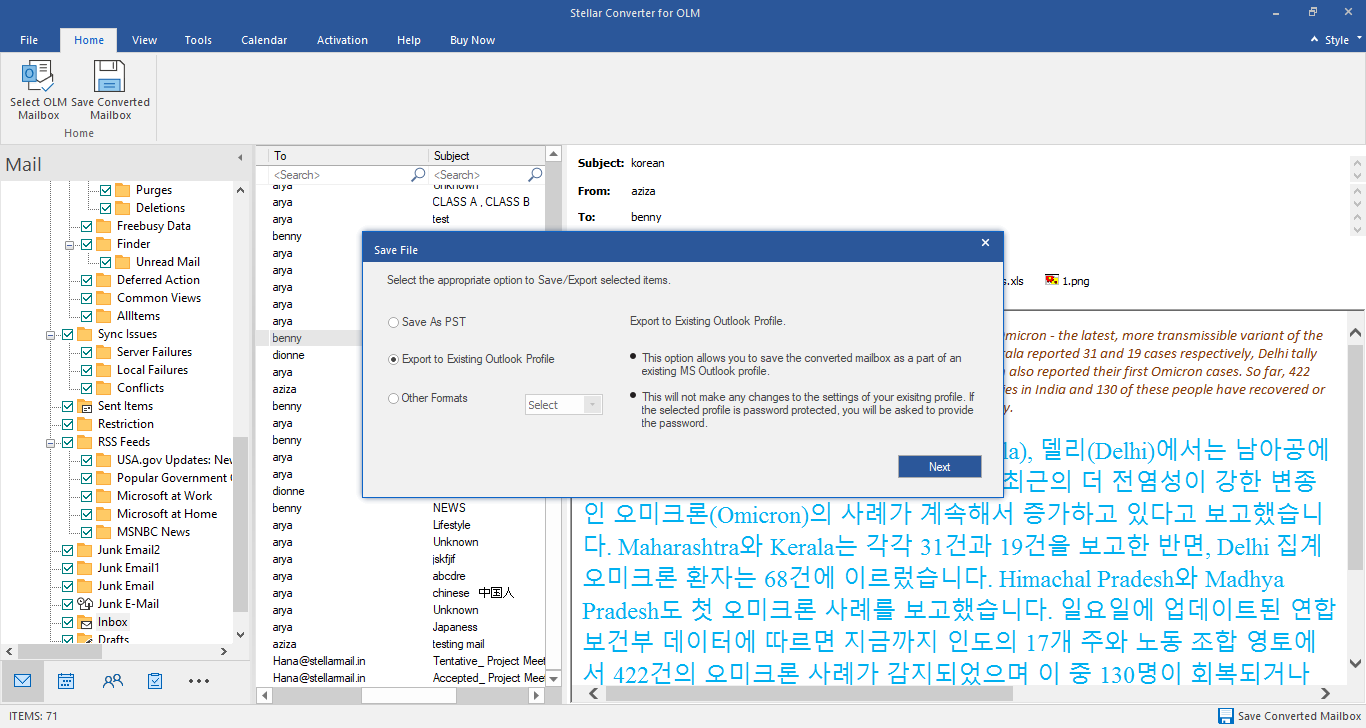Stellar Converter for OLM

4.4. Save Converted Mailbox
Stellar Converter for OLM allows you to save your converted mailbox in various formats like PST, MSG, and EML. It also has an option to export the converted mailbox directly to your existing outlook profile.
Note: Make sure MS Outlook is closed before you start the saving process.
To save converted mailbox as a new PST file:
- Select Save Converted Mailbox option from Home ribbon, and Save File window appears.
Note: Alternatively, You can also open Save File window from File ribbon or from right bottom of the user interface.
- Select Save as PST and click Next.
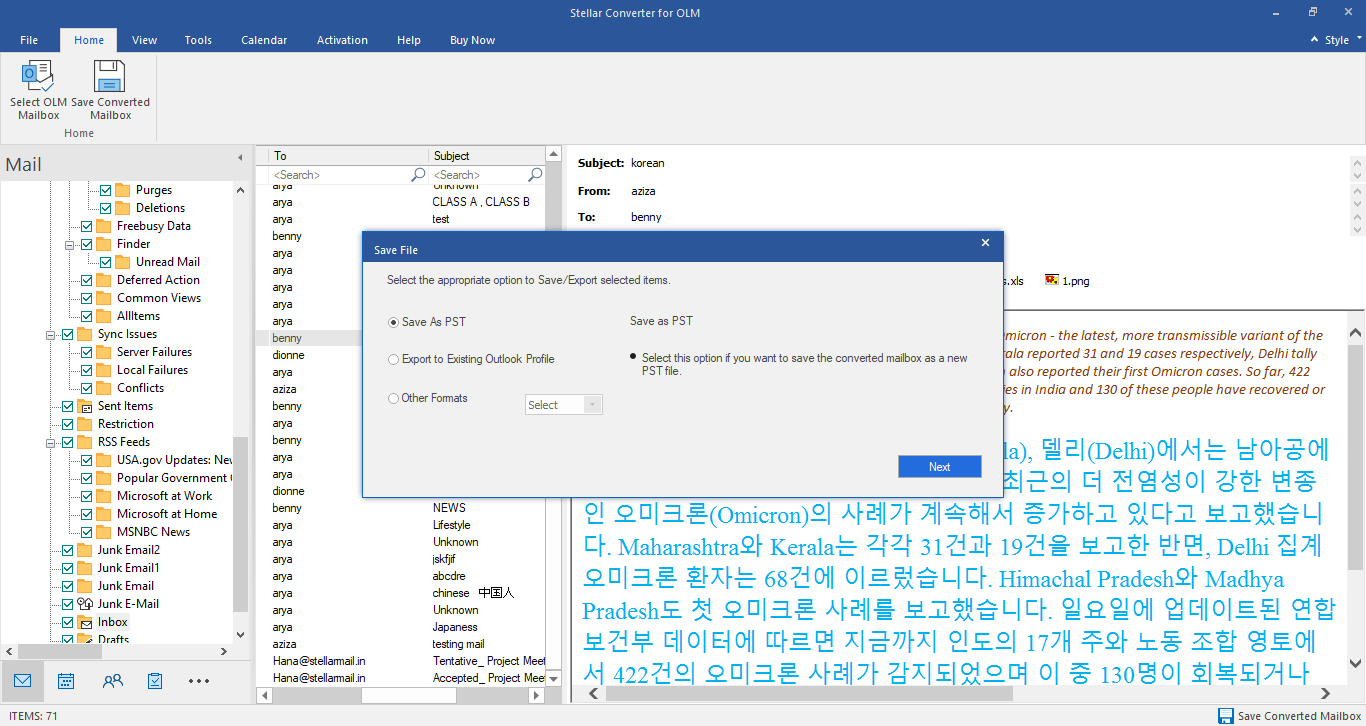
- Save File Option window appears which provide options to save the converted mailboxes in the following ways:
- To save each converted mailbox as an individual PST file.
-
Select Save each mailbox as individual PST.
Note: Click Apply Advance Filter, if you want to save only the relevant data of your converted mailbox.
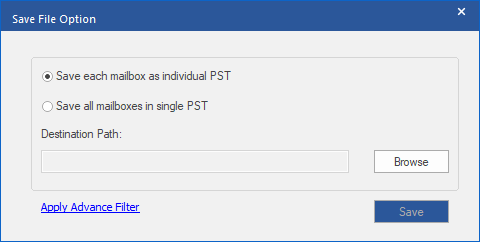
-
Click Browse and select the destination where you want to save each mailbox as individual PST file and then click OK.
-
Click Save. A progress window appears with the status of the mailbox saving process.
-
A message Selected Mailboxes Converted and Saved Successfully appears after the completion of the saving process.
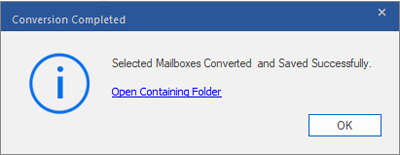
- Click on Open Containing Folder link, to open the folder where the converted mailbox is saved or click OK to close the message dialog.
- To save all the converted mailboxes in a single PST file,
- Select Save all mailboxes in single PST.
Note: Click Apply Advance Filter, if you want to save only the relevant data of your converted mailbox.
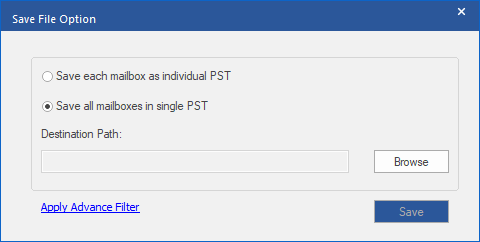
-
Click Browse and select the destination where you want to save all mailboxes in single PST file and then click OK.
-
Click Save. A progress window appears with the status of the mailbox saving process.
-
A message Selected Mailboxes Converted and Saved Successfully appears after the completion of the saving process.
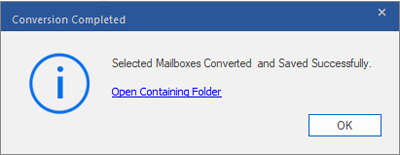
- Click on Open Containing Folder link, to open the folder where the converted mailbox is saved or click OK to close the message dialog.
To save converted mailbox to an existing Outlook Profile:
- Select Save Converted Mailbox option from Home ribbon, and Save File window appears.
Note: Alternatively, You can also open Save File window from File ribbon or from right bottom of the user interface.
- Select Export to Existing Outlook Profile and click Next.
- Select Outlook Profile and PST window appears which provide options to save the converted mailboxes in the following ways:
- Select Save to MS Outlook Profile option and select an Outlook profile from the list of MS Outlook profiles shown.
Note: Click Apply Advance Filter, if you want to save only the relevant data of your converted mailbox.
Note: If the outlook profile is password protected, Enter Password window will appear. Enter the password and click OK.
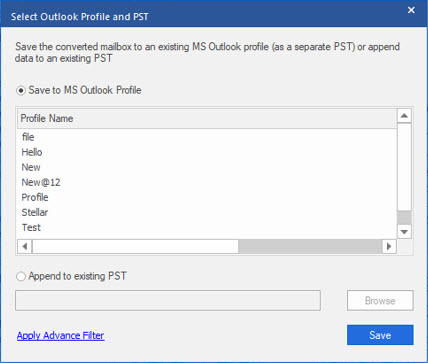
-
Click Save. A progress window appears with the status of the mailbox saving process.
-
A message Selected Mailboxes Converted and Saved Successfully appears after the completion of the saving process.
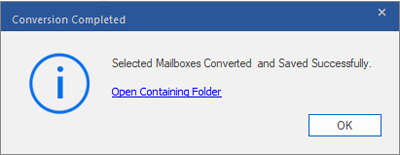
- Click on Open Containing Folder link, to open the folder where the converted mailbox is saved or click OK to close the message dialog.
- Select Append to existing PST.
Note: Click Apply Advance Filter, if you want to save only the relevant data of your converted mailbox.
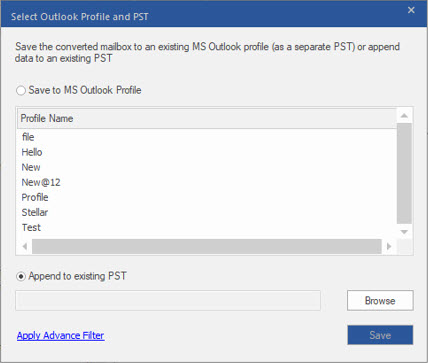
-
Select Browse and select the destination of the PST file in which you want to append the converted mailbox and then click Open.
-
Click Save. A progress window appears with the status of the mailbox saving process.
Note: If the PST file is password protected, enter the password that appears on Enter Password window and the click OK.
- A message Selected Mailboxes Converted and Saved Successfully appears after the completion of the saving process.
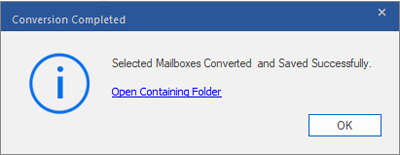
- Click on Open Containing Folder link, to open the folder where the converted mailbox is saved or click OK to close the message dialog.
To save converted mails to MSG or EML format:
- Select Save Converted Mailbox option from Home ribbon, and Save File window appears.
Note: Alternatively, You can also open Save File window from File ribbon or from right bottom of the user interface.
- Select Other Formats and choose any one of the formats (MSG or EML) from the drop down list in which you want to save the converted mailbox and click Next.

- Click Browse, in the Select Destination dialog box that appears next and select the destination for the converted files and then click OK.
Note: Click Apply Advance Filter, if you want to save only the relevant data of your converted mailbox.
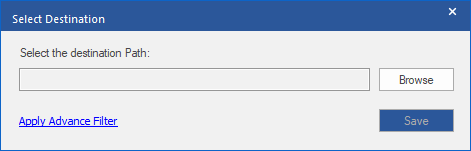
-
Click Save. A progress window appears with the status of the mailbox saving process.
-
A message Selected Mailboxes Converted and Saved Successfully appears after the completion of the saving process.
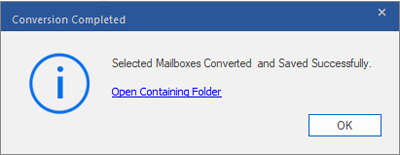
- Click on Open Containing Folder link, to open the folder where the converted mailbox is saved or click OK to close the message dialog.
 3. Getting Started
3. Getting Started