Stellar Converter for NSF

4.2. Preview Files
Once you select NSF file and press 'Convert' button, the software starts the process of conversion. After the process is finished, a preview of the converted file is generated in a three-pane window. By default, all the items in the list are selected. The left pane shows mail item folder such as 'Mails', 'Calendar', 'Contacts', 'To Do List','Personal Journal', and 'Discussion Note' in a tree view. The middle pane displays the list of items in a single mail item folder and the right pane shows the content of the selected individual item. To see the content of a mail item folder, simply click on it in the tree view.
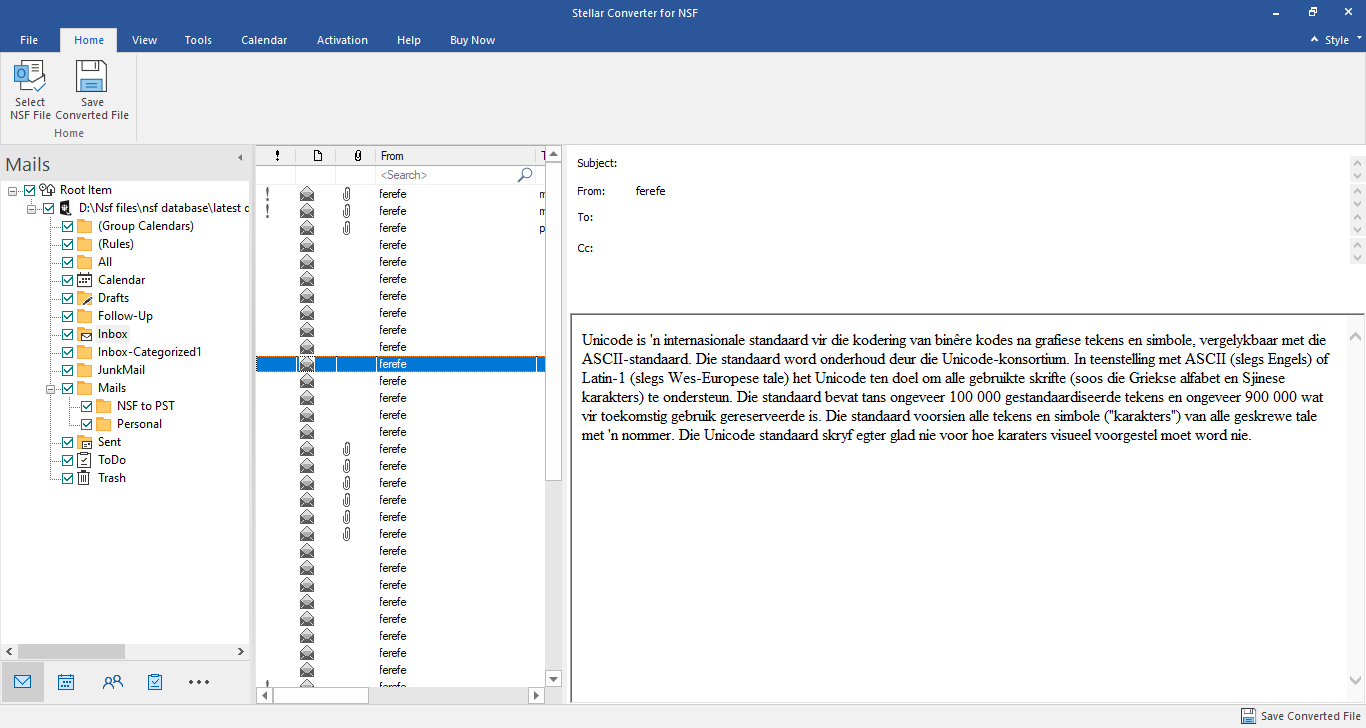
-
The left pane provides the navigation tree, displaying the files with their mailboxes, folders, and sub-folders. Select the desired mailbox/folder/sub-folder from this pane.
-
The middle pane provides a list of mailbox items, in a tabular format, of the selected mailbox/folder/sub-folder. The pane contains the following columns:
-
Importance icon: It signifies that the particular mail is sent with high importance.
-
Type: It shows the type of mail item it has.
-
Attachments: Shows an attachment icon if the particular mail item contains an attachment.
-
From: Shows the e-mail address of the sender.
-
To: Shows the e-mail address of the receiver.
-
Subject: Shows the e-mail subject.
-
Date: Shows the date and time when the e-mail was sent.
-
Tip: You can change the order of the above-given columns as per your requirement. Click and hold on the column name and drag the column to the desired location to change it.
-
The right pane provides the preview of the mail item that you select from the middle pane. It shows the following information:
-
Subject: Shows the subject of the e-mail.
-
From: Shows the e-mail address of the sender.
-
To: Shows the e-mail address of the receiver.
-
Attachments: Shows the attachments of the selected mailbox item.
-
Body: Shows the preview of body of the selected mail item.
-
Note: To switch between vertical and horizontal reading panes, click Switch Reading Pane icon in View ribbon.
Additional Options:
-
Quick search: The software provides quick search options for Mails. In the middle pane below the table headings, type the keywords in the search bar of a particular column. The columns that support quick search are From, To, Subject, and Date.
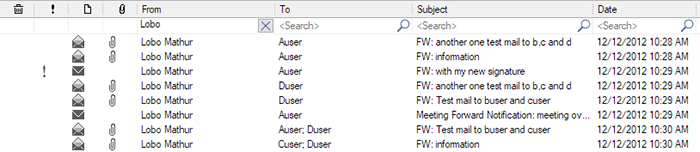
-
Sorting columns: You can sort the mails and media items using the table headers in the middle pane. Click on the column heading to sort the column in ascending order. Click on the same heading again to change the sorting order from ascending to descending and vice versa.
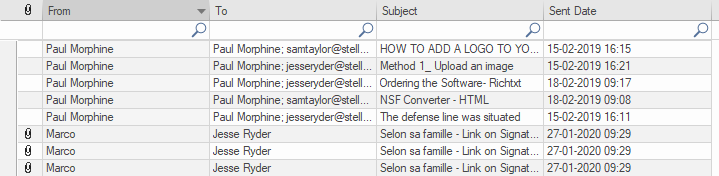
 3. Getting Started
3. Getting Started