Stellar Converter for Microsoft 365

3.3.1. Getting Familiar with Ribbons and Buttons
Stellar Converter for Microsoft 365 is embedded with many features that can be accessed through the Ribbons. Each tab on the Ribbon contains groups of commands loosely related to a central task. As you go through this manual, you’ll quickly become familiar with each of the common commands. For now, take some time to become familiar with each of software's ribbons.
1. Home Ribbon
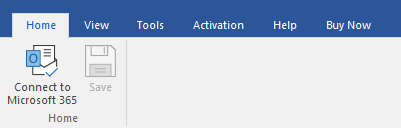
-
Connect to Microsoft 365 : Use this option to connect to Microsoft 365 account.
-
Save : Use this option to save the extracted data.
2. View Ribbon
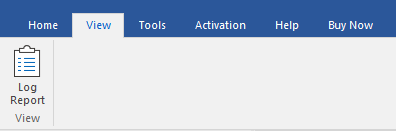
-
Log Report : Software records all the events and activities performed by you in a detailed log file. Use this option to view the log report.
3. Tools Ribbon
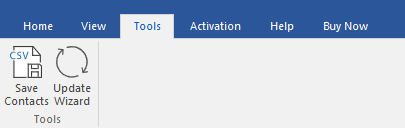
-
Save Contacts : Use this option to save the repaired contacts from the mailbox in .CSV format.
-
Update Wizard : Use this option to check for both, latest minor and major versions available online.
4. Activation Ribbon
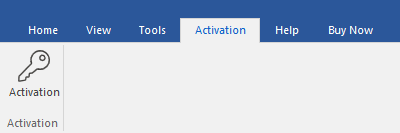
-
Activation : Use this option to activate the software after purchasing.
5. Help Ribbon
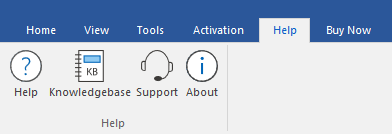
-
Help Topics: Use this option to open the help manual of the software.
-
Knowledgebase: Use this option to visit the Knowledgebase articles of stellarinfo.com
-
Support: Use this option to visit the support page of stellarinfo.com
-
About: Use this option to read information about the software.
6. Buy Now Ribbon
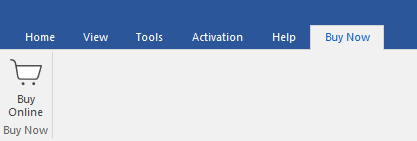
-
Buy Online: Use this option to buy Stellar Converter for Microsoft 365.
7. Style Ribbon
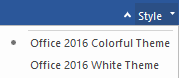
-
Style : Use the upward arrow button to hide/ unhide the ribbon and switch between various themes for the software, as per your choice.
Stellar Converter for Microsoft 365, offers the following themes:
-
Office 2016 Colorful Theme
-
Office 2016 White Theme.
 3. Getting Started
3. Getting Started