Stellar Converter for Microsoft 365

4.3. Convert and Save Data
Stellar Converter for Microsoft 365 allows you to save the mailbox data in various formats like PST, MSG, EML, RTF, PDF and HTML. While saving the complete mailboxes or folders in PST, MSG, EML, RTF, PDF and HTML formats, folder hierarchy is maintained by Stellar Converter for Microsoft 365.
To save the mailbox data in PST, MSG, EML, RTF, PDF and HTML:
-
Select the data that you want to save from the left pane, using the check-boxes in front of them.
-
Click Save from Home ribbon.
-
A Save File dialog box appears. Check against the appropriate radio button to select the saving option in which Microsoft 365 file needs to be converted.

Note: You can export your converted mailbox to an Existing PST file using the Export to Existing PST option.
-
Click Next to continue the saving process.
-
Choose Destination dialog box appears, here you can Browse and select a Destination Path where the converted files needs to be saved.

-
You can click on Apply Advanced Filter to filter the scanned results before saving.
-
To initiate the saving process, click OK. A dialog box appears as shown below, providing you the progress of total items saved. You can click Stop to cancel the saving process.
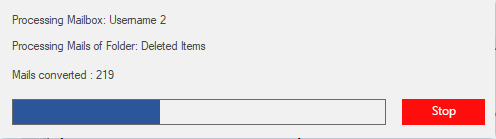
Note: If you have saved the mailboxes in PST format, to view the mailbox items you need to import the PST file in MS Outlook. See Import PST file in MS Outlook, to know how to import a PST file.
Using Stellar Converter for Microsoft 365, you can save individual mailboxes in either of the given formats.
To save mailboxes or mailbox item individually from the tree in the left pane, simply right-click on it and:
-
Select Save as PST to save the mailbox in PST format. It will only save the complete mailbox but it will not save an individual mail.
-
Select Save as MSG to save the mailbox in MSG format. It will only save mail format mailbox.
-
Select Save as EML to save the mailbox in EML format. It will only save mail format mailbox, thus its' option remain disable for other folders.
-
Select Save as HTML to save the mailbox in HTML format. (Attachments cannot be saved, however, their names are visible)
-
Select Save as RTF to save the mailbox in RTF format. (Attachments cannot be saved, however, their names are visible)
-
Select Save as PDF to save the mailbox in PDF format. (CC of the mails is not shown and attachments cannot be saved, however, their names are visible)

Note: You can also right click on a particular mail to save it individually in MSG, EML, HTML, RTF, and PDF format from the middle pane.

 3. Getting Started
3. Getting Started