Stellar Converter for Microsoft 365

4.3. Convert and Save Data
Stellar Converter for Microsoft 365 allows you to save the mailbox data in PST format. While saving the complete mailboxes or folders in PST format, folder hierarchy is maintained by Stellar Converter for Microsoft 365.
To save the mailbox data in PST:
-
Select the data that you want to save from the left pane, using the check-boxes in front of them.
-
Click Save from Home ribbon.
-
A Save File dialog box appears promting you to choose your preferred saving option as shown below. Check against the appropriate radio button to select the saving option in which Microsoft 365 file needs to be converted.
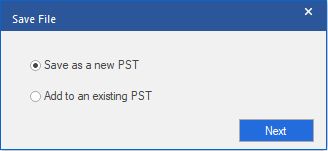
Note: You can either save your Microsoft 365 mailbox as a new PST file using Save as a new PST option or you can export it to an existing PST file using Add to an existing PST option.
-
Click Next to continue the saving process.
-
Choose Destination dialog box appears, here you can Browse and select a Destination Path where the converted files needs to be saved.

-
You can click on Apply Advanced Filter to filter the scanned results before saving.
-
To initiate the saving process, click OK. A dialog box appears as shown below, providing you the progress of total items saved. You can click Stop to cancel the saving process.
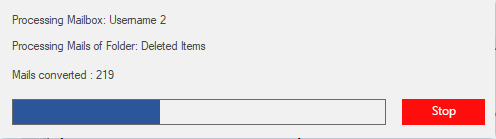
Note: If you have saved the mailboxes in PST format, to view the mailbox items you need to import the PST file in MS Outlook. See Import PST file in MS Outlook, to know how to import a PST file.
 3. Getting Started
3. Getting Started