Stellar Converter for MBOX

4.3. Save Converted File
Stellar Converter for MBOX allows you to save your converted mailbox in various formats like PST, MSG, EML, HTML, RTF, and PDF. It also has an option to export the converted mailbox directly to your Microsoft 365 account.
Note: Make sure MS Outlook is closed before you start the saving process.
To save mailbox as a new PST file:
- Select Save Converted File option from Home ribbon, and Save As window appears.
Note: Alternatively, You can also open Save As window from File ribbon.
-
Select New PST radio button under the Save Options and click Next.
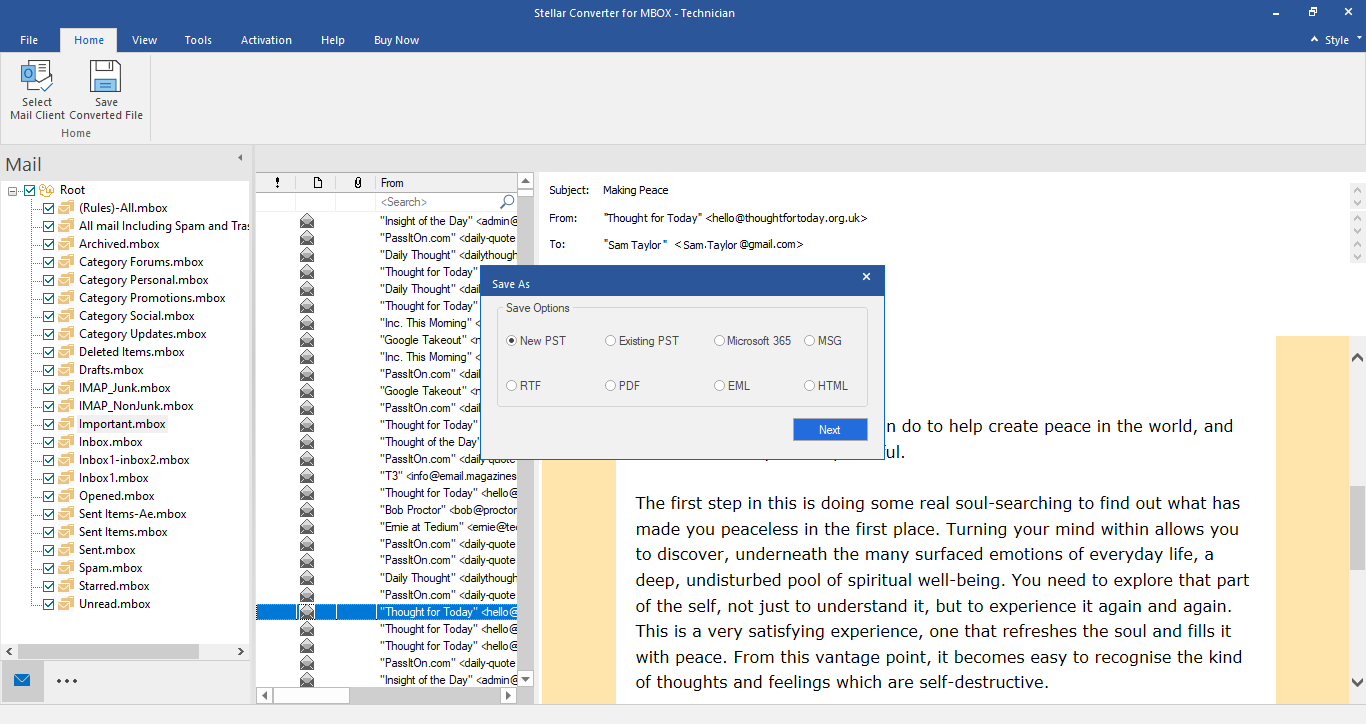
-
Click Browse, in the Choose Destination dialog box that appears next and select the destination for the converted files and then click OK.
Note: Click Apply Filter, if you want to save only the relevant data of your converted mailbox.
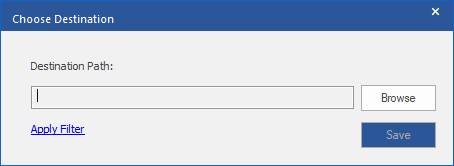
-
Click Save. A progress window appears with the status of the mailbox saving process.
-
A message Selected items converted and saved successfully appears after the completion of the saving process.
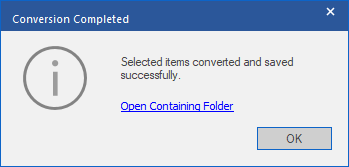
-
Click on Open Containing Folder link, to open the folder where the converted mailbox is saved or click OK to close the message dialog.
To save mailbox to an existing PST file:
- Select Save Converted File option from Home ribbon, and Save As window appears.
Note: Alternatively, You can also open Save As window from File ribbon.
-
Select Existing PST radio button under the Save Options and click Next.
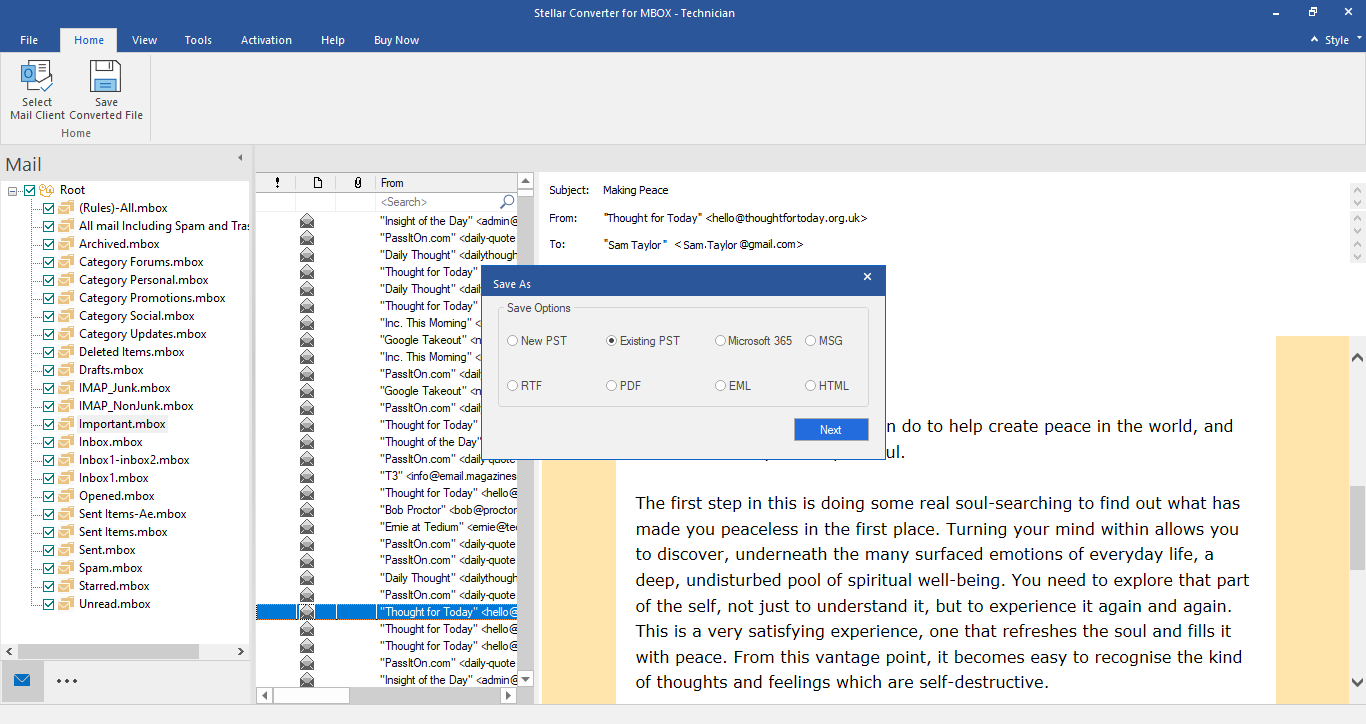
-
Click Browse, in the Choose Destination dialog box that appears next and select the destination of existing PST file and then click OK.
Note: Click Apply Filter, if you want to save only the relevant data of your converted mailbox.
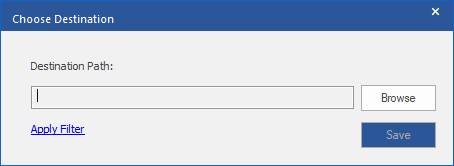
-
Click Save. A progress window appears with the status of the mailbox saving process.
-
A message Selected items converted and saved successfully appears after the completion of the saving process.
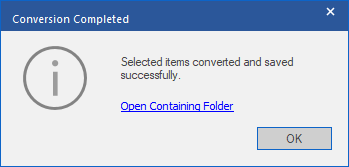
-
Click on Open Containing Folder link, to open the folder where the converted mailbox is saved or click OK to close the message dialog.
To save converted mails to Microsoft 365 format:
- Select Save Converted File option from Home ribbon, and Save As window appears.
Note: Alternatively, You can also open Save As window from File ribbon.
-
Select Microsoft 365 radio button under the Save Options and click Next.
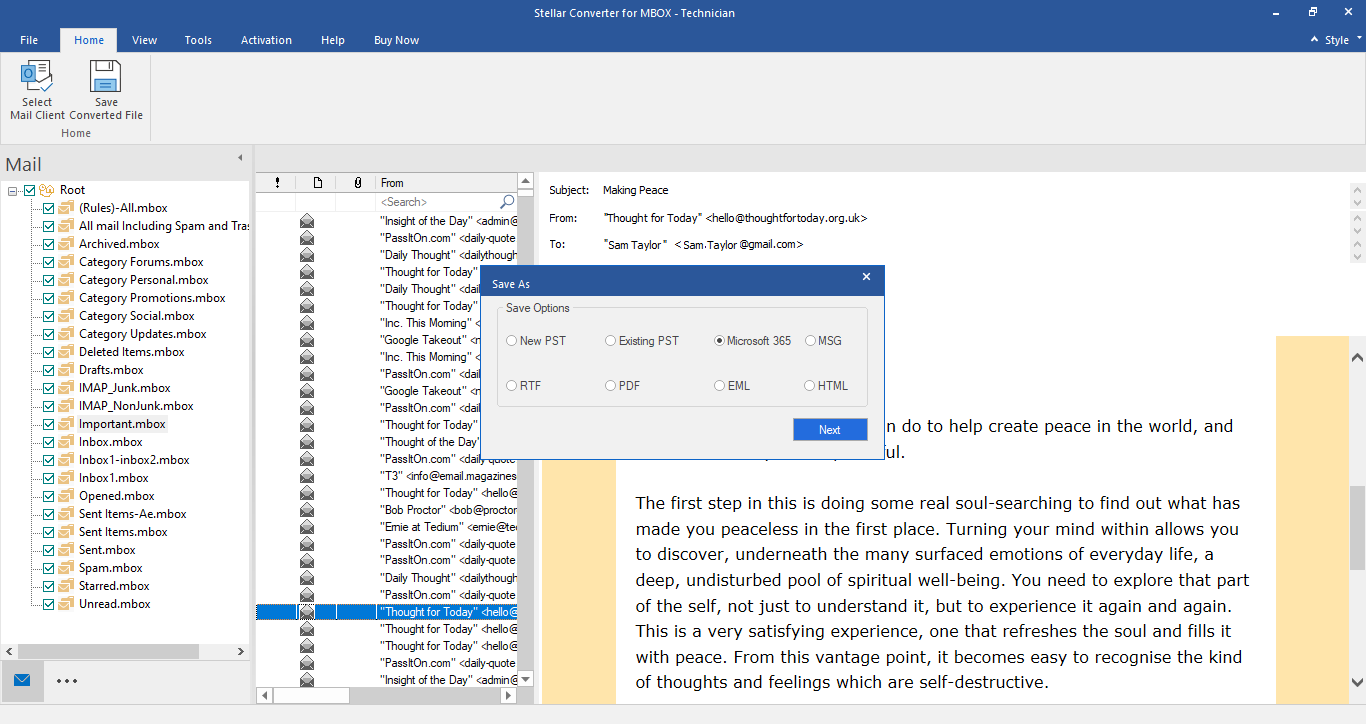
-
Microsoft 365 Login Details window appears. Microsoft 365 account must be configured in Outlook and then select the Outlook profile from the drop down, in which you have configured your Microsoft 365 account.
Note: Click Apply Filter, if you want to save only the relevant data of your converted mailbox.
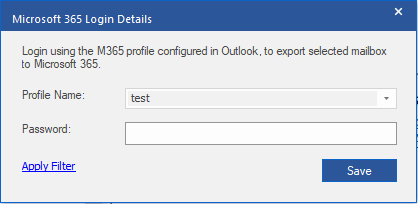
-
Click Save. A progress window appears with the status of the mailbox saving process.
-
A message Selected items converted and saved successfully appears after the completion of the saving process.
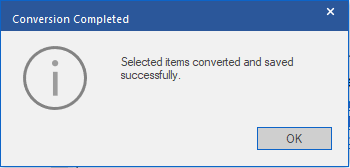
-
Click OK to complete the process.
To save converted mails to MSG or RTF or PDF or EML or HTML format:
- Select Save Converted File option from Home ribbon, and Save As window appears.
Note: Alternatively, You can also open Save As window from File ribbon.
-
Select either MSG or RTF or PDF or EML or HTML radio button from Save Options and click Next.
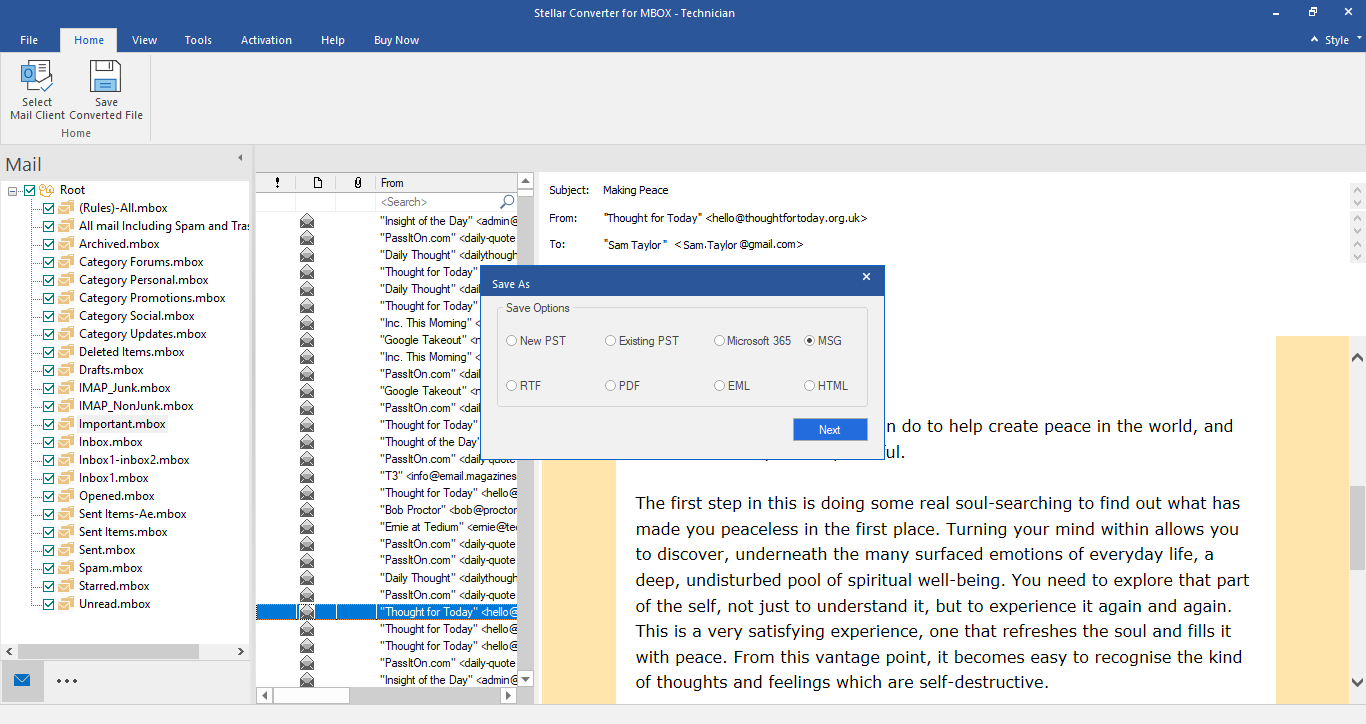
-
Click Browse, in the Choose Destination dialog box that appears next and select the destination for the converted files and then click OK.
Note: Click Apply Filter, if you want to save only the relevant data of your converted mailbox.
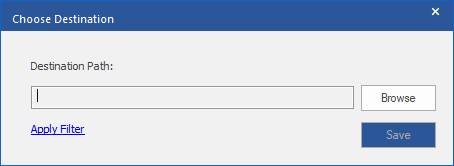
-
Click Save. A progress window appears with the status of the mailbox saving process.
-
A message Selected items converted and saved successfully appears after the completion of the saving process.
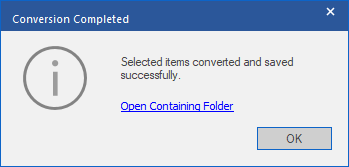
-
Click on Open Containing Folder link, to open the folder where the converted mailbox is saved or click OK to close the message dialog.
 3. Getting Started
3. Getting Started