Stellar Converter for MBOX

4.3. Save Converted File
Stellar Converter for MBOX allows you to save the converted files in various formats like saving the converted files as a PST File or to export the converted files to an Existing Outlook Profile or to save the converted files as an EML or MSG.
Note: Before you start saving process make sure that MS Outlook is closed.
To save converted mails into a new PST file:
- From Home ribbon, select Save Converted File option, Save As window appears.
Note: Alternately, You can also open Save As window from File menu.
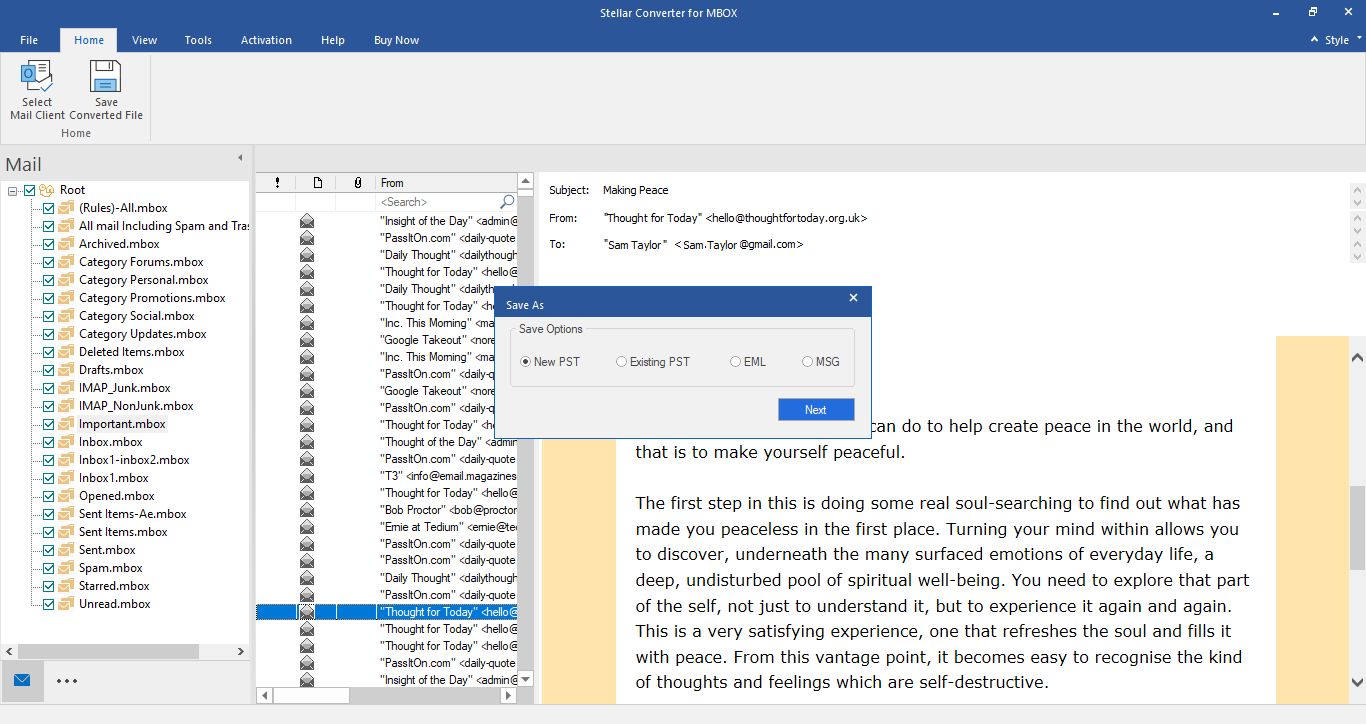
-
Select New PST radio button from Save Options and click Next.
-
Choose Destination dialog box opens. Click Browse, Select Destination and then click OK to save converted files at a specified destination.
Note: If you want to apply filter on the converted files, click Apply Filter.
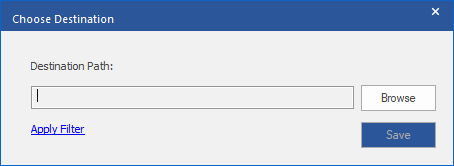
-
Click Save. A window appears and shows the status of Saving Mails in progress.
-
After successful saving completion, a Conversion Completed dialog box appears with a message "Selected items converted and saved successfully".
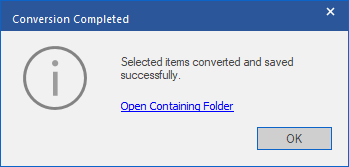
-
Click on 'Open Containing Folder' link to view the saved mails or OK to close the window.
To save converted mails to an existing PST file:
- From Home ribbon, select Save Converted File option, Save As window appears.
Note: Alternately, You can also open Save As window from File menu.
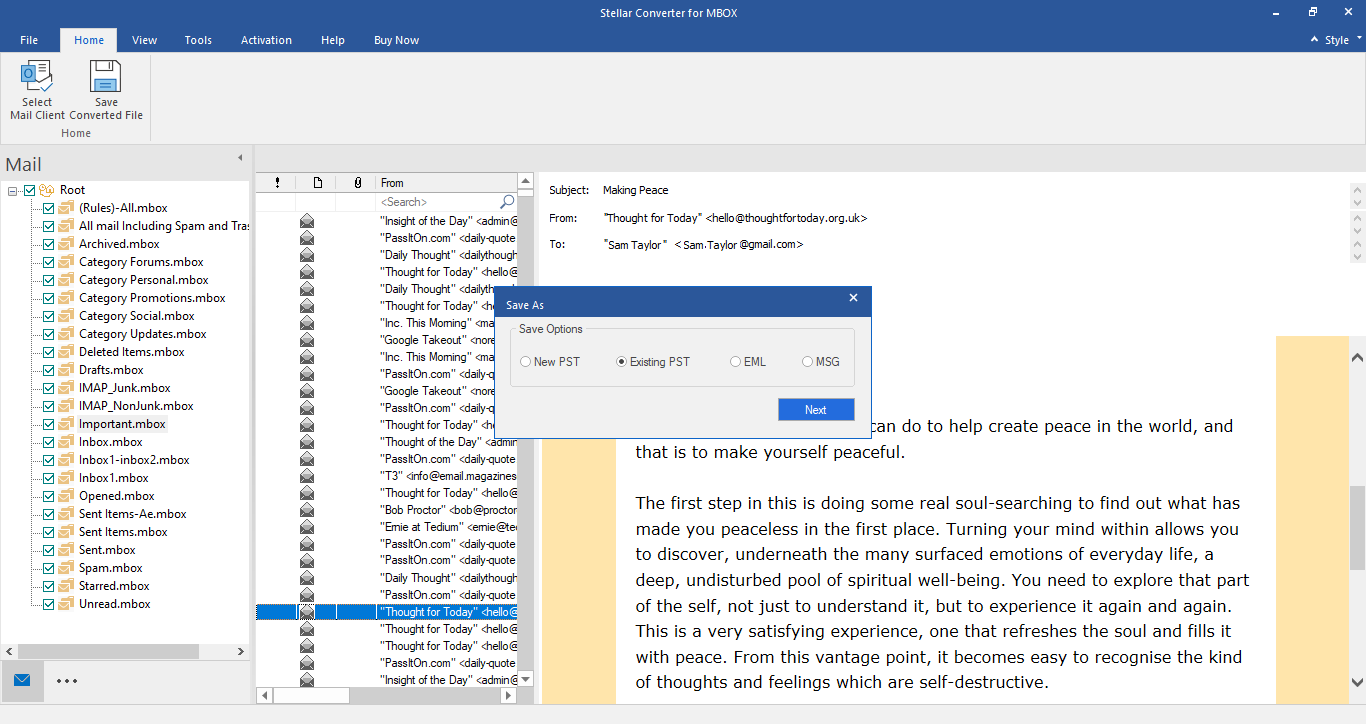
-
Select Existing PST radio button from Save Options and click Next.
-
Choose Destination dialog box opens. Click Browse and select the existing PST file and click Open.
Note: If you want to apply filter on the converted files, click Apply Filter.
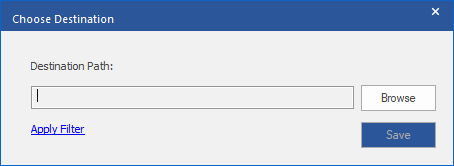
-
Click Save. A window appears and shows the status of Saving Mails in progress.
-
After successful saving completion, a Conversion Completed dialog box appears with a message "Selected items converted and saved successfully".
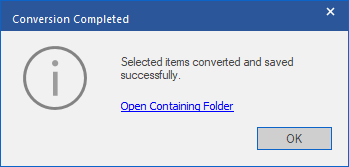
-
Click on 'Open Containing Folder' link to view the saved mails or OK to close the window.
To save converted mails to EML or MSG format:
- From Home ribbon, select Save Converted File option, Save As window appears.
Note: Alternately, You can also open Save As window from File menu.

-
Select either EML or MSG radio button from Save Options and click Next.
-
Choose Destination dialog box opens. Click Browse, Select Destination and then click OK to save converted files at a specified destination.
Note: If you want to apply filter on the converted files, click Apply Filter.
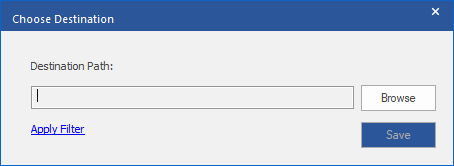
-
Click Save. A window appears and shows the status of Saving Mails in progress.
-
After successful saving completion, a Conversion Completed dialog box appears with a message "Selected items converted and saved successfully".
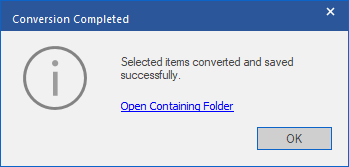
-
Click on 'Open Containing Folder' link to view the saved mails or OK to close the window.
 3. Getting Started
3. Getting Started