Stellar Converter for EDB
- 1. About Stellar Converter for EDB
- 2. About the Guide
 3. Getting Started
3. Getting Started 4. Working with the Software
4. Working with the Software 4.1. Convert Offline EDB
4.1. Convert Offline EDB- 4.1.1. Select and Scan EDB Files
- 4.1.2. Preview Scanned Files
- 4.1.3. Save and Load Scan Info
 4.1.4. Save Scanned Files
4.1.4. Save Scanned Files- 4.1.5. Search and Save Scanned Files
- 4.1.6. Recover Deleted Emails
- 4.1.7. Apply Filter - Offline EDB
- 4.1.8. Performing Dial Tone Recovery
- 4.1.9. Folder limits recommended by Stellar Converter for EDB
 4.2. Convert Online Exchange
4.2. Convert Online Exchange- 4.3. Importing PST file in MS Outlook
- 4.4. View Log Report
- 4.5. Changing the Software Language
- 5. Frequently Asked Questions (FAQ)
- 6. About Stellar

4.2.5.1. Save Converted Files in PST Format
Stellar Converter for EDB allows you to save the converted files in PST format.
To save the converted files:
-
Select the mailboxes or mailbox items that you want to save from the navigation tree
-
Click Save from the Home Ribbon.
-
A Save dialog box opens. Select Save As PST from the list of options.
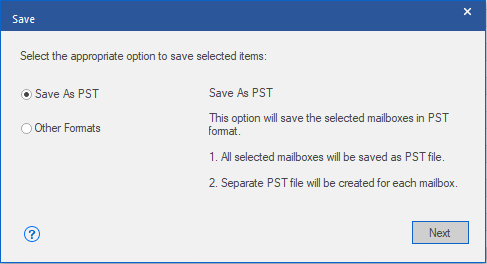
-
Click Next to proceed.
-
Browse the destination in the Select Destination dialog box where you want to save the file.
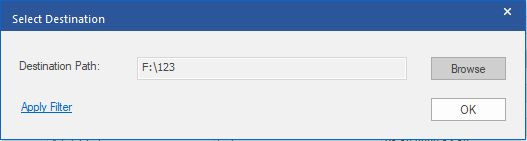
-
If you want to filter the scanned results before saving, click on Apply Filter.
-
Click OK to continue.
In Stellar Converter for EDB, you can save individual mailboxes from the navigation tree using the steps given below
-
Right-click on the mailbox or mailbox item that you want to save from the navigation tree.
-
Select Save as PST to save the mailbox in PST format

-
Browse the destination in the Select Destination dialog box where you want to save the file.

-
If you want to filter the scanned results before saving, click on Apply Filter.
-
Click OK to continue.
Once you save the converted mailbox in PST format, you can import the PST file in MS Outlook. See Importing PST file in MS Outlook, to know how to import PST file.
Note: If the mailbox that you want to save is under Disconnected Mailboxes, you need to grant full mailbox permissions to that mailbox in the MS Exchange server. Once full mailbox permissions are granted, right-click on Disconnected Mailboxes and click Refresh All. After refresh, Disconnected Mailboxes to which the permissions have been granted successfully will be listed in Connected Mailboxes.
