Stellar Converter for EDB
- 1. About Stellar Converter for EDB
- 2. About the Guide
 3. Getting Started
3. Getting Started 4. Working with the Software
4. Working with the Software 4.1. Convert Offline EDB
4.1. Convert Offline EDB- 4.1.1. Select and Scan EDB Files
- 4.1.2. Preview Scanned Files
- 4.1.3. Save and Load Scan Info
 4.1.4. Save Scanned Files
4.1.4. Save Scanned Files- 4.1.5. Search and Save Scanned Files
- 4.1.6. Apply Filter - Offline EDB
- 4.1.7. Performing Dial Tone Recovery
- 4.1.8. Folder limits recommended by Stellar Converter for EDB
 4.2. Convert Online Exchange
4.2. Convert Online Exchange- 4.2.1. Connect to Single / All Mailboxes
- 4.2.2. Convert Online EDB
- 4.2.3. Grant Full Mailbox Permissions in MS Exchange Server 2003 and 2000
- 4.2.4. Grant Full Mailbox Permissions in MS Exchange Server 2019, 2016, 2013, 2010 and 2007
 4.2.5. Save Converted Files
4.2.5. Save Converted Files- 4.2.6. Save Contacts
- 4.2.7. Apply Filter - Online EDB
- 4.3. Importing PST file in MS Outlook
- 4.4. View Log Report
- 4.5. Changing the Software Language
- 5. Frequently Asked Questions (FAQ)
- 6. About Stellar

4.2.3. Grant Full Mailbox Permissions in MS Exchange Server 2003 and 2000
In Exchange Server 2003 and 2000, by default even accounts having Enterprise Administrator privileges are not allowed to access all mailboxes of the Exchange Server. Even administrators have no right to open mailbox on any of the servers. Thus, you can access only mailboxes of your account, even if you have full admin, domain admin or enterprise admin rights. This limitation can be overcome by certain methods. But these methods can be applied only if they confer with security and privacy policies. We will discuss these methods to grant Full Mailbox Permission access rights in detail.
Access a Single Mailbox:
If you have the proper Exchange Server administrative rights, you can follow the underlying procedure to access a single mailbox in Exchange 2003 and 2000.
-
Click Start menu.
-
In Run dialog box, type mmc dsa.msc.
-
Click OK. Active Directory window is displayed.
-
If Advanced Features is not selected, select it in View menu options.
-
In the list of users shown in Active Directory, right-click on the user whose mailbox permission is to be given. Select Properties option.
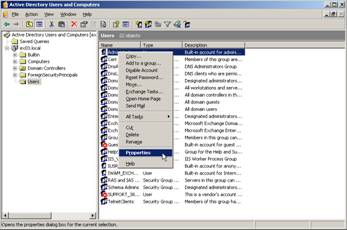
-
In the [User] Properties dialog box, click Exchange Advanced tab.
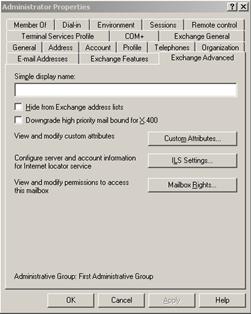
-
In Exchange Advanced window, click Mailbox Rights button. [User] Permission dialog box is displayed.
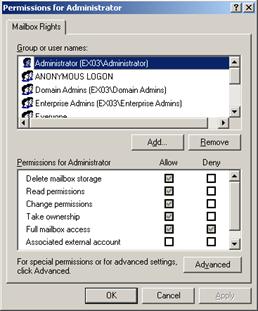
-
In Permission dialog box, click the user or group whose mailbox is to be accessed. If user is not present in the list click Add button. Enter the object name and click OK.
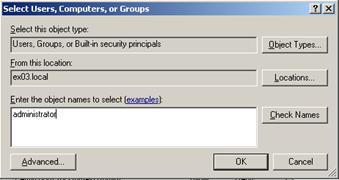
-
Select Full mailbox access option under Allow column.
-
Click Apply and then click OK.
Access to Mailboxes of a Specific Mailbox Store:
If you have proper Exchange Server administrative rights, you can follow the underlying procedure to access mailbox on a specific store in Exchange Server 2003 and 2000.
-
Run Exchange System Manager (ESM).
-
Navigate and select required Mailbox Store in the appropriate server object.
-
Right-click on Mailbox Store and click Properties option. Properties dialog box appears.
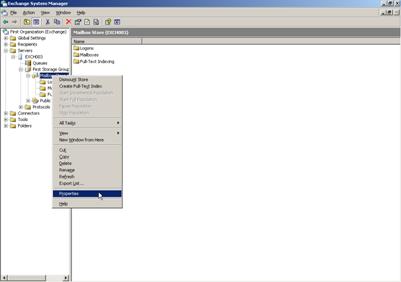
-
Click Security tab option.
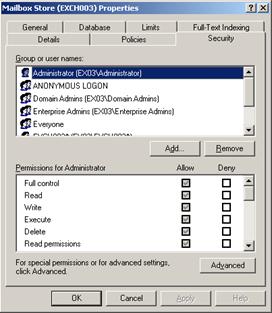
-
In Properties dialog box, click the user or group whose mailbox is to be accessed. If user is not present in the list click Add button. Enter the object name and click OK.
-
Select Full Control options under Allow column.
-
Click Apply and then click OK.
If Mailbox is on a Specific Server:
If you have the proper 'Exchange Server' administrative rights, you can follow the underlying procedure to access mailbox on a specific Server in Exchange 2003 and 2000.
-
Start Exchange System Manager.
-
Navigate to desired Administrative Group and then the Server under the servers node. Right-click on the selected server and choose Properties option.
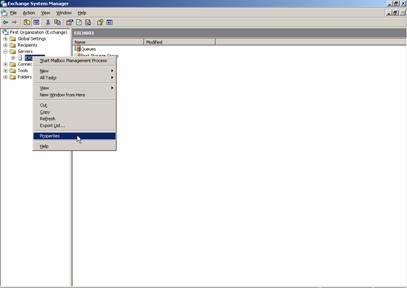
-
Click Security tab.
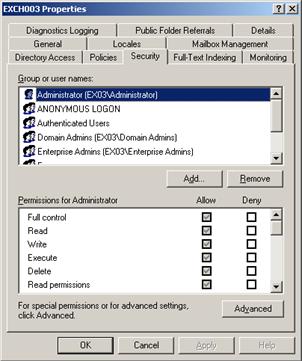
-
In Properties dialog box, click the user or group whose mailbox is to be accessed. If user is not present in the list click Add button. Enter the object name and click OK.
-
Select Full Control under Allow column.
-
Click Apply and then click OK.
Wait for few minutes depending on number of domain controllers, Global Catalogs and site replication schedules and intervals for the changes to take place.