Stellar Backup Extractor for MS SQL

4.1. Select MS SQL Database Backup (.BAK) File
To Browse a MS SQL database backup (.BAK) file
-
Run Stellar Backup Extractor for MS SQL.
-
Select Backup dialog box is displayed. Alternatively, you can also select the (.BAK) file by choosing Select Backup icon from File Ribbon.
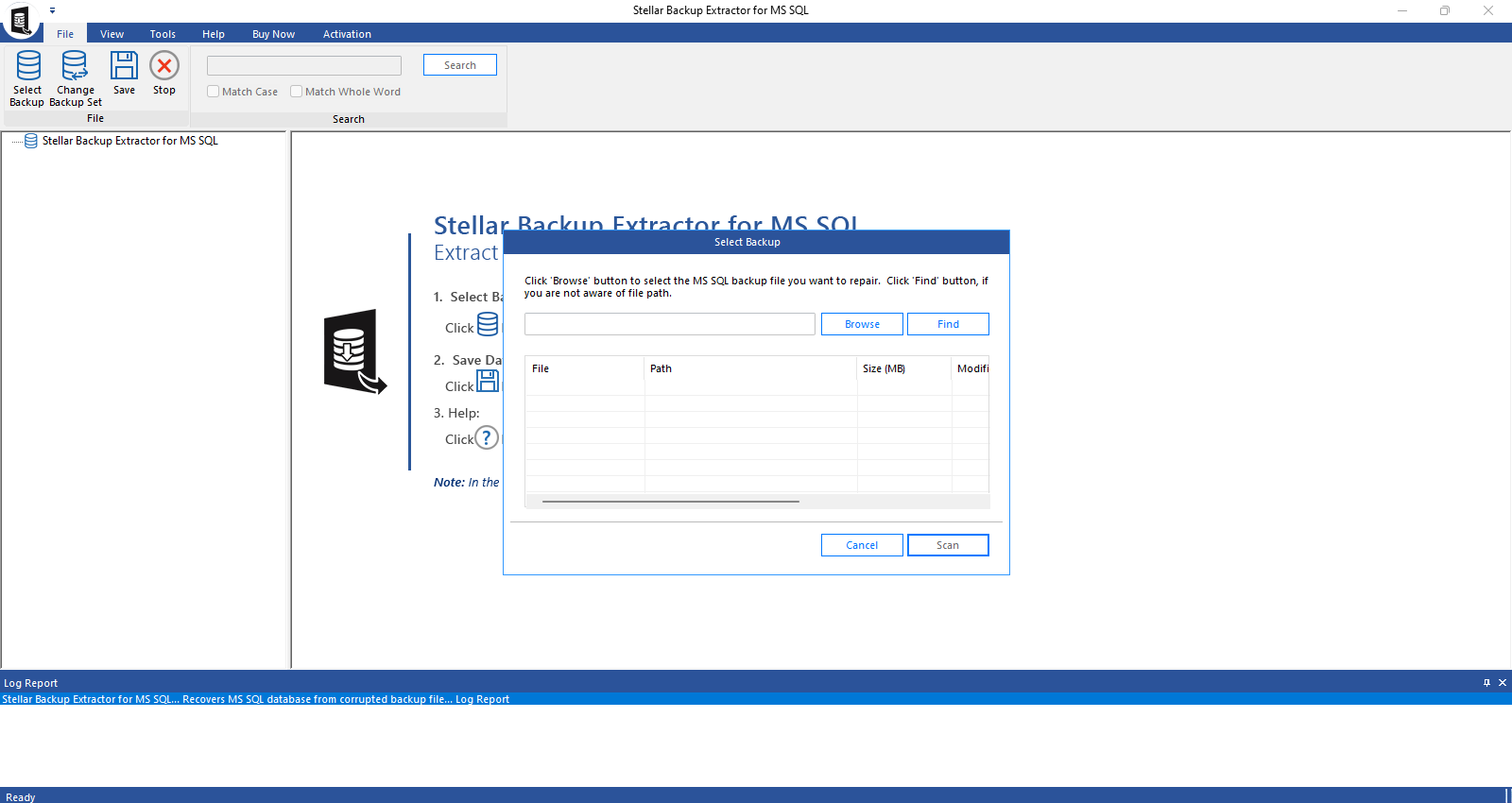
-
In Select Backup dialog box, click Browse.
-
In the Open dialog box, browse and select the corrupt MS SQL Backup (.BAK) file and then click Open.

-
Click Scan.
To Find MS SQL Database Backup (.BAK) file
-
Run Stellar Backup Extractor for MS SQL.
-
Select Backup dialog box is displayed.

-
In Select Backup dialog box, Click on Find.
-
Browse for Folder dialog box opens. Select the drive or folder to search for the MS SQL Backup files.
-
Click OK. Search process starts.
-
After the search is finished, a list of .BAK files found in the selected drive are shown in a list. File attributes like size, modified date, created date, last accessed date is also shown with the file.

-
Select file you wish to recover from this list and click Scan button to start the process.
Note : Click Clear list to clear the searched results.
After selecting the required files, see how you can select the scan modes to move forward with the repairing process.
 3. Getting Started
3. Getting Started