Stellar Backup Extractor for MS SQL

3.2.1. Ribbons and Buttons
1. File Ribbon
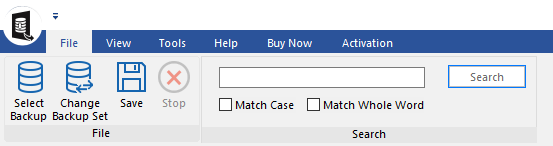
-
Select Backup: Use this option to select the corrupt .BAK file for repairing.
-
Change Backup Set: Use this option to select a different component of the selected SQL database backup file.
-
Save: Use this option to save the repaired SQL database backup file.
-
Stop: Use this option to stop the repairing process.
-
Search: Use this option to find a particular item in tree.
To narrow down the search result, you can select Match Case or Match Whole Word check box.
2. View Ribbon
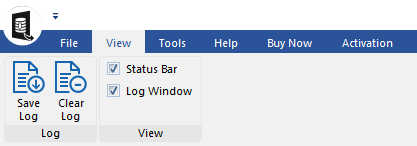
-
Save Log: Use this option to save log information in a text file.
-
Clear Log: Use this option to clear the log information from Log Report pane.
-
View: Use this option to view or hide the Status Bar and Log Window.
3. Tools Ribbon
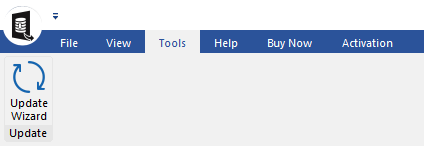
-
Update Wizard : Use this option to update the software.
4. Help Ribbon
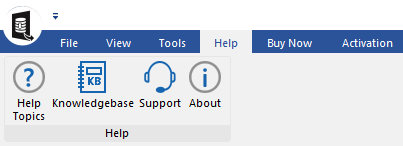
-
Help Topics: Software is accompanied by a descriptive help document. Use this option to view the help manual for the software.
-
Knowledgebase: Frequently asked questions and other common queries are available as knowledgebase for your reference and to help you use the software to get the best outcome. Use this option to visit Knowledgebase articles of stellarinfo.com
-
Support: In case you don't find any related content in the help document or on the knowledgebase page that resolves your query, use this option view the support page of stellarinfo.com and contact the Stellar customer support.
-
About: Use this option to read more information about the software.
5. Buy Now Ribbon
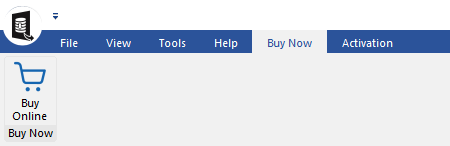
-
Buy Online: Use this option to buy Stellar Backup Extractor for MS SQL.
6. Activation Ribbon
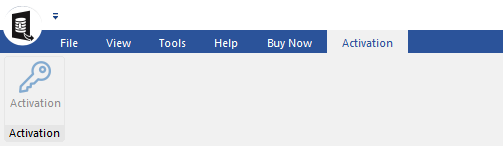
-
Activation: Use this option to activate the software.
 3. Getting Started
3. Getting Started