Stellar Undelete Email for Outlook

4.6. Save and Load Scan Information
This option allows you to save the scanned information of files using "Save Scan" option and later load the saved scan (DAT) file using "Load Scan" option. It saves time in restoring data as we do not need to scan the Outlook Mailbox file again.
Steps to save scan information of the Outlook Data File:
- From the Home ribbon, click Save Scan button.
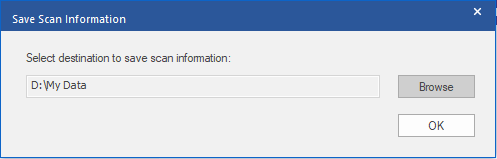
-
Save Scan Information dialog box will open. Browse to the folder where you want to save the scan information and click OK. The information is saved as. DAT file format.
-
A message box appears, click OK.
Load Scan Information
This option is used to start recovery procedure from a saved scan information or .DAT file.
Steps to load scan information of the Outlook Data File:
- To load the scan information click on Load Scan option from the Home ribbon.
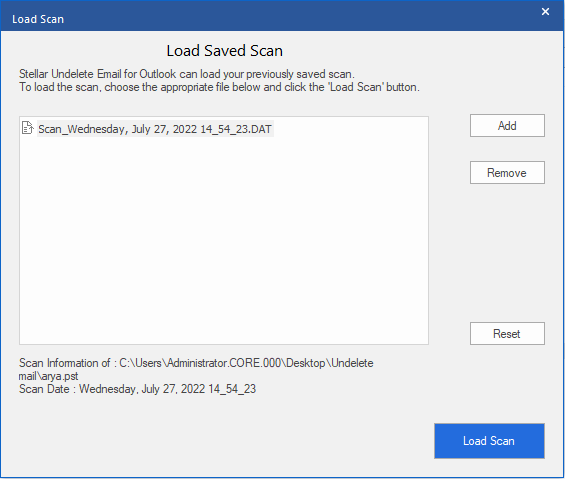
-
Load Scan dialog box will appear. This dialog displays a list of saved scan information file existing in the system.
-
In case the file you need is not in the list, click Add button and select the needed .DAT file.
-
Click Open.
-
The file you added is displayed in the load scan dialog box. Click Remove button if you want to remove the save scan (.DAT) file.
-
Click Reset button to reset the load scanned list.
-
Click Load Scan button.
-
A message box appears, click OK.
Note: You can select only one file at a time to start the process of scanning.
 3. Getting Started
3. Getting Started