Stellar Toolkit for iPhone

4.5. Repair iPhone
You can use the Repair iPhone option to repair your iOS devices. By using this option, you can repair your iOS devices without losing your data. Repair iPhone option allows you to repair your iOS device when your device got stuck on Apple's Logo and also fix the issues like black screen and booting issues.
Note: The feature of Repair iPhone is compatible with iPhone 5 and above only.
To use the Repair iPhone option of the software, follow the steps given below:
1. Run Stellar Toolkit for iPhone and select Repair iPhone.
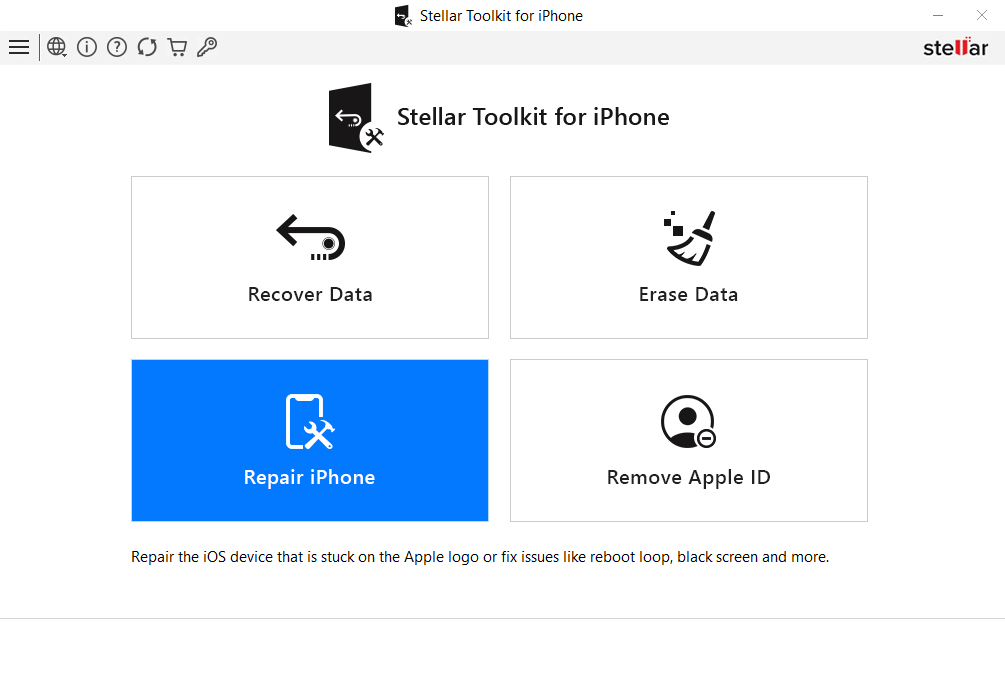
2. Repair iPhone screen appears with information related to the repairing process. Click Next.
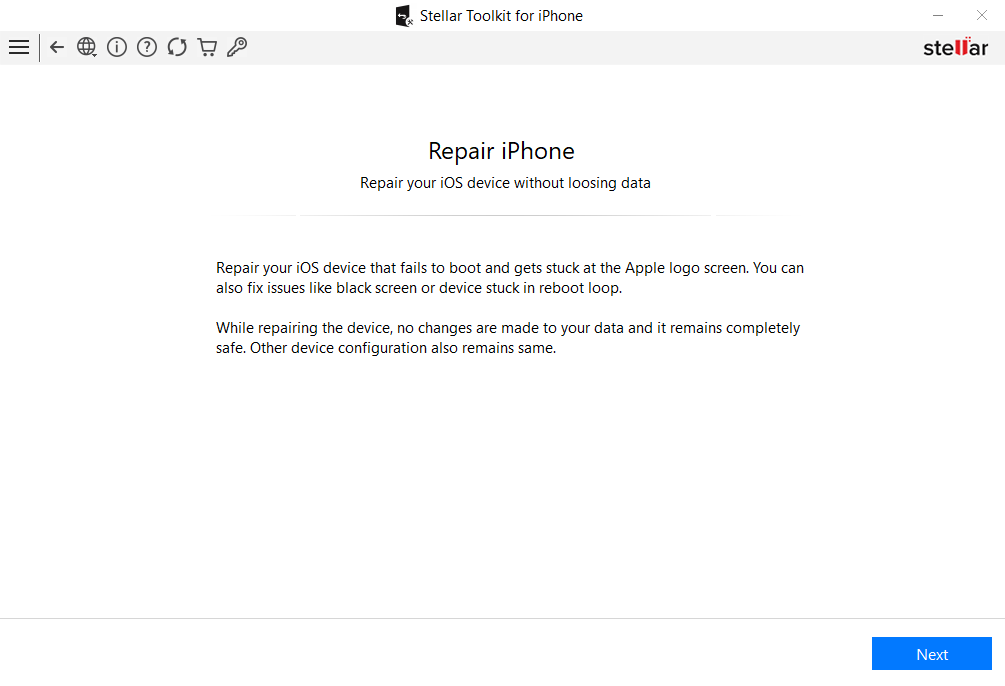
3. On the Click Device to Select screen, click on the iPhone icon to select the device that you want to repair.
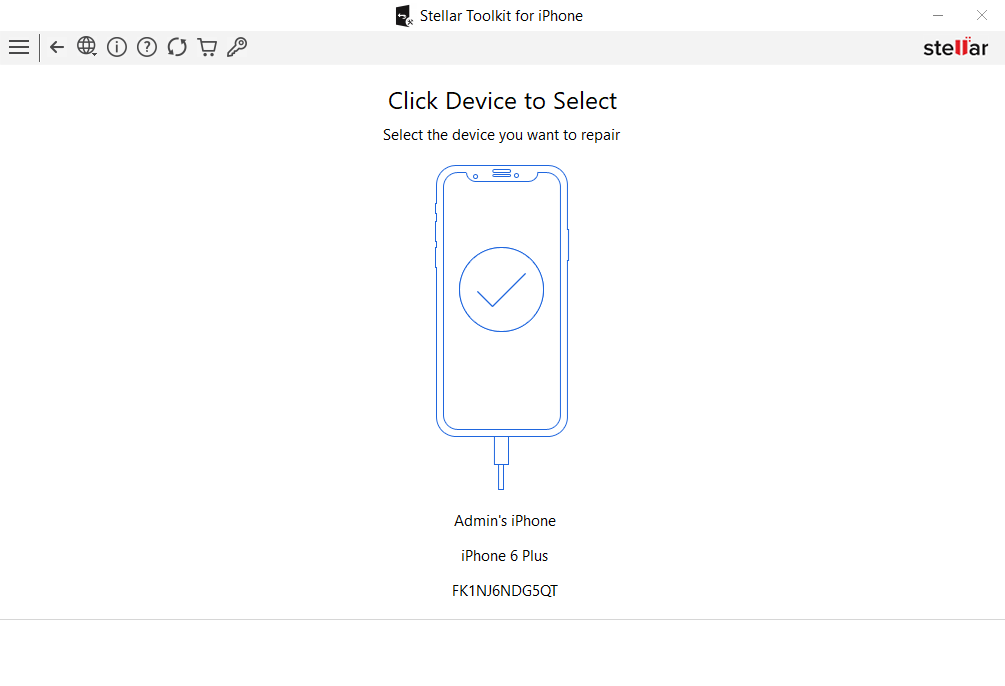
4. On the Download the Matching Firmware Package screen, click on the Download button to download the latest version of the firmware file to repair the iOS device. The process will open on your default browser, download the firmware file and save the downloaded file in your system and import that firmware file by click on Import button.
Or,
You can also import the firmware file that you have already downloaded before.
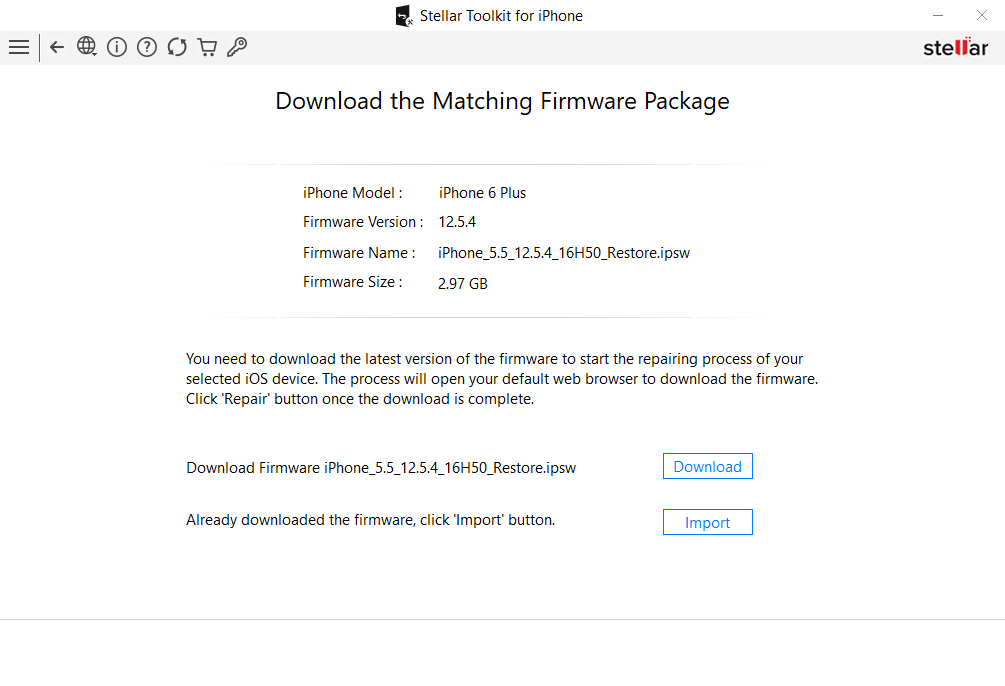
4. After importing the firmware file, Download the Matching Firmware Package screen displays a message of successful import. Click Repair button to continue the repairing process.
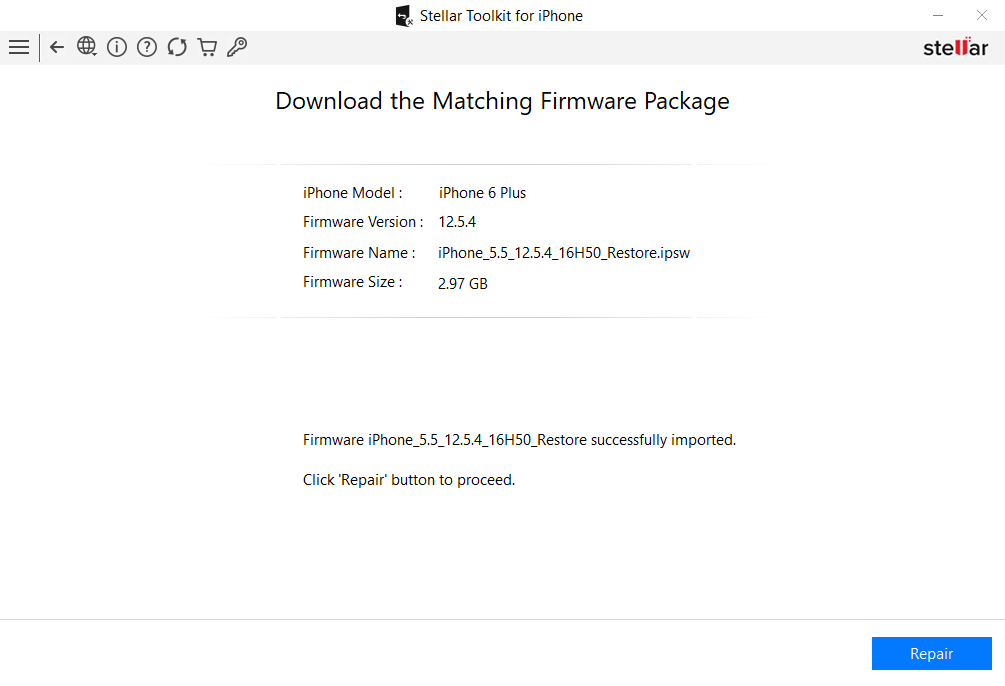
6. Repairing the iOS device. Please wait... screen displays the progress of the repairing process.
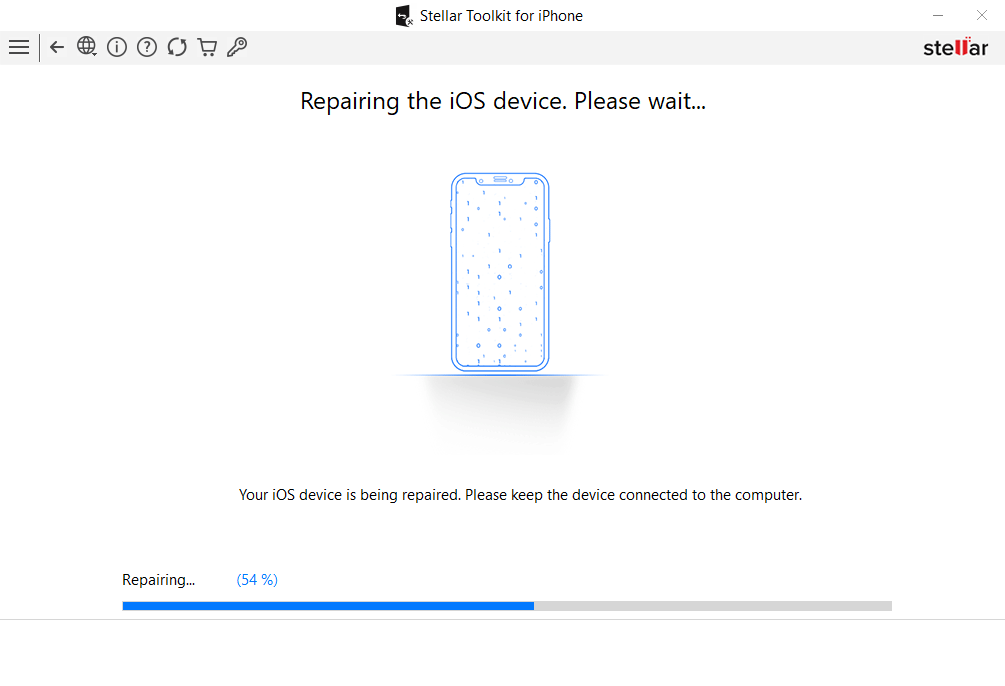
Note: While the repairing process, if your scanning process got failed, then you have to uninstall the Apple Recovery (iboot) USB Composite Device from the device list. To uninstall the device from the list you have to perform the following steps:
- Go to the This PC and right click on the mouse and then click on Manage tab.
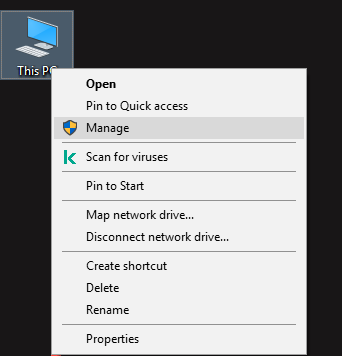
- Go to the Device Manager in the System Tools from the left pane of the screen. Device Manager displays the list of all the connected devices in the middle pane.
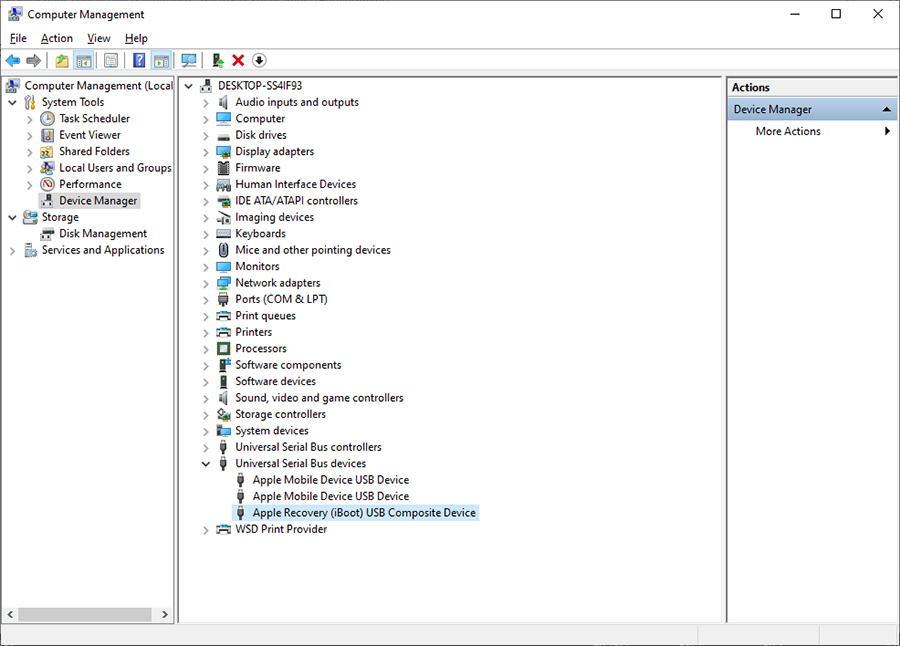
-
From the middle pane, click on Universal Serial Bus Devices, list of USB devices will displayed. Right-click on Apple Recovery (iboot) USB Composite Device to uninstall the device from the list.
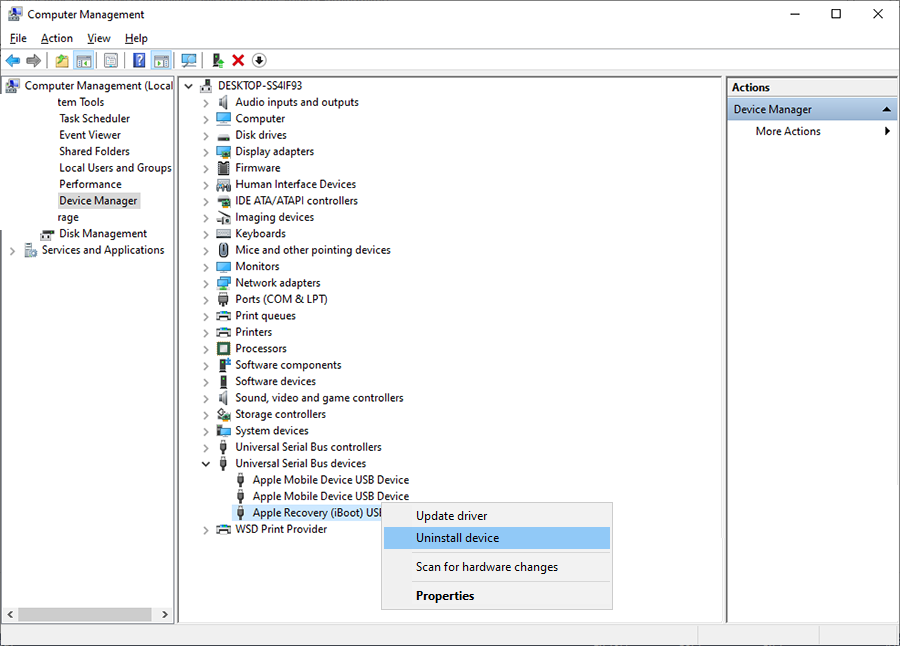
-
Uninstall Device dialog box opens to confirm your action, select Uninstall to confirm.
Note: By default Delete the driver software for the device check-box is unchecked. If you want to delete the driver software then kindly check the check-box.
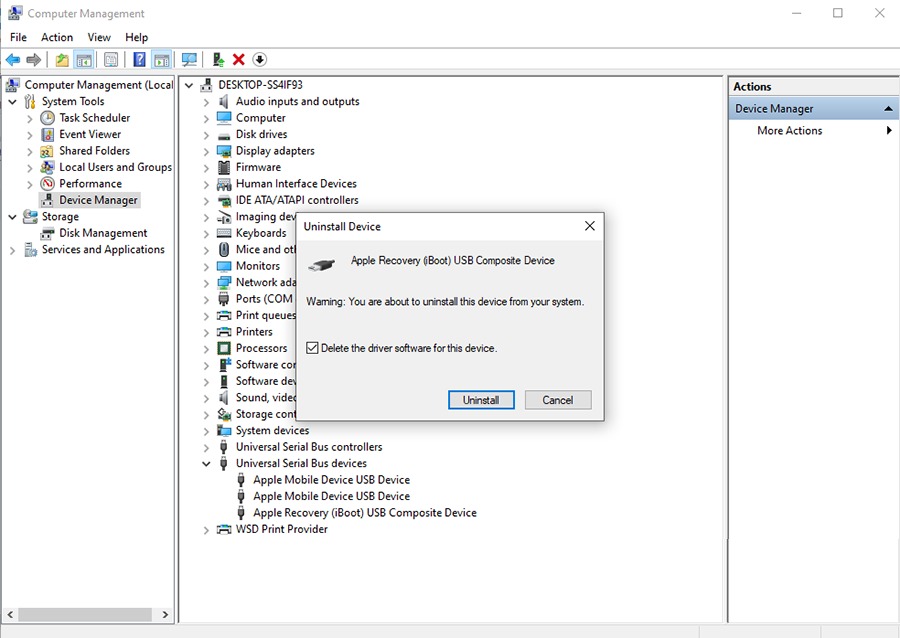
-
After uninstalling the device, you have to disconnect the device from the system and reconnect the device to restart the repairing process.
7. "Repairing process of selected iOS device is completed" message appears after successful completion of repairing process. Click OK.
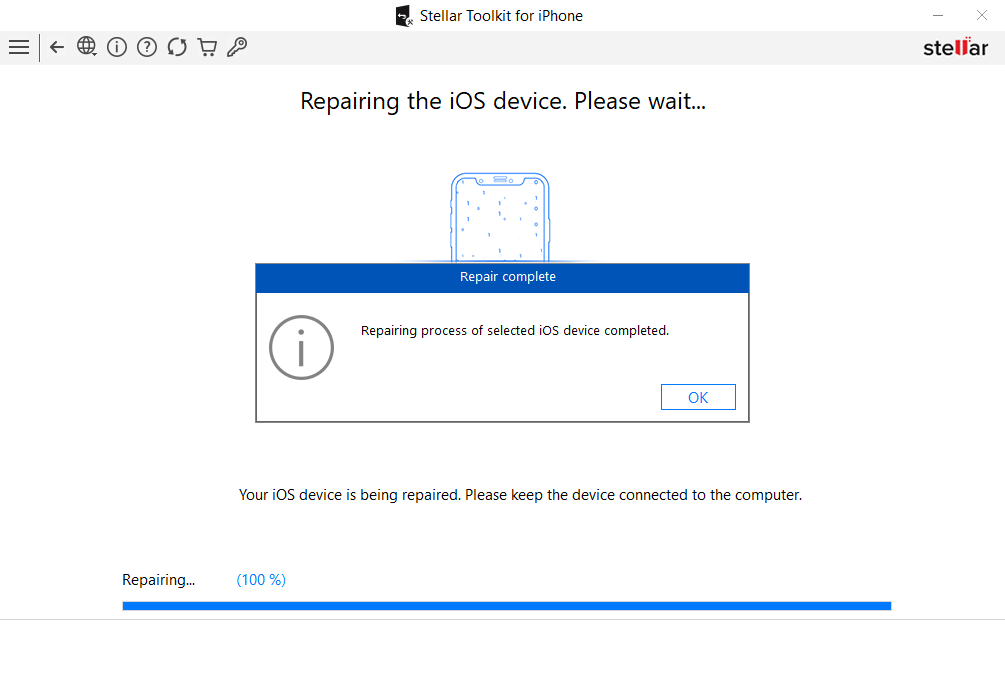
 3. Getting Started
3. Getting Started