Stellar Repair for Word

4.3. Preview Files
After scanning, Stellar Repair for Word shows preview of corrupted 'Word' files. It helps you evaluate files before repairing. You can view the content of files in three different formats - 'Full document', 'Filtered text' and 'Raw text' . These file previews are available according to the state of the damage. In case of severely damaged files, the software provides plain text preview of the file content in 'Filtered text' view.
To preview the file:
After scanning of the files. You can preview them by simply clicking on that file in the left pane of the screen. Click 'Full Document,' 'Filtered Text' tab in the middle-box of main user interface, to preview files in 'Word' format or in plain text.
- Full Document View
This will show preview of document in 'Microsoft Word' format. It shows all formatting, embedded images, text formatting, hyperlinks and other attributes of document.
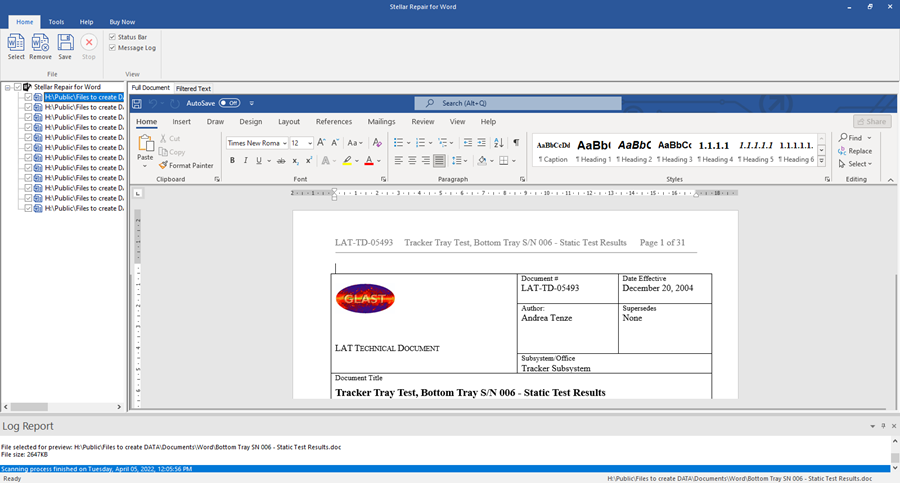
- Filtered Text View
This shows the content of documents in plain text. Click 'Filtered Text' tab to view this format.
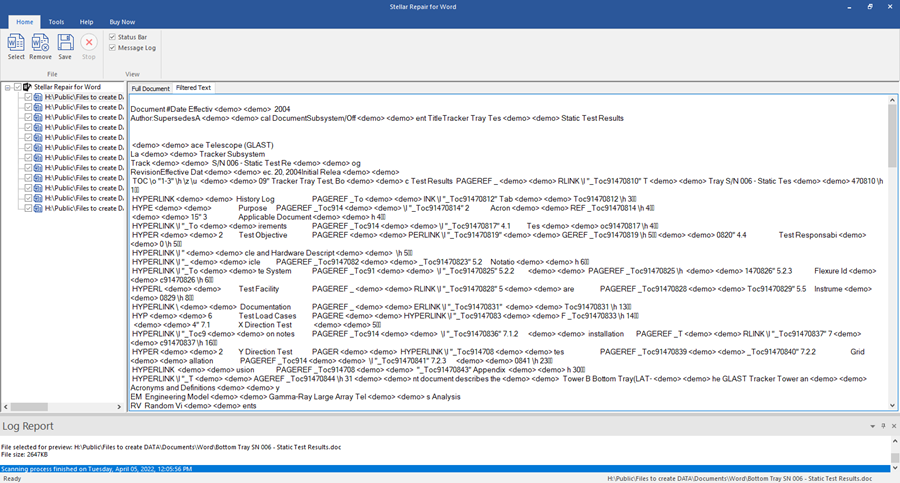
- Raw Text View
To preview data as raw text you need to Click on Preview button from Tools menu. Raw text of your selected doc file will be displayed.
This shows content of the file as machine-readable text. Preview in raw format is available for .doc files only. To view files in this format, select .doc file from the tree and select 'Raw Preview' from 'Tools' menu. 'Raw Text' tab will appear. Click this tab to see file preview.
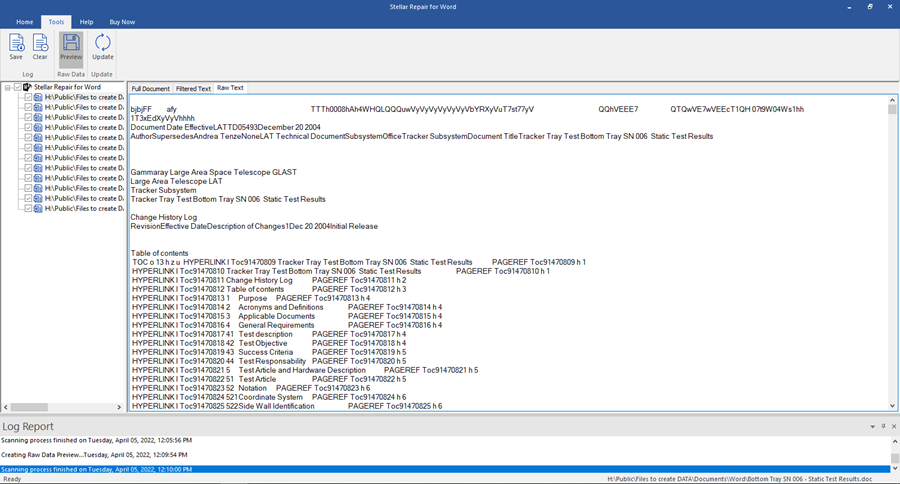
Note: Raw data option is available only for .doc files.
 3. Getting Started
3. Getting Started