Stellar Repair for QuickBooks® Software

5.2.2. Preview Customers
Stellar Repair for QuickBooks® Software provides option to preview Customers information.
Steps to preview Customers information:
-
Run Stellar Repair for QuickBooks® Software.
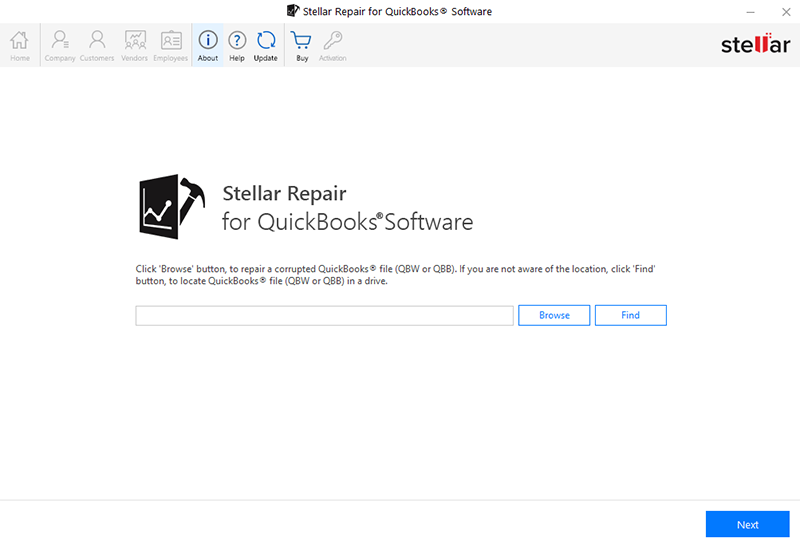
-
To know how to select and find QuickBooks® file (QBW) or QuickBooks® Backup file (QBB), see Select and Find QuickBooks® file for recovery.
-
When you click OK on Scan Log window, preview of the selected file data is displayed.
-
Click Customers from menu bar. Customers window appears as shown below:
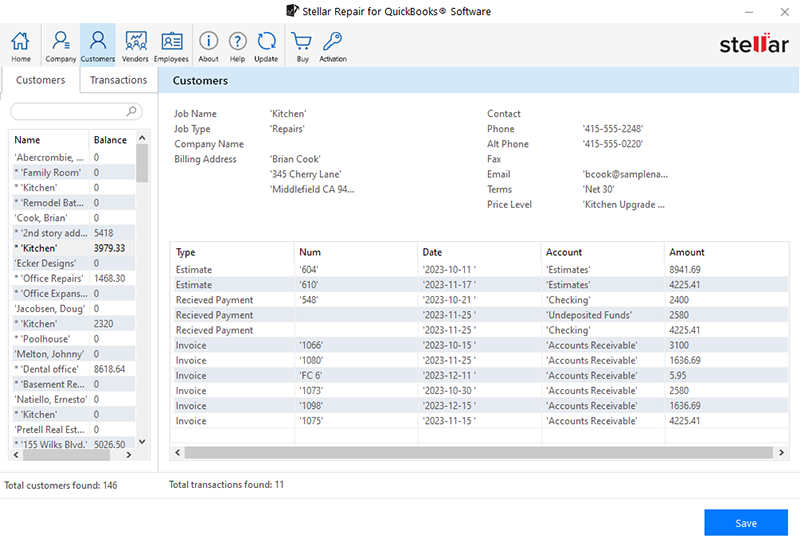
-
The screen is divided into two sections:
-
Left section has two tabs: Customers and Transactions.
-
Under Customers tab, Name and Balance of the customers are available. Select the required name and preview it's information.
-
-
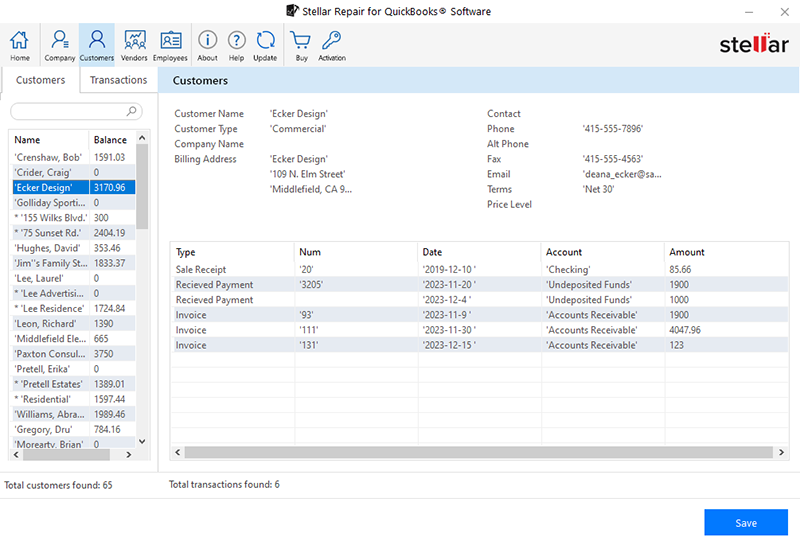
Note: You can also search Customer Name and Balance  .
.
Note: At the bottom, the number of customers found is shown.
-
Under Transactions tab, the following transaction options are available. Select particular option and preview it's information:
-
Estimates
-
Sales Orders
-
Invoice
-
Statement Charges
-
Sale Receipt
-
Receive Payment
-
Credit Memos
-
Refunds
-
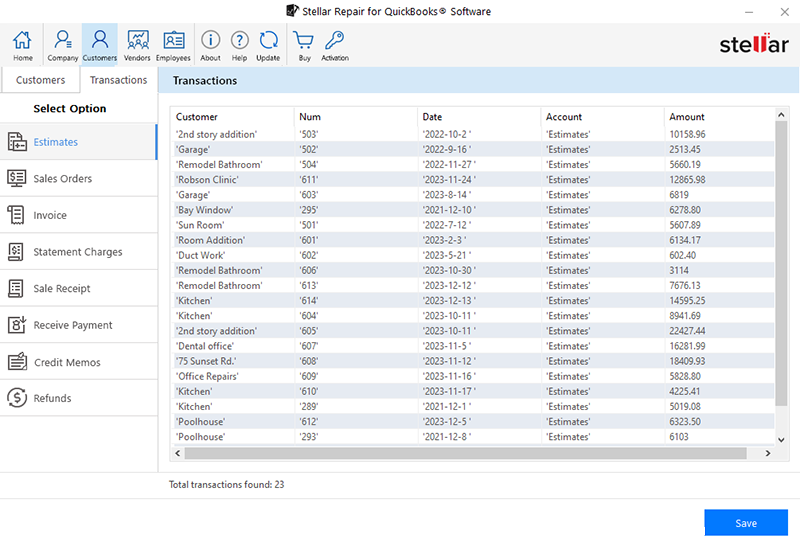
-
Right section of the screen shows detailed preview of the selected customer.
-
Customers tab preview includes, Customer Name, Customer Type, Company Name, Billing Address, Contact, Phone, Alt Phone, Fax, Email, Terms, and Price Level.
-
Transactions tab preview includes, Customer, Num, Date, Account, and Amount.
-
Note: At the bottom, the number of transactions found is shown.
Note: Click Save, if you want to save (QBW) file.
 4. Getting Started
4. Getting Started