Stellar Repair for Outlook
- 1. About Stellar Repair for Outlook
- 2. About the Guide
 3. Getting Started
3. Getting Started 4. Working with the Software
4. Working with the Software- 4.1. Select and Repair File
- 4.2. Preview Repaired File
- 4.3. Find, View and Save a Single Message
 4.4. Save Repaired File
4.4. Save Repaired File- 4.5. Relink Attachment Folder
- 4.6. Save Log Report
- 4.7. Save and Load Scan Information
- 4.8. Importing PST file in MS Outlook
- 4.9. Changing the Software Language
- 5. Frequently Asked Questions (FAQs)
- 6. About Stellar

4.4.1.2.3. Split by Size
Stellar Repair for Outlook allows you the feature to split PST file by size. Splitting a PST file by size means that you can split a PST file into many PST files to the maximum size of 50 GB.
Steps to Split a PST file by size:
-
Run Stellar Repair for Outlook.
-
See Select and Repair File, to know how to select and repair the corrupt file.
-
Click Save Repaired File from Home ribbon to open a Save As window.
-
Select New PST from the Save Options.
-
From Advance Options section, choose Split/Filter and Save PST. Split & Filter PST window appears.
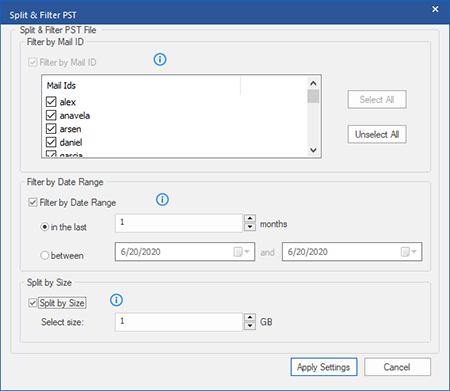
-
In Split By Size section, select Split By Size checkbox. You can split the PST file to a maximum size of 50 GB. Either enter the digit or using an upward or downward arrow set the number as per your requirement. With this option, you will get multiple split PST files.
Note: For large files, Stellar Repair for Outlook automatically splits the new PST file into small sizes. The size of the split files will depend on the version of Outlook installed on your computer:
-
If you have Outlook 2007 installed, the new PST will split at approximately 18 GB size.
-
If you have Outlook 2010 or above installed, the new PST will split at approximately 45 GB to 48 GB in size.
-
Click Apply Settings, and you will go back to Save As window.
-
Click Browse to browse and select the destination path to save the repaired file. Click OK.
-
Click OK on the Save As window to start the saving process.
-
Once the process is completed, Saving Complete dialog box appears. It shows the path where the PST repaired file is saved and the size of the repaired file.
-
To know how to import the new PST file in MS Outlook, click 'How to import PST file?'
-
Click OK.
Note: In case you select all the three split/filter option checkboxes (By Mail Id, By Date Range, and By Size), the software will queue them and will split PST files using all three methods.
Note: Select the checkbox "Do not recover Deleted Items" to exclude the deleted items from the repaired file.
Note: Close Microsoft Outlook, if open, before saving the repaired file.