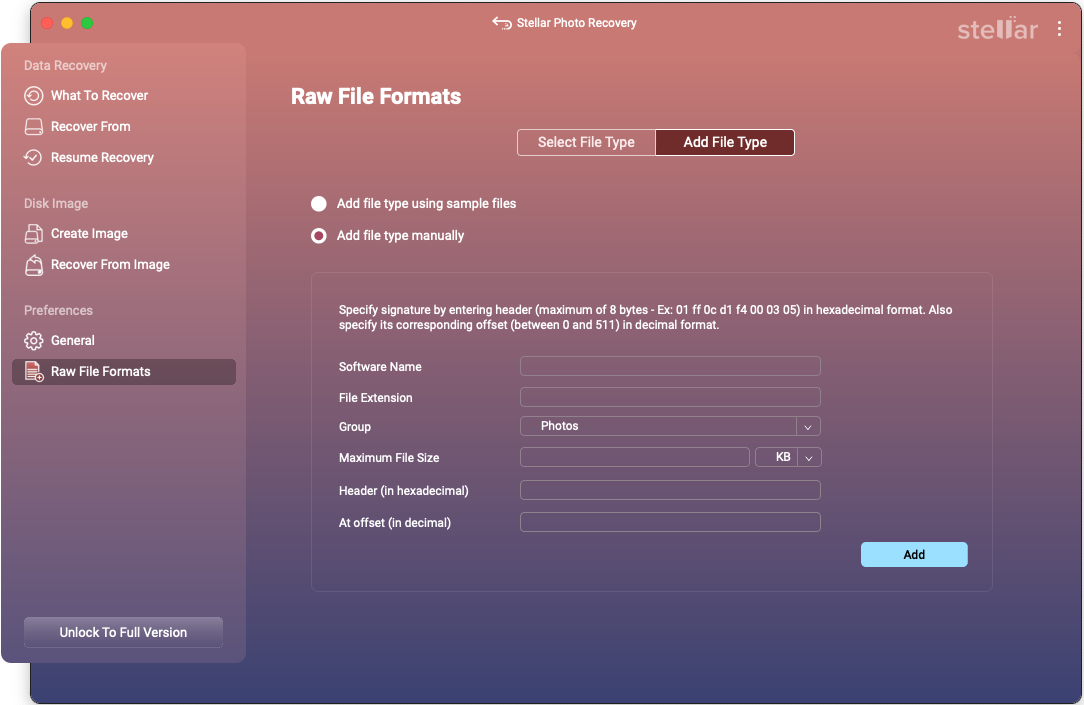Stellar Photo Recovery
- 1. About Stellar Photo Recovery
- 2. About this Guide
 3. Getting Started
3. Getting Started 4. How to
4. How to- 4.1. Assign Full Disk Access
- 4.2. Recover Data from System Disk with High Sierra and Above
- 4.3. Recover Data from Existing Volume
- 4.4. Recover Data from Lost Drive/Unallocated Partition
- 4.5. Recover Data from CD/DVD
 4.6. Work with Disk Images
4.6. Work with Disk Images- 4.7. Preview the Scan Results
 4.8. Perform a Deep Scan
4.8. Perform a Deep Scan- 4.9. Save and Resume Scan Information
- 4.10. Save the Recovered Files
 4.11. Change Preferences
4.11. Change Preferences- 4.12. Access Data View Options
- 5. Supported File Types
- 6. Frequently Asked Questions (FAQs)
- 7. About Stellar

4.11.2.1. Add File Type
You can add new file types to the predefined list of supported file types in Stellar Photo Recovery software using the Add File Type option in the Preferences window.
You can add File Type either
-
Automatically
-
Manually
Steps to Add a File Type Automatically
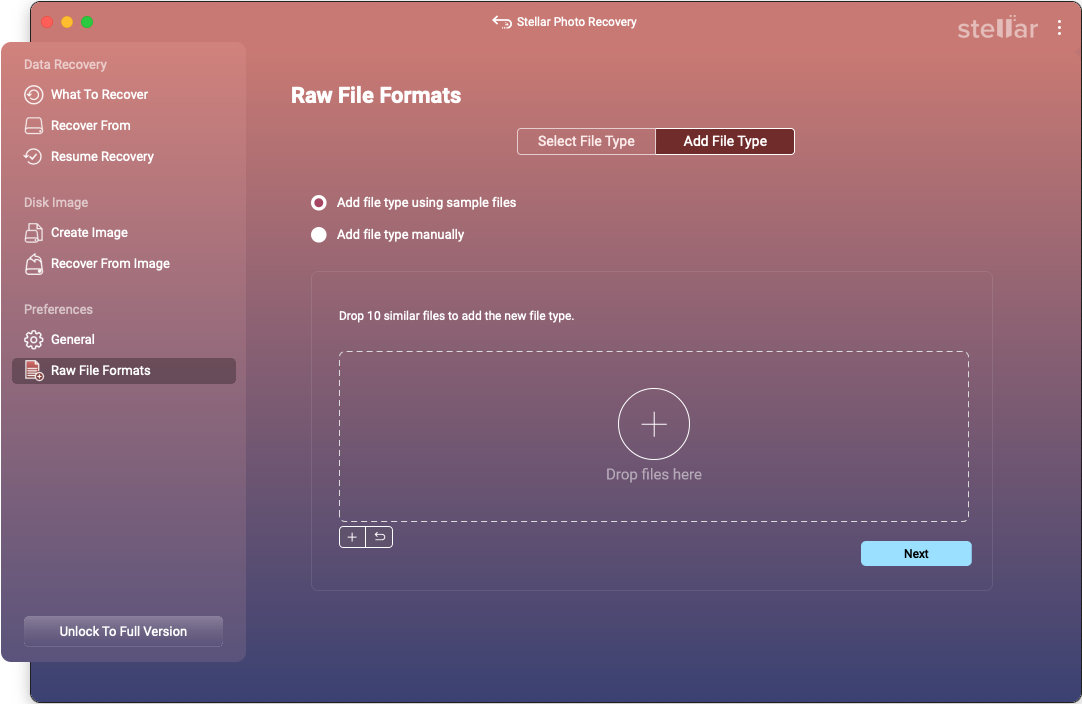
-
Run Stellar Photo Recovery.
-
From the side-bar, under Preferences option, select Raw File Formats tab.
-
Click the Add File Type tab.
-
Select the radio-button Add file type using sample files.
-
Click the
 Add button to browse to the location of file type you want to add.
Add button to browse to the location of file type you want to add.
Note: You can also drag and drop the files to drop-box.
Note: use the  Reset button if you wish to remove all the added files at once.
Reset button if you wish to remove all the added files at once.
-
You need to add at least 10 or more samples / files of the same type to include it in the list of supported file types.
-
The name of the added file type will be listed in the left hand side box.
-
Type in the header file name in the dialog box and then select the header file type from the Select Group drop down list. Specify the Maximum File Size in the text box.
-
Click the Add button.
Steps to Add File Type Manually
-
Run Stellar Photo Recovery.
-
From the side-bar, under Preferences option, select Raw File Formats tab.
-
Click the Add File Type tab.
-
Select the radio-button Add file type manually.
-
Specify Software Name.
-
Specify File Extension.
-
Select Group from the drop down list.
-
Specify Max File Size in KB and MB.
-
Specify Header in hexadecimal.
-
Specify At Offset in decimal.
-
Click the Add button.