Stellar Drive Monitor

4.4.3. Extended Self-test
Stellar Drive Monitor allows you to perform an Extended Self-test to deeply check the electrical and mechanical performance along with the read/write operations on the entire disk surface. The Extended Self-test is extensive and more time-consuming, requiring several hours to thoroughly scan the entire disk.
Note: Extended Self-test feature is not available for external storage devices such as USB drives, NVMe, Memory Cards etc.
Note: If your computer has multiple hard disks connected to it, you can select the desired drive from the drop-down list, located at the top-right of the user interface.
Steps to Perform an Extended Self-test:
-
Run Stellar Drive Monitor.
-
Select a hard disk you want to scan from the drop-down list, located at the top-right of the user interface.
-
Select Scan Disk from the left pane of the user interface.
-
Three options to scan your disk, i.e., Scan Disk, Short Self-test, and Extended Self-test, will appear. Choose Extended Self-test for an extensive scan.
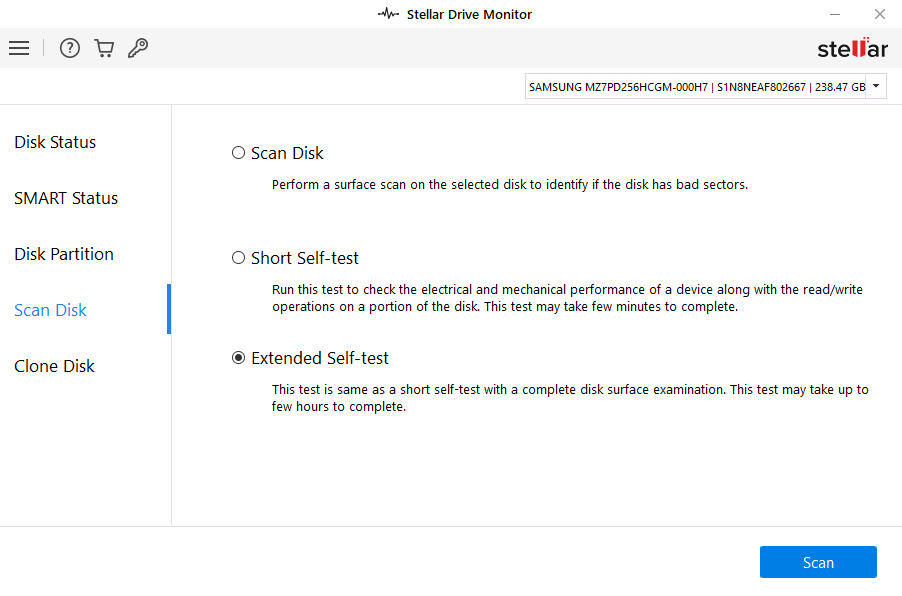
-
Extended Self-test window appears with your selected disk's Model Number and Serial Number along with the Test Name and Status. Click Scan.
-
A progess bar shows the scanning process along with the percentage and remaning time of the test.
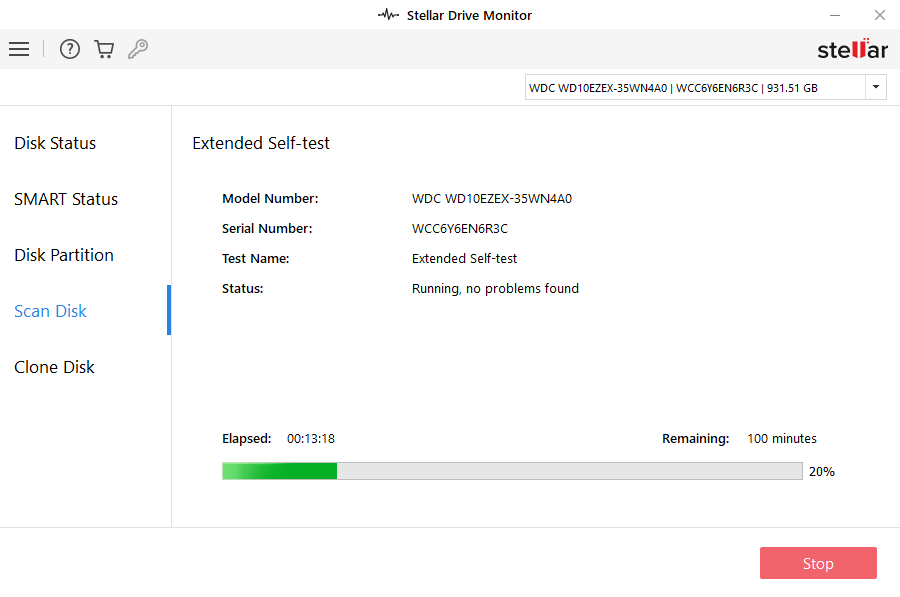
Note: You can click Stop button if you wish to abort the scanning process. However, you will not be able to resume the scan from where you stopped.
-
After the Extended Self-test is completed successfully the following screen appears with "Successfully Completed" status.
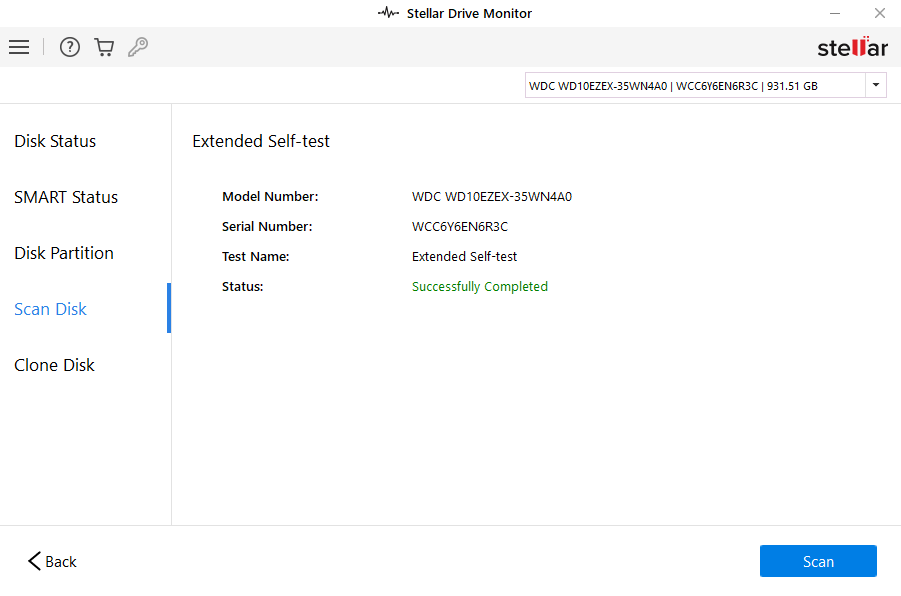
Note: "Test failed by Read Element" status is displayed if Stellar Drive Monitor is unable to read any element of the disk.
-
Navigate to the three options for scanning by clicking the Back button.
Note: You can re-initiate scanning multiple times from the same screen by clicking the scan button.
 3. Getting Started
3. Getting Started