Stellar Data Recovery for Tape

4.4. Save Recovered Files
Stellar Data Recovery for Tape provides the option to save the recovered files. Either save the files at the default location or at your desired location.
Steps to save the recovered contents of BKF / ZIP / VHDX / FD file:
-
Run Stellar Data Recovery for Tape.
-
See Create Image, to know how to create an image.
-
See Load Image, to know how to load an image.
-
Click Save from File ribbon to save all the files.
Or, check the checkbox of the files that you want to save, and then click Save.
-
Save dialog box appears. There are two radio buttons to save the recovered files:
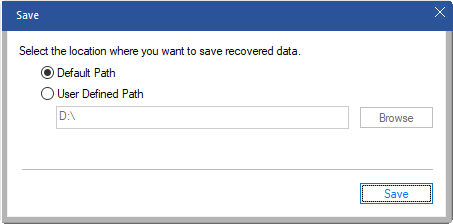
-
Default Path: Save the file to the default location. By default, the original file and the recovered file are in the same location.
-
Default Path button is by default selected.
-
The default path appears in the textbox. Click Save.
-
On successful completion, Process Complete dialog box appears with "Saving process completed successfully" message.
-
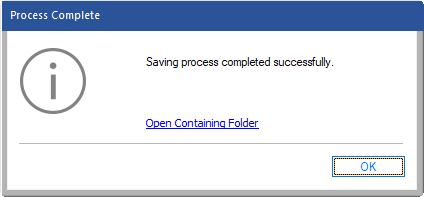
-
Click "Open Containing Folder" link if you want to view the saved files at the default location. Or, click OK to view the files later.
- User Defined Path: Save the file at the desired location.
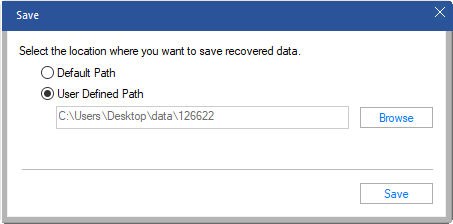
-
Select User Defined Path if you want to save the file at the desired location.
-
Click Browse and navigate the location to save. After done, click OK. The path appears in the textbox.
-
Click Save.
-
On successful completion, Process Complete dialog box appears with "Saving process completed successfully" message.
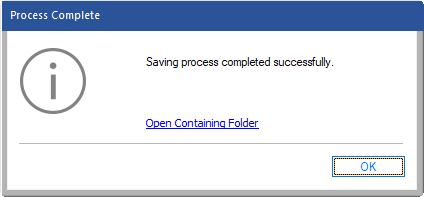
- Click "Open Containing Folder" link if you want to view the location of the saved files. Or, click OK.
 3. Getting Started
3. Getting Started