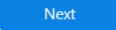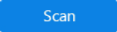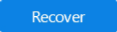Stellar Data Recovery
- 1. About Stellar Data Recovery
- 2. Basics of Data Recovery and Common Scenarios
- 3. About the Guide
 4. Getting Started
4. Getting Started 5. Working with the Software
5. Working with the Software- 5.1. Recovering Data from Existing Volume
- 5.2. Recovering Data from Lost Drive/Unallocated Partition
- 5.3. Recovering Data from CD/DVD
- 5.4. Recovering a Lost Partition
- 5.5. Recovering Data from Physical Disks
- 5.6. Recovering Data from Crashed Computer
 5.7. Working with Disk Images
5.7. Working with Disk Images 5.8. Working with RAID
5.8. Working with RAID 5.9. Previewing Scan Results
5.9. Previewing Scan Results 5.10. Saving the Recovered Files
5.10. Saving the Recovered Files- 5.11. Performing a Deep Scan
- 5.12. Saving the Scan Information
 5.13. Configuring Advanced Settings
5.13. Configuring Advanced Settings
- 6. Frequently Asked Questions (FAQs)
- 7. About Stellar

4.2.1. Getting Familiar with Buttons
Some other general buttons/icons that you will encounter while using Stellar Data Recovery are as follows:
|
Menu |
Click this button to access menu options such as Settings, Create Disk Image, Recover from Disk Image, Save Scan, Resume Recovery, and About. | |
|
|
Select this option under Menu button to configure general, file types and recovery settings. | |
|
Create Disk Image |
Select this option under Menu button to create an image of different storage devices and save them as IMG file. |
|
|
Recover from Disk Image |
Select this option under Menu button to recover data from a newly created disk image or from any previously created disk image. | |
|
Save Scan |
Select this option under Menu button to save scan information for resuming recovery at a later stage. | |
|
Resume Recovery |
Select this option under Menu button to resume recovery by using a scan information file. | |
|
Submit Support Ticket |
Select this option under Menu button to submit query ticket to the stellar support. Note: This option can be used only if an issue occurs when scanning a disk or drive. |
|
|
About |
Select this option under Menu button to display information about the application. |
|
|
Help |
Click this button to open user help guide. |
|
|
Buy Online |
Click the button to Buy the software online. |
|
|
Activation |
Click this button to activate the software. |
|
|
Back |
Click this button to move to the previous screen from the current window. |
|
|
Home |
Click this button to return to main screen at any point. |
|
|
|
Click this button to move to the next window. |
|
|
|
Click this button to start the scanning process. |
|
|
|
Click this button to stop the scanning process at any time. |
|
|
|
Click this button to save the scanned data. |
|
|
|
Click this button to access additional tools related to Stellar Data Recovery. |