Stellar Data Recovery
- 1. About Stellar Data Recovery
- 2. About the Guide
 3. Getting Started
3. Getting Started 4. Working with the Software
4. Working with the Software- 4.1. Recovering Data from Existing Volume
- 4.2. Recovering Data from Lost Drive/Unallocated Partition
- 4.3. Recovering Data from CD/DVD
- 4.4. Recovering a Lost Partition
- 4.5. Recovering Data from a Non-Booting Mac/Crashed Computer
 4.6. Working with Disk Images
4.6. Working with Disk Images- 4.7. Previewing the Scan Result
- 4.8. Saving the Recovered Files
 4.9. Performing a Deep Scan
4.9. Performing a Deep Scan- 4.10. Save and Load Scan Information
 4.11. Changing Preferences
4.11. Changing Preferences
- 5. Supported File Types
- 6. Frequently Asked Questions (FAQs)
- 7. About Stellar

4.1. Recovering Data from Existing Volume
With Stellar Data Recovery recover your deleted or lost data from the hard drive or external storage media connected to the system. Almost all data of the volume can be found by performing recovery on the selected volume or removable media. APFS, HFS, HFS+, NTFS, FAT, FAT16, FAT32, and exFAT file systems are supported by the software.
To Scan Existing Volume:
1. Run Stellar Data Recovery.
2. From Select What to Recover screen, select the desired type of data i.e. Documents, Emails, Videos, Audio or Photos you want to recover. The Recover Everything option is turned ON by default. You can also customize your scan by selecting your preferred type.
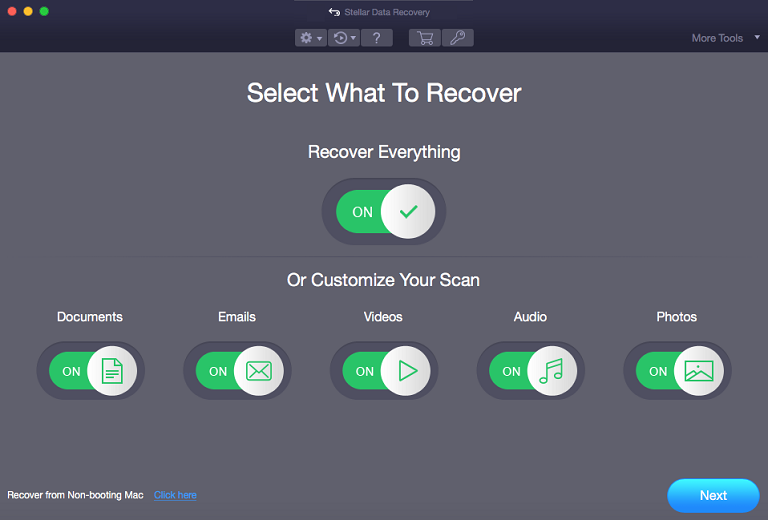
3. Click Next.
4. From the Recover From screen, select the volume from which you want to recover the data.
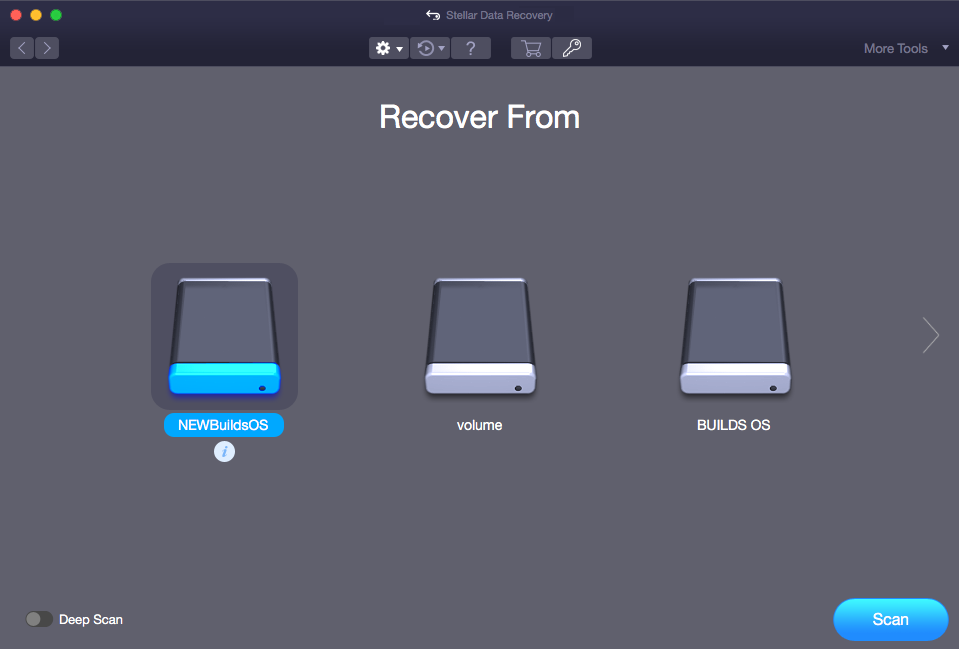
5. If you want to view information of the selected volume, click ![]() icon.
icon.
6. Select/ opt for Deep Scan if you want to perform a comprehensive scan of the selected volume.
7. Click Scan.
Note: If you are scanning a system drive having Catalina, Mojave, High Sierra, or Big Sur for the first time using Stellar Data Recovery, you need to allow macOS to load an extension signed by “Stellar Data Recovery”. To know the procedure refer to Recover Data from System Disk with High Sierra and Above.
8. Click the 'Stop' button, if you need to abort the scanning process before it is complete.
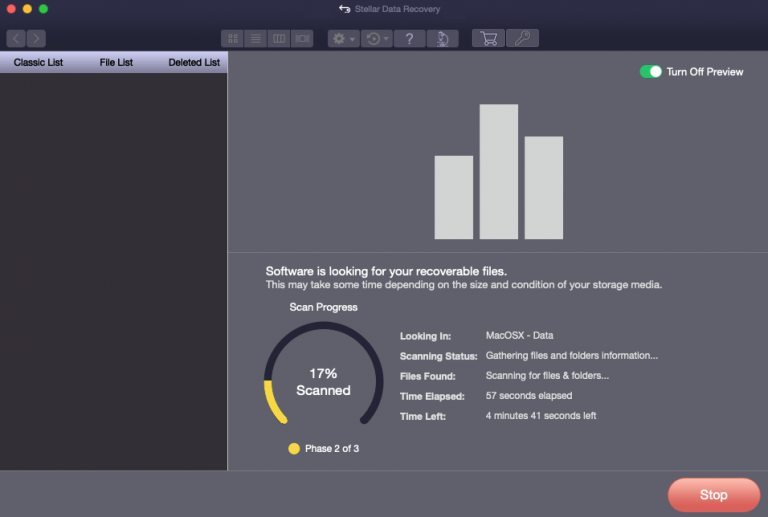
9. After the scan process is completed, details of the files and folder found are displayed in a dialog box as shown below:
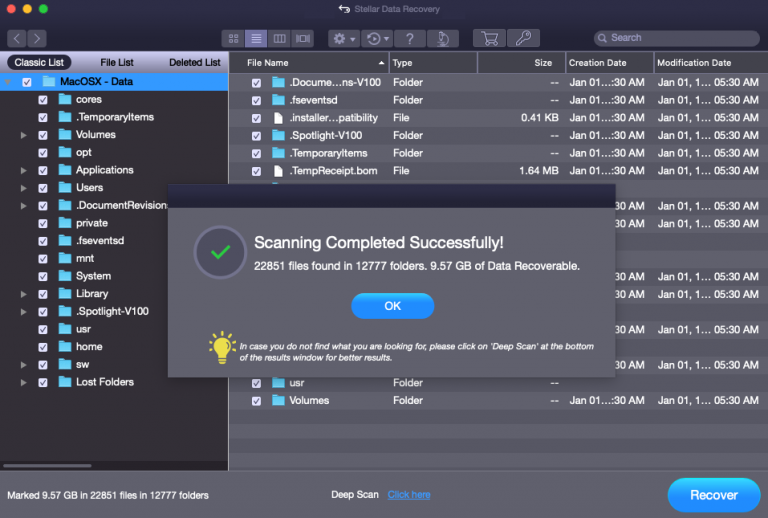
10. Click OK. For information on how to preview and recover the scanned data, see Previewing Scan Results and Saving the Recovered Files.
Note: If you wish to save the scanned information and resume the recovery process at a later stage, see Saving the Scan Information.
Note: You can select only one CD/DVD at a time for recovery.