Stellar Data Recovery
- 1. About Stellar Data Recovery
- 2. About the Guide
 3. Getting Started
3. Getting Started 4. Working with the Software
4. Working with the Software- 4.1. Recovering Data from Existing Volume
- 4.2. Recovering Data from CD/DVD
- 4.3. Recovering a Lost Partition
- 4.4. Recovering Data from Crashed Computer
 4.5. Working with Disk Images
4.5. Working with Disk Images- 4.6. Previewing the Scan Result
- 4.7. Saving the Recovered Files
 4.8. Performing a Deep Scan
4.8. Performing a Deep Scan- 4.9. Save and Load Scan Information
 4.10. Changing Preferences
4.10. Changing Preferences
- 5. Supported File Types
- 6. Frequently Asked Questions (FAQs)
- 7. About Stellar

3.2. Recover Data from System Disk with High Sierra and Above
To recover data from the system drive which have Catalina, Mojave, High Sierra, and Big Sur, you need to allow macOS to load an extension signed by “Stellar Data Recovery”. In macOS, an extension is a small piece of code that extended the system’s functionality. For Stellar Data Recovery, this extension is required to access files on the system drive in the new macOS. This extension is already authorized by Apple and does not harm the system or privacy.
When System Disk is scanned for the first time, Stellar Data Recovery prompts you to allow the extension. Procedure to allow the extension is given below:
1. When you scan a System Disk containing macOS files in Stellar Data Recovery, you receive an “Allow Extension” prompt as shown below:

2. Click Next, a dialog box appears showing you a short procedure to allow the extension.

3. Click Next on this screen to view the System Extension Blocked dialog box as shown below:
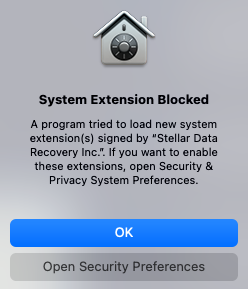
4. Click Open Security Preferences and wait for the system to open the Security & Privacy settings.
Note: In some cases, like if you click OK on the System Extension Blocked dialog box instead of Open Security Preferences, the Stellar Data Recovery might not give you the option to open the Security & Privacy settings when you run scan the next time. In that case, you need to manually open the Security & Privacy settings using the procedure given in How to manually open the Security & Privacy settings in macOS.
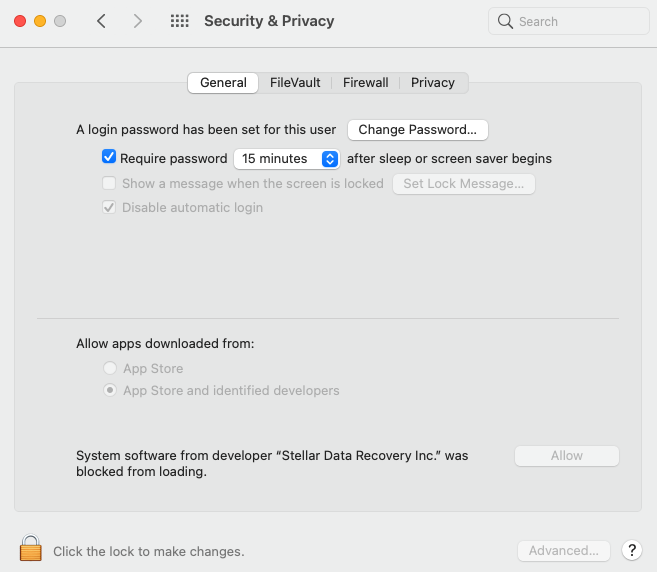
5. On the bottom left corner of the window, click the lock ![]() icon.
icon.
6. Use your Touch ID (if available) or enter your system administrator credentials and click Unlock. This enables the Allow button on the Security & Privacy window.
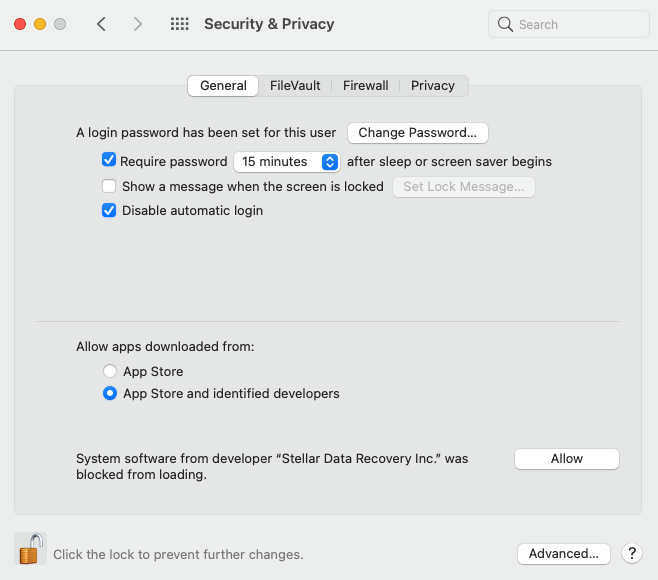
7. Click Allow, allowing macOS to load the extension signed by “Stellar Data Recovery”.
8. Close Security & Privacy window to go back to Stellar Data Recovery.
9. Click Continue on the Allow Extension window to resume your scan of the System Disk.
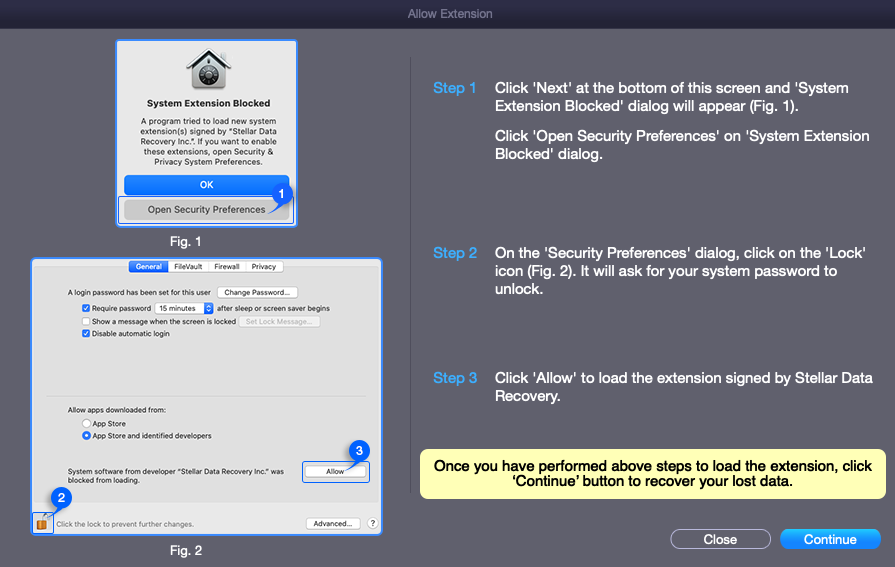
How to manually open the Security & Privacy settings in macOS:
In some cases, if you are unable to allow macOS to load the extension in the first attempt, Stellar Data Recovery displays the following dialog box when you scan a system disk the next time.
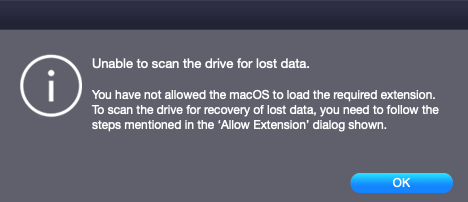
This means you have to manually open the Security & Privacy settings in macOS. The procedure to open the security settings is given as follows:
1. Click the Apple icon from the top left of your screen and select System Preferences from the drop-down menu.
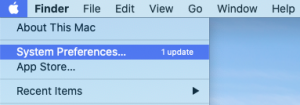
2. Select Security & Privacy.

3. Follow the steps from Step 5 of the procedure to allow macOS to load an extension signed by “Stellar Data Recovery”.