Stellar Data Recovery

3.5. ソフトウェアのアクティベーション
Online Activation-
The demo version is for evaluation purpose only. You need to activate the software to use its full functionality. Use the Activation Key received via email after purchasing the software to activate it.
To activate the software:
1. Run Stellar Data Recovery.
2. Click the Activation button. Activation window is displayed as shown below:

3. If you don’t have the activation key, click Get it now button in the window to purchase the software.
4. Once the order is confirmed, an Activation Key is sent to the email that you have provided while purchasing the software.
5. Paste or type the Activation Key (received through email after purchasing the product) and click Activate button (Please ensure an active Internet connection).

6. Stellar Data Recovery automatically communicates with the license server to verify the entered key. If the entered key is valid, activation is completed successfully.
7. ‘Activation Completed Successfully’ message is displayed. Click OK.
Offline Activation-
Offline Activation is a manual method of activating the software when the online activation is not available.
To activate the software offline:
1. Run demo edition of Stellar Data Recovery software.
2. Click on Preferences button and select Offline Activation.

3. A Registration ID is generated on this window. To generate the License Key, you need to send an email with both the Registration ID and the Activation Key that you receive after purchasing the software, to support@stellarinfo.com.
Note: You can also click on the Send button, to generate an email automatically with the Registration ID. Manually add the Activation Key to this email and send it to support@stellarinfo.com.
4. A Stellar representative will verify the details that you have sent and reply with a License Key upon successful verification.
5. Enter the License Key in the Offline Activation window and click Activate.
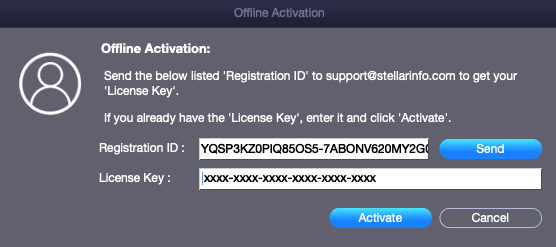
6. ‘Stellar Data Recovery Activated Successfully’ message is displayed. Click OK.
If you receive an error while activating the software, follow and verify the steps given below to fix the issue:
1. Check Installer and Re-enter Activation Key
Make sure you have downloaded the correct installer. Use the download link given in the email or visit the desired product page to free download the software and then activate it using the code provided on your email.
2. Uninstall All Other Versions of the software
Uninstall any version of the software you may have installed earlier. Then re-install the desired version of the software and activate it.
3. Re-Enter the Correct Activation Key Without Blank Spaces
If copy and pasting the activation code isn’t working, try to enter it manually. Sometimes, while copying, you may copy the blank spaces, which can cause software activation failure.
 1. Stellar Data Recovery について
1. Stellar Data Recovery について