Stellar Data Recovery
- 1. About Stellar Data Recovery
- 2. About the Guide
 3. Getting Started
3. Getting Started 4. Working with the Software
4. Working with the Software- 4.1. Recovering Data from Existing Volume
- 4.2. Recovering Data from CD/DVD
- 4.3. Recovering a Lost Partition
- 4.4. Recovering Data from Crashed Computer
 4.5. Working with Disk Images
4.5. Working with Disk Images- 4.6. Previewing the Scan Result
- 4.7. Saving the Recovered Files
- 4.8. Performing a Deep Scan
- 4.9. Save and Load Scan Information
 4.10. Changing Preferences
4.10. Changing Preferences
- 5. Supported File Types
- 6. FAQs
- 7. About Stellar

4.6. Previewing the Scan Result
Stellar Data Recovery shows the files and folders present in the scanned physical volume or the removable media. All files and folders that are found in the scanned volume or removable media are shown in a tree structure.
Change the Scan Result View:
Stellar Data Recovery provides the following three types of previews for you to view lost or deleted files / folders before recovering them:
- Classic List
- File List
- Deleted List
1. Classic List: In this view, files/folders are listed as they are found in the hard disk. To see the Classic List preview, click the Classic List tab in the preview window.
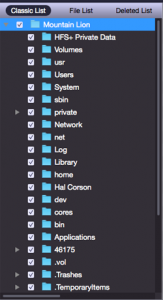
2. File List: In this view, files / folders are listed according to their type such as Document, Audio, Video, Archive, etc. To see the File List preview, click the File List tab in the preview window.
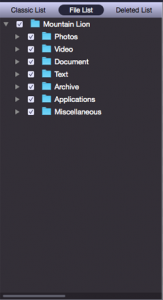
3. Deleted List: You can see the list of deleted and raw files in this preview. Click the Deleted List tab. A dialog box prompts as shown.
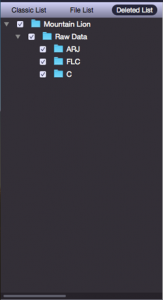
Stellar Data Recovery will list the specific files in the preview window.
Note: In the demo version of the product, you cannot see the preview of files having size greater than 10 MB. In the full version of the product, you cannot see the preview of files having size greater than 100 MB.
1. After the scanning process is complete, all the files are listed in a tree view, as shown below:

2. Click on the tab in the left pane to view your data in Classic List, File List or Deleted List.
Steps to Preview the files:
-
Expand the tree structure and click the desired folder in the left pane.
-
Double click the file in the right pane that you want to preview.
-
A new window opens with the preview of the selected file.

Note: If you can’t find your desired file/folder in the list of scanned and detected files, you can choose Deep Scan option to perform a comprehensive scan of the selected drive.