BitRaser File Eraser

4.1. Erasing Files & Folders
BitRaser File Eraser provides the option to erase a selected file and folder directly from your system permanently.
Steps to Erase Files and Folders:
- Run BitRaser File Eraser.
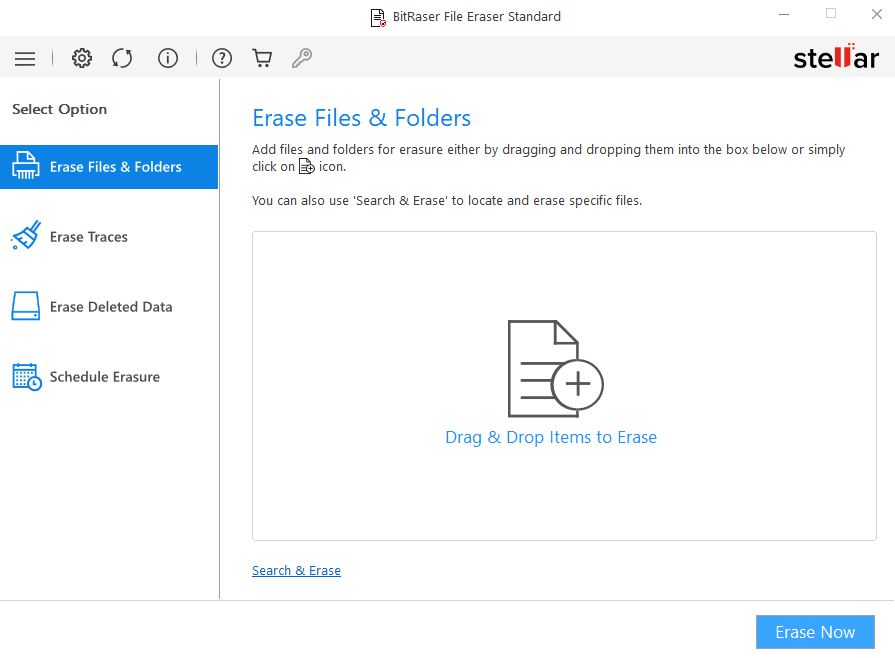
Note: By default, Erase Files & Folders option is selected. If not selected, then select Erase Files & Folders from Select Option tabs displayed on the left pane of the screen.
-
There are following methods to select files and folders:
-
By Drag and Drop:
-
Drag the file or folder from your system and drop them in the box as shown below:
-
-
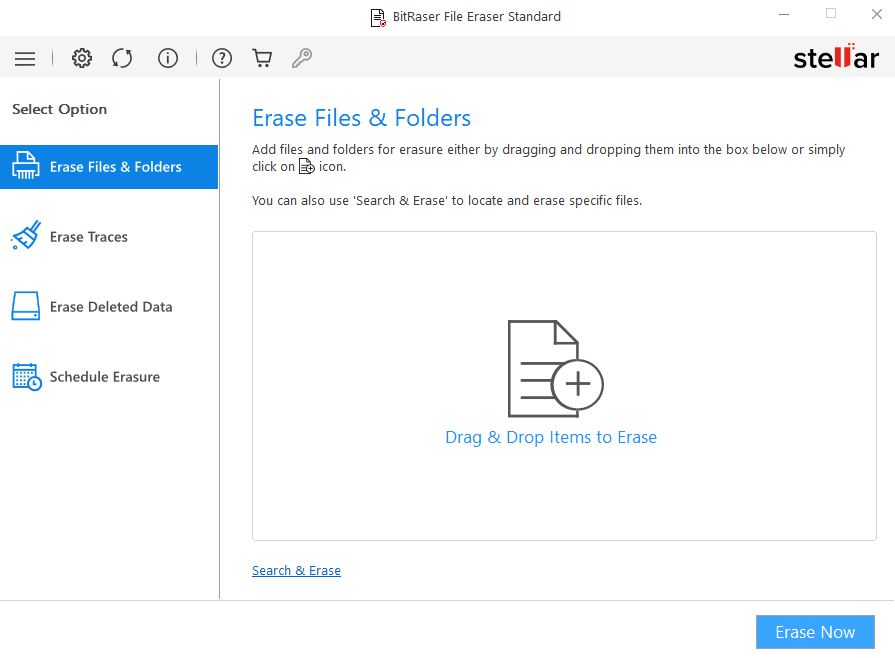
-
-
Use Add Items button:
-
Click Add Items to add the files and folders in the erasure list.
-
Browse for Files or Folder dialog box appears. Select the file or folder and click OK.
-
The selected file or folder appears on the screen.
-
-
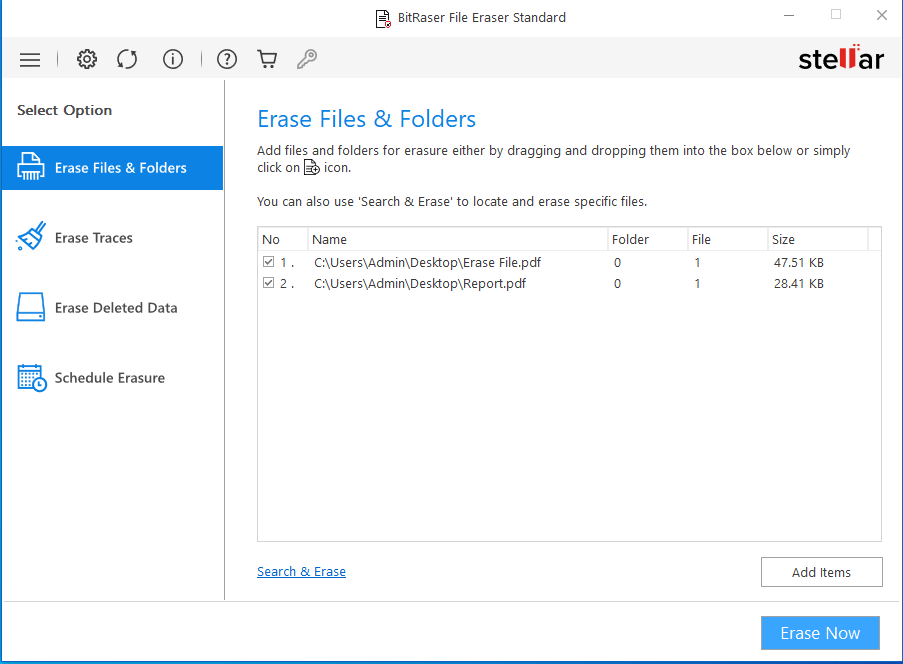
-
-
By Search & Erase:
-
Click Search & Erase to find and erase specific files.
-
-
)%20(1).png)
-
-
- Enter File Name, if you do not remember the file name or you can search the file by extension such as .jpg, .png, etc.
-
)%20(2).png)
-
-
-
If you know the location, click Browse and select the file or folder.
-
Click Search to initiate the search process and add the files to erasure list.
-
-
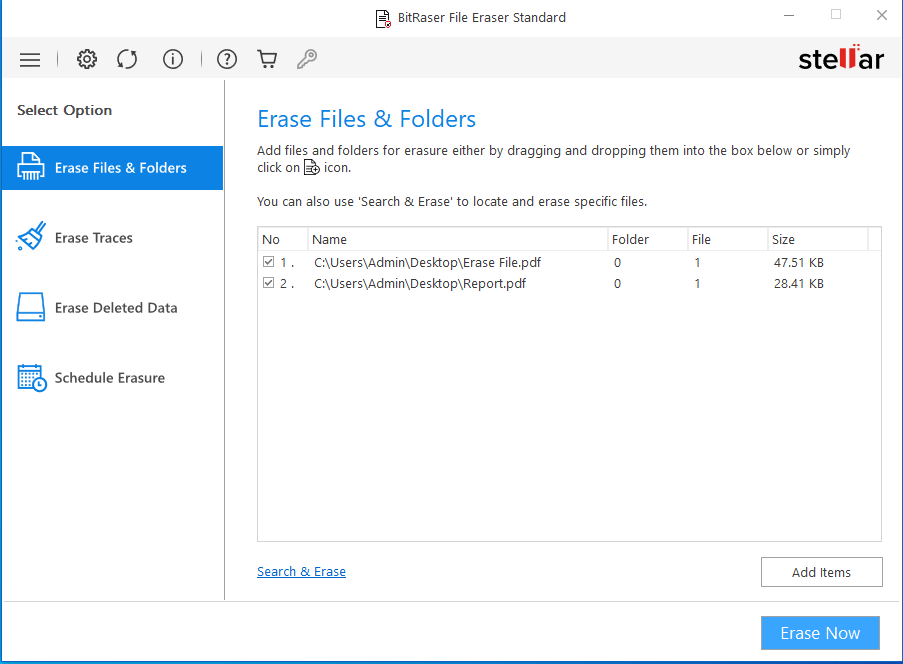
-
Click Erase Now to start the erasure process.
-
Confirm Erasure dialog box appears to confirm whether you want to erase the selected data permanently. Click Proceed to continue.
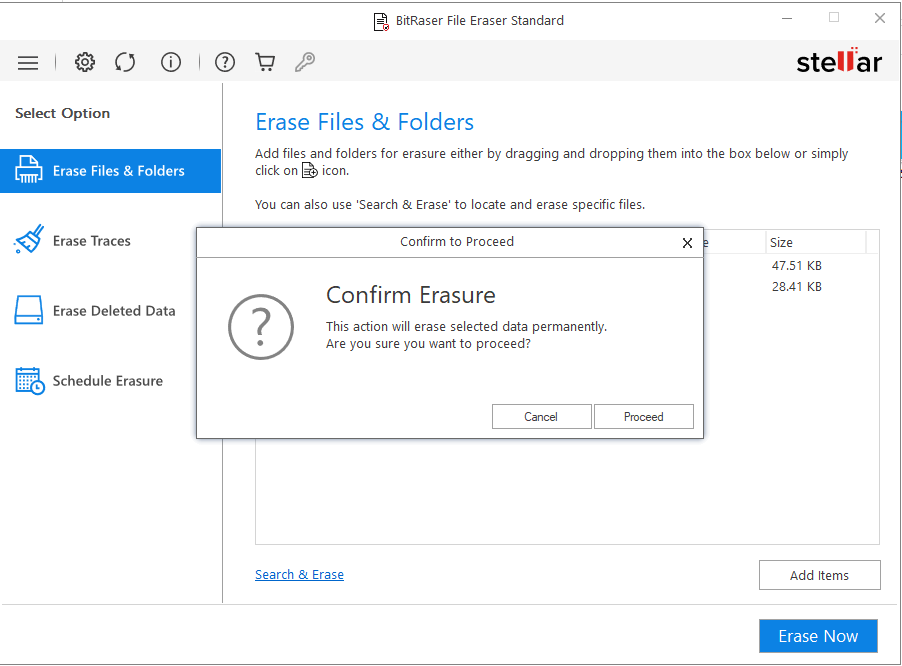
- After successful erasure completion, Process Completed window appears with the Erasure Summary of deleted files.
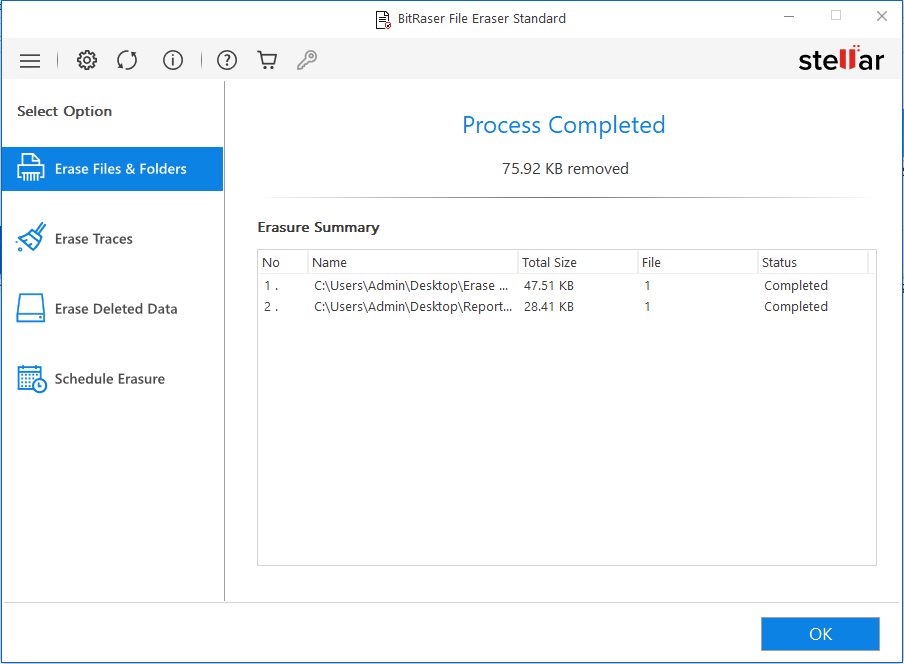
- Click OK to finish the process.
 3. Getting Started
3. Getting Started