BitRaser Mobile Eraser & Diagnostics

3.2. Installation Procedure
1. Start the BitRaser Mobile Eraser & Diagnostics installer application.
2. The Welcome to the BitRaser Mobile Eraser & Diagnostics Setup Wizard appears as shown below, click Next.
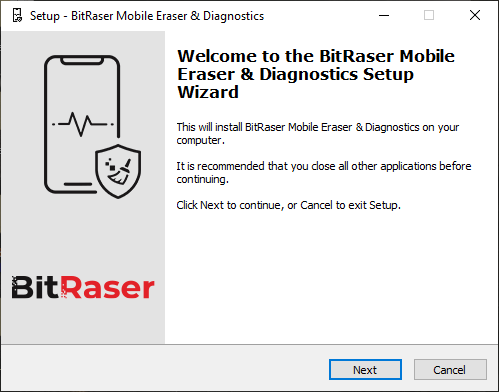
3. License Agreement window appears, read the License Agreement carefully and select the I Accept the Agreement radio button and click Next.
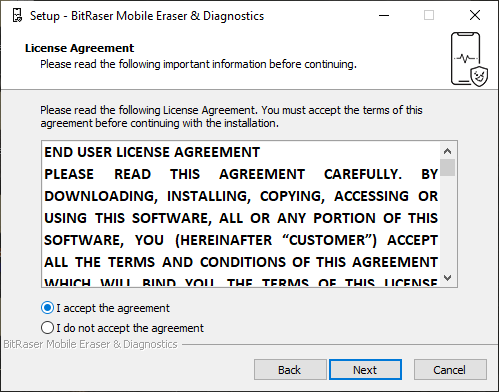
4. Select Destination Location windows appears, click Browse to select the folder where you want to install the software, and click Next.
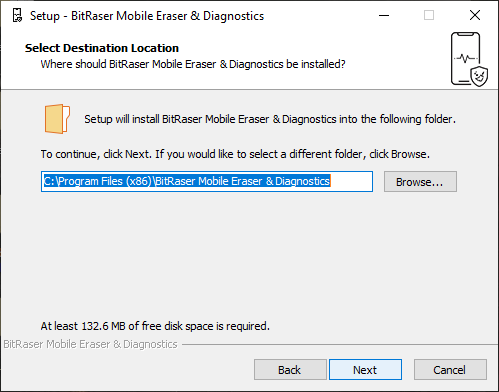
5. Select Start Menu Folder windows appears, click Browse to select the folder where you want to create the shortcut of the software, and click Next.
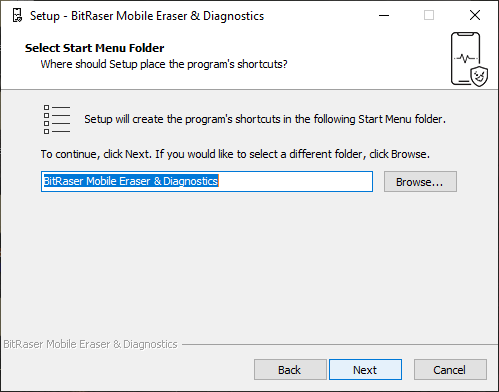
6. Select Additional Tasks windows appears, click Browse to select the folder where you want to create the shortcut of the software, and click Next.
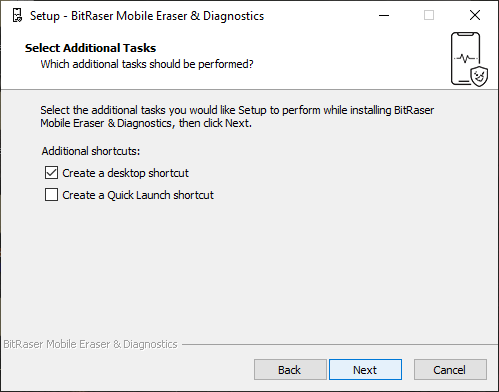
7. Ready to Install window appears, click Install to continue the process or click Back if you want to review or change the settings.
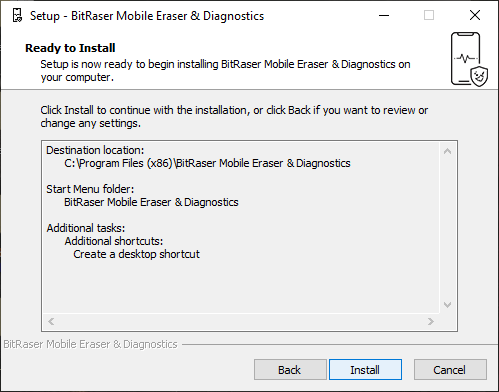
8. Installing window appears displaying the installation progress.
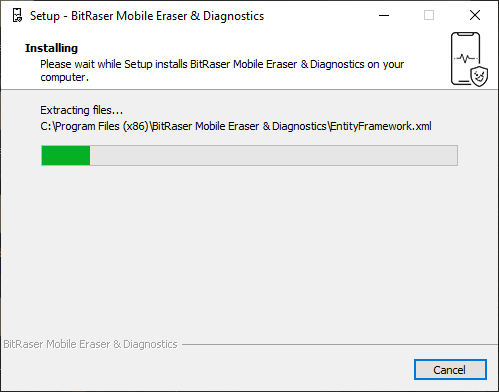
9. The installation process is now completed, click Finish to close the wizard and select Launch BitRaser Mobile Eraser & Diagnostics check-box to launch the application.
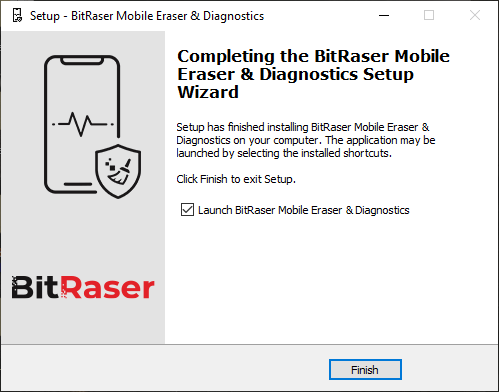
 3. Getting Started
3. Getting Started