Converts PST to MBOX
Stellar PST to MBOX provides you an easy solution for performing explicit and complete PST to MBOX conversion. You can convert all the data of your MS Outlook profile or an individual PST into MBOX format while retaining all the email metadata and other relevant information.
Supports Thunderbird, Spicebird, SeaMonkey, and Netscape
With this competent application, you can switch PST to MBOX and transfer all the mail data to MBOX files of Thunderbird, Spicebird, SeaMonkey or Netscape mail client. The tool makes PST To MBOX migration simple and speedy for these supported MBOX clients.
Converts Password-Protected PST
The software can easily determine if there is password-protection applied to your Outlook PST. Once detected, it prompts you to specify the password associated with the file in order to read and extract all data from your mailbox for conversion.
Select the Outlook PST in the System
The software gives the option to browse through the system and select the PST file whose emails are to be converted to an MBOX mailbox. This is useful for all those users who know the exact location of the PST file in their computer. You can also select an existing Outlook profile for conversion.
Saves MBOX at User-specified Location
You can have this tool save the resultant MBOX file after conversion at any location of your choice in the system. This application is the best choice to make when it comes to user-friendliness and high degree of flexibility.
Facilitates Previewing Converted Mails Items
The inbuilt email previewer makes this application worth a try. You can preview any of the desired emails in the main interface after conversion. The software shows the preview of emails in a three-pane window, neatly displaying the header and body of the selected message.
Technical Specifications
About Product
Stellar Converter for Outlook
| Version: | 2.0.0.2 |
| License: | Can use only on a single system |
| Edition: | Standard |
| Language Supported: | English |
| Release Date: | September, 2020 |
System Requirement
| Processor: | Intel Pentium Class |
| Memory: | 2 GB minimum (4 GB recommended) |
| Hard Disk: | 250 MB of Free Space |
| Operating System: (64 Bit only) |
Windows 11, 10, 8.1, 8 |
Documents
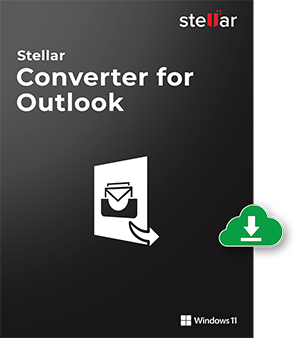
Start Using Stellar Converter for Outlook Today.
- Trusted by Millions of Users
- Recommended by MVPs and Admins
- 100% Safe & Secure to Use
*Free Download enables you to preview emails & save up to 5 mails per folder.
*Download the free trial version on your Desktop or Laptop to scan & preview your recoverable items.
FAQ
Follow the given steps to import MBOX file in Thunderbird:
- In Windows XP: C:Documents and SettingsAdministratorApplication DataThunderbirdProfiles
- In Windows Vista: C:UsersAdministratorAppDataRoamingThunderbirdProfiles
- In Windows 7 / Windows 8 / Windows 10: C:UsersAdministratorAppDataRoamingThunderbird Profiles
Start Thunderbird.
Copy the converted mails saved to your system to the following location:
You can see the converted mails in the left pane under 'Local Folders'.
Follow the given steps to import MBOX file in SeaMonkey:
- In Windows XP: C:Documents and SettingsAdministratorApplication DataMozillaSeaMonkeyProfiles
- In Windows Vista: C:UsersAdministratorAppDataRoamingMozillaSeaMonkey Profiles
- In Windows 7 / Windows 8: C:UsersAdministratorAppDataLocalMozilla SeaMonkeyProfiles
- Start SeaMonkey.
- Go to menubar, click 'Window', and then select 'Mail & Newsgroups'. Alternatively, you can select 'Mail & Newsgroups' on the left of the statusbar.
- A new window is displayed and you can see the converted mails in the left pane under 'Local Folders'.
Copy the converted mails saved to your system to the following path:
Follow the given steps to import MBOX file in Spicebird:
- In Windows XP: C:Documents and SettingsAdministratorApplication DataSpicebirdProfiles
- In Windows Vista: C:UsersAdministratorAppDataRoamingSpicebirdProfiles
- In Windows 7 / Windows 8: C:UsersAdministratorAppDataLocalSpicebird Profiles
- Start Spicebird.
- Select the 'Mail, News' tab at the top.
- You can see the converted mails in the left pane under 'Local Folders'.
Copy the converted mails to the following path:
Follow the given steps to import MBOX file in Netscape:
- In Windows XP: C:Documents and SettingsAdministratorApplication DataMozillaProfiles
- In Windows Vista: C:UsersAdministratorAppDataRoamingMozillaProfiles
- In Windows 7 / Windows 8 / Windows 10: C:UsersAdministratorAppDataLocalMozillaProfiles
- Start Netscape.
- Go to menubar, click 'Window', and select ' Mail & Newsgroups '. You can also do this by navigating to the statusbar and clicking 'Mail & Newsgroups' on the left.
- A new window appears and you can see the converted mails in the left pane under 'Local Folders'.
Copy the converted mails saved to your system to the following directory path:
No, the software cannot convert a single mail, but only a complete mailbox.
WHY STELLAR® IS GLOBAL LEADER
Why Choose Stellar?
-
0M+
Customers
-
0+
Years of Excellence
-
0+
R&D Engineers
-
0+
Countries
-
0+
Partners
-
0+
Awards Received






