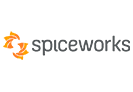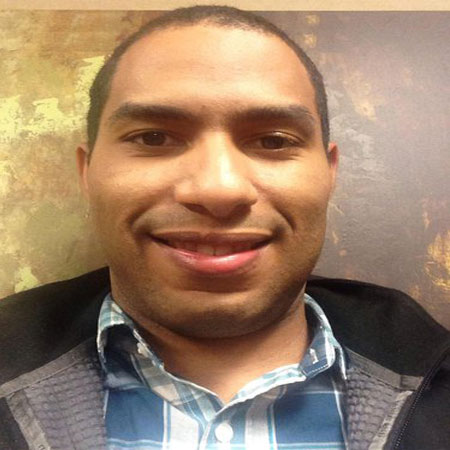When to Use Stellar Converter for OST?
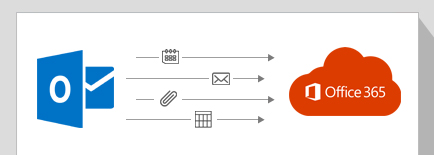

Suppose, you need to migrate Data from Hosted Exchange to Microsoft 365 and you have several purged mailboxes. The only way to migrate the data of those mailboxes is through the OST files. However, this is possible if you can open the OST files and extract the data without Exchange. Stellar Converter for OST Technician edition converts such OST files and directly migrate the mailbox data to M365.
Download Now
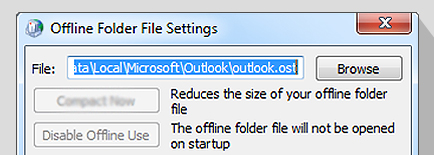
It is common for an OST file to become very large with routine usage. You may want to convert such large OST files and extract the mail items into smaller files. Stellar Converter for OST Technician can convert OST files of any size and split the output PST into smaller files in size range of 1–50 GB. The tool preserves the original mailbox structure and data integrity in the resultant PST files.
Learn More
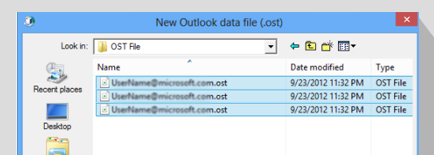
You may need to extract the mail items from OST files if your organization's users are changing to new systems with new Outlook profiles. The users' OST files in their legacy systems may have emails unsynchronized with the Exchange mailbox. Stellar Converter for OST can convert such OST files in bulk to allow consolidation of the mailbox data.
Learn More

Migrate Hosted Exchange Data to Microsoft 365 
The Technician edition can also export the converted OST file to an Microsoft 365 account. Select the "Export to Microsoft 365" option, and enter the login ID and password to export the OST data to Microsoft 365/M365.
Download Now

Converts OST Files in a Batch
The Technician edition can convert multiple OST files in a batch, allowing the user to extract the mailbox data in bulk. In addition, it allows the user to create and manage a batch file comprising the OST file details, such as location, destination path, start & end date, etc., to facilitate batch conversion of OST files.
Learn More

Previews the Mailbox Data
After converting the OST file, the tool displays a detailed preview of the mail items. The Preview window displays a list of all the Folders, Calendars, Notes, Journal, Tasks, etc., in the left pane. Clicking these items displays details, such as email body text, embedded hyperlinks, etc.

Extracts Data in Multiple File Formats
Stellar Converter for OST Technician allows the user to save the converted mailbox data in multiple file formats, including PST, MSG, EML, RTF, HTML, PDF, and MBOX. This feature allows you to access the data through different applications, such as browsers, PDF readers, etc.
Auto-Split Large PST Files
The OST converter software detects large or oversized PST files and splits them automatically while saving the converted mail items from OST files to PST format. This safeguards PST files from damage caused by oversizing and helps prevent data loss. Besides, smaller PST files are easier to import and do not impact Outlook performance.
Auto-Locates and Lists Outlook Data File
The software auto-locates and lists all the OST files stored at the default location on your system for quick conversion. You can also choose OST files manually if they are located in another folder or drive (internal or external). If you don't know the OST file location, use the 'Find' option to search and select the OST file for conversion.

Allows to Split the PST File
In addition to the auto-split option, the Technician edition provides an advanced split option, allowing you to split the output PST file into smaller files. You can split PST based on size ranges of 1–50 GB while maintaining the original mailbox structure and integrity of the data. The feature helps in improving the manageability of large mailboxes.
Learn More

Compacts the PST File
The advanced OST to PST converter tool can compact a large PST file. It can extract, compress and save attachments in the same PST file, significantly reducing its size. This tool can also remove the attachments while saving the mailbox data in a PST file.
Learn More

Exports OST Data to Live Exchange
The software can export the output PST file to a live Exchange Server. After converting the OST file into PST, select the "Export to Live Exchange Server" option and enter the Admin user credentials and destination mailbox details to export the data to the live Exchange Server.
Learn More

Converts OST and Extracts All Items
Stellar Converter for OST Technician edition can convert large OST files and extract all the mailbox items such as emails, attachments, contacts, calendars, tasks, notes, journals, etc., with 100% precision. The software also extracts the deleted mail items from the OST file.
Allows to Save and Load the Scanned File
The software can save the OST file 'scan' data in a DAT file and allows to load it later to recommence the OST to PST conversion process. This option helps perform the OST to PST conversion task at different times or on different machines.
Learn More
Finds and Saves Individual Emails
After the OST conversion, you can use the Find Message button. This opens a Find Message window. You can use it to search specific emails based on various parameters, such as ‘To,’ ‘From,’ ‘Subject,’ ‘Message text,’ etc. You can then right-click on the email to save it in PST, MSG, EML, RTF, HTML, or PDF file format at your desired location.
Extracts the Contacts in CSV File Format
Stellar OST conversion tool allows the user to export all the contacts stored in the Offline mailbox (OST file) to CSV file format. The user can open the CSV file in a spreadsheet application such as Microsoft Excel and access and organize the saved contacts.
Learn More
Advanced Filter Options
The OST to PST converter software offers advanced filter options that help you exclude 'Junk Emails' and 'Deleted Items' folders. You can also include mail items based on date range and exclude email address while saving them from the converted OST file to a new PST file or exporting to Office 365 or live Exchange.
Exports OST Data to Existing Outlook Profile
The software converts the OST file and allows users to export the mailbox items to an existing Outlook profile. This option helps the user to view the consolidated mailbox data through the existing Outlook profile.
Learn More
Saves Conversion Logs
Stellar Converter for OST Technician allows users to save detailed conversion process logs. A Save Log contains conversion data of a PST file, including item descriptions and conversion status. This log can be used later for auditing, troubleshooting, or compliance purposes to ensure transparency and process documentation.
Steps to Use Stellar Converter for OST Technician Works
Step 1: Launch Stellar Converter for OST. Click Browse to choose the OST file manually (if you know the location), or use the Find option to search and select the PST file when the location is unknown.
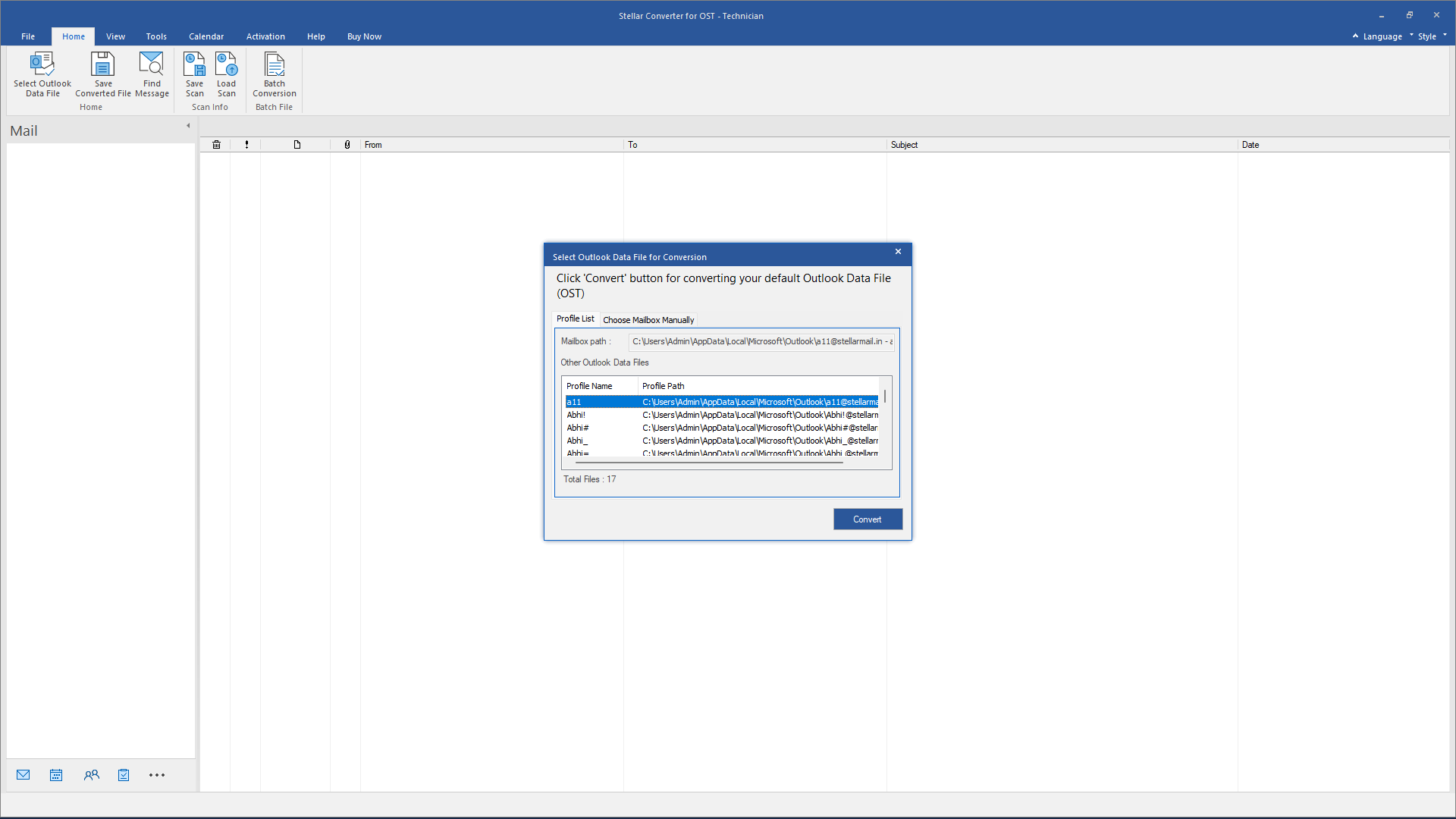
What Customers Say About Our Stellar Converter for OST Technician Software?


Technical Specifications
About Product
Stellar Converter for OST Technician
| Version: | 13.0.0.0 |
| License: | Single System |
| Edition: | Technician & Toolkit |
| Language Supported: | English, Deutsch, Français, Italiano, Español, 日本語 |
| Release Date: | February, 2025 |
System Requirement
| Processor: | Intel compatible (x64-based processor) |
| Memory: | 4 GB minimum (8 GB recommended) |
| Hard Disk: | 250 MB for installation files |
| Operating System: (64 Bit only) |
Windows 11, 10, 8.1, 8 |
Documents
Product Related Articles
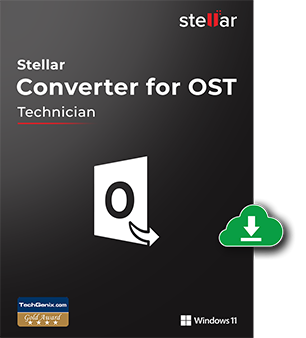
Start Using Stellar Converter for OST Technician Today.
- No File Size Limitations
- Trusted by Millions of Users
- Awarded by Top Tech Media
- 100% Safe & Secure to Use
*Free Demo Version allows you to preview all the converted file data.
*Download the free trial version on your Desktop or Laptop to scan & preview your recoverable items.
FAQ

Stellar Converter for OST Technician Edition is the best option to migrate Hosted Exchange mailboxes to Microsoft 365.
- Run Software Technician Edition
- Select .ost file
- Click 'Convert' to start conversion process
- Click on 'Save Converted File' button
- Now Select 'Export to Microsoft 365' and click on 'Next' button
- Enter Microsoft 365 credentials and click OK.
- OST file has been exported to Microsoft 365 directly.
The software will scan the OST file and list all the mailbox folders. You can preview its items and migrate them directly to Microsoft 365. Download Now
The demo version of the software is for free evaluation and analysis.The software converts the Outlook OST file and allows to preview all the mailbox data.To save the converted file as PST, or to compress, or split before saving, you need to register for the full license.
Yes, you can export all contacts present in your OST file to CSV file but some important fields will be filled with 'Demo' string.
Please follow the following steps, if you are facing the problem.
- Open 'Control Panel'
- Double Click the 'Mail' folder
- Select 'E-mail Accounts' in 'Mail Setup' dialog box (This step will lead to a configuration of your email account)
- Close the dialog box, after the mail account is configured and open MS Outlook
How to view a Newly Created PST File
To view a newly created PST file with the software, you can either import the PST file in MS Outlook or follow the steps mentioned below.
- 'Open > Outlook Data File from File Menu'
Yes, with Technician version, you can convert over-sized OST files. The good thing with the software is that you have the option to split the converted over-sized file at the time of saving it.
The time to scan the OST file depends primarily upon its size. You can view the progress bar during scanning that indicates that the process is going on. After the process is over you will get a message - 'Scanning of selected OST file completed'.
To locate and access the contacts; first, you need to import the new PST file to MS Outlook. Then follow the steps mentioned below.
- Open MS Outlook
- Press the key combination 'Ctrl+Shift+F'. The 'Find Message / Advanced Find' window opens up
- Under the 'Look For' tab, select 'Contact'.
- Click on the 'Browse' button
- Select the imported PST file
- Click 'Find Now'
- You can now see all the contacts.
Yes, you can view and save the entire Log of the process followed during the software run. Follow the steps mentioned below.
- Select 'View Log Report', in the 'View' menu
- Click 'Save Log' and in Stellar Converter for OST Technician dialog box to any location you desire
- You can now see all the contacts.
WHY STELLAR® IS GLOBAL LEADER
Why Choose Stellar?
-
0M+
Customers
-
0+
Years of Excellence
-
0+
R&D Engineers
-
0+
Countries
-
0+
Partners
-
0+
Awards Received