SCALABLE, MANAGEABLE & COST EFFECTIVE
Software With Excellent Capabilities
Connect Directly to Office 365 Mailboxes
The Office 365 to PST migration tool allows to directly connect to your Office 365 account and establish connection with Outlook mailboxes through the user interface. It offers the choice to connect to a single mailbox on Office 365 through individual user login or connect to all the Office 365 mailboxes as an Administrator.
Preview Office 365 Mailbox Items
After connecting to the Office 365 account, the tool shows all the connected mailboxes on the interface. You can click on any mailbox to view its folders and subfolders. Further, you can preview email subject line, body text, sender and receiver ID, attachments, and more.
Quick Search Option to Locate Items
The tool provides a Quick Search option for locating emails and media files based on Sender or Receiver Email ID, Subject, or Sent Date. You need to type the keyword in the search bar to find out a specific email or media file. It also allows to sort the emails and media items by using table headers.
Export All Mail Items from Office 365
This Office 365 to PST tool can extract all the mailbox items, including email attachments, contacts, calendar items, tasks, and notes from the user mailboxes hosted on Office 365 account and save them in PST format. The tool helps you access the exported email data through Outlook client or archive it offline.
Save Office 365 Mails in Different Formats
Stellar Converter for Microsoft 365® allows you to save the mailbox data from Office 365 in various file formats, such as PST, MSG, EML, HTML, RTF, and PDF. The software maintains original folder hierarchy and structure while saving the mailbox data in these formats. Technician edition.
Filter and Export Relevant Emails
The tool provides multiple filters for precise export of Office 365 emails. The Exclude filter allows you to exclude mails from Junk and Deleted Items folders. The Date Range filter lets you include or exclude emails based on the start date and end date. You can also specify the Sender ID to exclude emails from a specific sender.
Steps to Use Stellar Converter for Microsoft 365 Works
Select Connect to single mailbox and login as an individual user
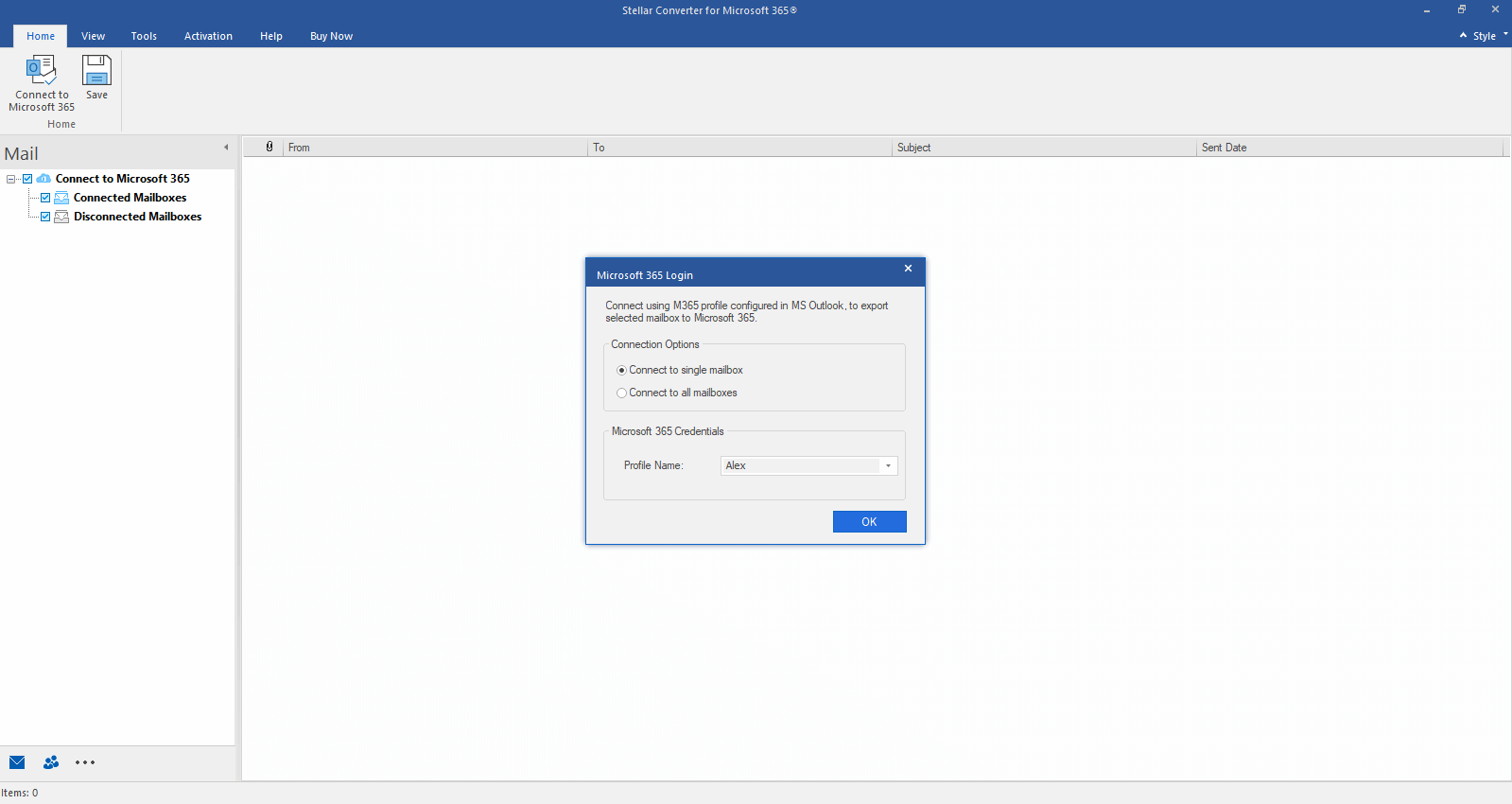
Technical Specifications
About Product
Stellar Converter for Microsoft 365
| Version: | 4.0.0.0 |
| License: | Single System |
| Edition: | Standard & Technician |
| Language Supported: | English |
| Release Date: | July, 2024 |
System Requirement
| Processor: | Intel compatible (x86, x64) |
| Memory: | 8 GB (recommended) 4 GB (minimum) |
| Hard Disk: | 250 MB of Free Space |
| Operating System: (64 Bit only) |
Windows 11 / Windows 10 / Windows 8.1 / Windows 7 |
Documents
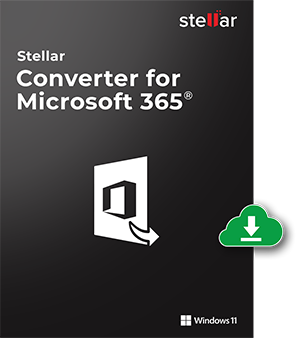
Start Using Stellar Converter for Microsoft 365® Today.
- Trusted by Millions of Users
- Awarded by Top Tech Media
- 100% Safe & Secure to Use
*Free trial version shows preview of the converted mails.
*Download the free trial version on your Desktop or Laptop to scan & preview your recoverable items.
FAQ
Yes, the process for extracting and saving Microsoft Office 365 data is same for both server and local machine. You can start the conversion process after establishing the connection with Office 365 account.
After converting the mailbox data, select the checkboxes for Calendar and Contacts and then export them to the PST file.
You can convert and export any number of Office 365 mailboxes using this tool.
The software can convert and export mailboxes of any size. Just ensure that you have high-speed internet connectivity to carry out the process.
Stellar Converter for Microsoft 365® needs Internet for login into your Office 365 account and connecting to the mailboxes. Thus, the time take for loading mailboxes and subsequent actions such as mailbox conversion and export depends upon your Internet speed. So, ensure that you have access to high-speed Internet connectivity for a seamless experience.
Connected mailboxes are those that are accessible to the software application for scanning the data and further processing. Disconnected mailboxes are those that are disabled or for which you don’t have the administrator rights.
To connect a Disconnected Mailbox, you would need to provide the requisite permission to the administrator for accessing the mailbox by using Office 365 server. After enabling the required permission, right click the Disconnected Mailbox and then click Refresh All. The Disconnected Mailbox will then move to the Connected Mailboxes category.
WHY STELLAR® IS GLOBAL LEADER
Why Choose Stellar?
-
0M+
Customers
-
0+
Years of Excellence
-
0+
R&D Engineers
-
0+
Countries
-
0+
Partners
-
0+
Awards Received






