‘My MacBook Pro keeps crashing when watching YouTube videos not playing. Sometimes, the screen freezes or behaves abruptly, forcing me to restart the system. Is there any solution to fix YouTube videos won’t play on Macbook problem?’
YouTube is one of the most popular video sites, which works well in all browsers like Apple’s Safari, Google Chrome, Mozilla Firefox, etc. However, while trying to watch YouTube or other online videos, you face issues like MacBook crashing, Safari unable to play YouTube, slow downloading, or interruption during buffering, etc.
This problem can occur due to various reasons, including poor internet, conflicting extension/plugin or outdated version of macOS or web browser. Or, if you are trying to play 4K high-resolution videos of the VP9 format in Safari, which only supports H.265 videos.
So, if you can’t play YouTube videos, follow this tutorial to learn how to fix YouTube videos won’t play on MacBook Pro.
How to Fix the Problem of YouTube Videos Not Playing on MacBook Pro?
You can always repair and play corrupt videos saved on your Mac, SD card, or any other storage media using video repair software like Stellar Repair for Video .
However, when YouTube or other websites videos do not play on MacBook Pro, it requires a completely different approach to fix the problem. To begin with, you should be aware of the three basic requirements to play any YouTube video:
- Use latest web browser version.
- Updated Adobe Flash Player.
- A continuous high-speed internet connection.
All the fixes to resolve YouTube videos not playing issues are spun around the above three necessities.
Ways to Fix YouTube Videos Not Playing on MacBook Pro
- Fix your internet connection
- Reinstall Adobe Player
- Disable Plugins in Safari or the browser you are using
- Update Safari to the latest version
- Enable JavaScript in Safari
|
|---|
There are some other simple hacks too, shared later in this post that you can use to fix the issue of online YouTube videos not playing on MacBook.
Way 1: Fix your internet connection
A slow internet connection or unstable network can prevent high-quality YouTube videos to play smoothly. Some YouTube videos, such as TV shows, live events, and movies require high-speed internet connection with 1+ Mbps for streaming. To watch other smaller online video clips, make sure your internet connection is at least over 500 Kbps.
Alternatively, you can also choose to watch videos in lower quality. To do so, follow the below steps:
- Open the YouTube video.
- Click on the Settings gear icon at the bottom right corner of the video.
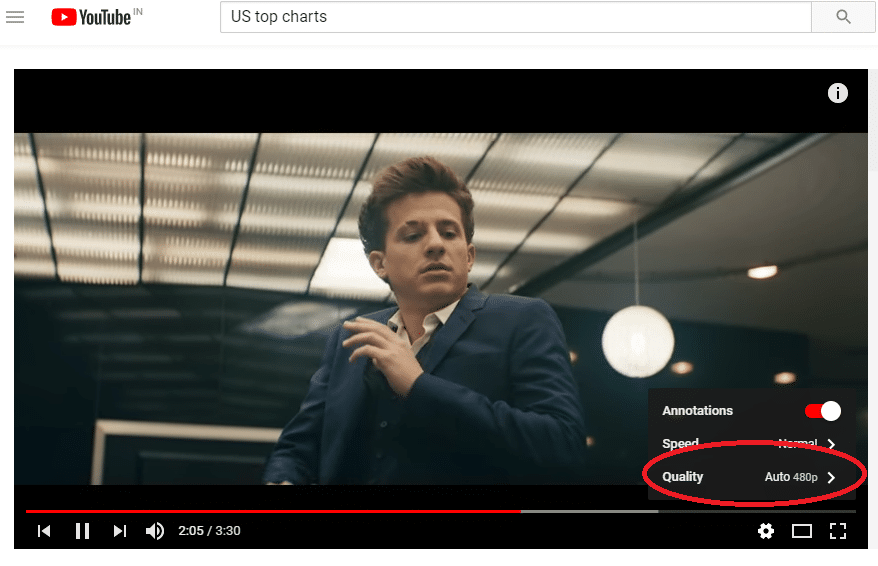
- Tap on the Quality and select your desired low-quality view like 360p to 480p.
Read more: Methods to fix bad quality videos
Way 2: Reinstall Adobe Flash Player
Although YouTube has moved from Flash to HTML5 player, some users still try to the play videos using Flash Player in their browser. When playing YouTube videos, if you see a message stating that Adobe Flash Player is required to play the video, try updating it to resolve this problem.
For this, first uninstall the Adobe Player on your MacBook Pro followed by reinstallation.
- To uninstall, follow the steps mentioned here.
- Next, to reinstall Adobe Player, follow the given link: Read More
To Enable Flash Player in Safari: Go to Preferences > Websites > Plugins > Adobe Flash Player (click the checkbox). These steps are applicable for Mac OS X 10.11, macOS 10.12, High Sierra 10.13, macOS Mojave 10.14, and macOS Catalina & above.
Way 3: Disable Plugins/ Extensions in Safari or the browser you are using
Plugins and extensions are one of the reasons that can interfere with your browsing experience and stop you from having seamless experience with YouTube. In that case, try disabling the Plugins and uninstalling the extension from your browser.
Steps to disable Plugins in Safari
- Go to Safari > Preferences > Security.
- Deselect Allow Plugins (Turns off all plug-ins for all websites)

Please note that you should only remove the unnecessary plugins.
Steps to uninstall Extension in Safari
- Go to Safari > Preferences > Extensions.
- Choose an extension and then click on Uninstall to remove that extension.
Way 4: Update Safari to the latest version
To update Safari to latest version, you need to first get the most recent version of the macOS. Follow the below steps to update it:
- Go to the Apple menu > System Settings.
- Click on Software Update.
- If there are any updates, click Restart Now to install them or click More info to read about the update.
- Once your MacBook Pro has updated, Safari too will be up to date.
Way 5: Enable JavaScript in Safari
JavaScript is essential component that help create dynamic and interactive web pages to offer best browsing experience. If your videos won’t play smoothly on YouTube, check if the JavaScript is disabled for security reason. If that’s the case, re-enable JavaScript in Safari by following the below steps:
- Go to Settings > Show Advanced Settings > Privacy section > Content Settings
- In JavaScript Section, select Allow sites to run JavaScript
- Click OK and refresh your Safari
Other hacks to fix YouTube videos not playing on MacBook Pro
- Close all browser windows while watching YouTube videos.
- Clear caches and cookies from the browsing history along with temporary files.
- You can also use other browsers like Chrome, Mozilla, or Opera by simply logging in to your MacBook Pro as a Guest user. This way you can watch YouTube videos in ‘Safe Mode’ rather than using an unsafe wireless network connection.
- Refresh your browser window by pressing the F5 or the Command + R keys.
- Allow sites to run JavaScript by clicking on the Settings icon > Show Advanced Settings > Privacy section > Content Settings
To Wrap-up
By updating your Mac browser, MacOS, and flash player you can solve the MacBook crash issue while playing YouTube videos. However, it is recommended to attempt the above mentioned simple hacks too before moving to rigorous upgrading process. Who knows, your YouTube videos start playing with least efforts!
Why are YouTube videos not playing on your Mac?
There may be various reasons why your YouTube videos are not working on Mac:
- Low or poor internet connection.
- Video resolution may cause loading errors.
- Running older versions of Flash Player.
- Mac running low on storage or resources.
How to Fix ‘An Error Occurred Playback ID on YouTube’?
There are few ways to fix ‘YouTube – an error occurred Playback ID error.’
- Restart your network device.
- Clear cache and data of your web browser.
- Disable browser extension.
- Flush DNS cache.
- Use Google DNS.
- Reinstall the web browser.
Was this article helpful?