BIOS is a critical part of the system boot process and the first thing to load when you power ON your computer. No one expects it to run into errors. But when it does, it results in complex problems. A typical situation is when the computer is stuck in BIOS or in an endless BIOS loop.
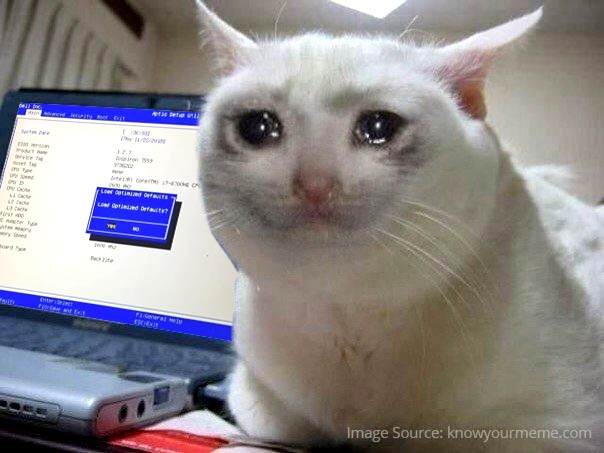 Image source – https://knowyourmeme.com/memes/crying-cat
Image source – https://knowyourmeme.com/memes/crying-cat At first glance, this problem might seem unsolvable, but there are methods that can be employed to resolve it and get your PC back on track. So, if you have a PC stuck on the BIOS screen, do not panic and use this exhaustive guide with methods to resolve it.
Why is My PC Stuck in BIOS?
When a computer is stuck in BIOS, it is unable to load Windows from the boot drive. Restarting the computer also doesn’t seem to solve this issue.
The reasons behind this problem can sometimes be catastrophic, preventing the computer from performing POST or Power-On-Self-Test and subsequently leading to a complete system failure. Some users have also observed their computer to unexpectedly crash and get stuck in BIOS, while using an application or surfing the internet.
Apart from these user encounters, we dug deeper and found some significant reasons causing the computer to get stuck in BIOS –
- Incorrect boot sequence
- Windows not installed on a computer
- Corrupted OS
- Boot drive lost the Windows loader
- Malfunctioning boot drive
- Overclocked GPU, RAM, etc.
- Outdated BIOS
- Hardware issues like bad RAM modules, non-functioning RAM slots
- Loose connections
- Obsolete media creation tool
Methods to Resolve the Computer Stuck in BIOS
A computer stuck in BIOS is an unfortunate situation where your PC is unable to move past the BIOS to load Windows. This makes the data present on the PC inaccessible. Hence, to resolve this, we will discuss methods that are easy to follow. Let’s jump right into them.
Checklist –
Here is a list of quick activities you need to do before proceeding further.
- In some instances, minor issues or temporary POST errors can get your computer stuck in BIOS. You can try and fix this issue by hard rebooting the PC.
- Peripherals like mouse, speakers, printer, etc. can conflict with system files, triggering errors and issues. You can unplug all the peripherals and then reboot the computer. If it gets past the BIOS screen, plug the peripherals one by one until you find the malfunctioning device.
Method 1: Check all Connections and Internal Components
Improperly seated components or loose connections can cause various issues and errors, leading to situations like PC stuck on BIOS. Remove all the components like RAM, GPU and reseat them properly. Similarly, ensure that all the cables, like power, SATA, etc., are properly plugged in.
Method 2: Clear CMOS
CMOS is a battery-powered chip that contains critical system information like date, time & hardware configuration. If you are having a problem where your PC is stuck in BIOS, try clearing the CMOS. It is a small coin-shaped battery that powers the chip even after the computer is disconnected from the AC source.
Carefully follow the steps mentioned in this guide to clear CMOS and fix your computer stuck on BIOS.
Method 3: Restore BIOS to Default Settings
If using the above methods did not fix your computer stuck in BIOS, try restoring the BIOS to its default settings. A wrong setting made by the computer could be behind your PC stuck on the BIOS screen. Here’s how you can restore the BIOS to its default settings to resolve this –
- Boot your computer and keep pressing the assigned BIOS key to enter the BIOS.
Note – The designated BIOS key could be F2, F8, F10, F11, ESC, DEL, or any other key specified by the computer manufacturer. Refer to your device’s manual for more info. You can also see the BIOS key flashing at the bottom of the screen as you boot.
- Once inside BIOS, press F9 to Load Defaults. This can also be done by going into the Security section.
Note – The menu options can differ. Hence, you will need to explore the BIOS to find the right option. However, you can refer to the shortcuts mentioned at the bottom.
- After pressing the F9 key, it will prompt you to give your confirmation. Click on Yes.
- After it loads the default settings, press F10 to Save and Exit.
Now restart your computer to see if doing this has resolved the problem.
Method 4: Change the Boot Order
If your computer is stuck in BIOS, it could be due to an incorrect boot order. Try changing it from the BIOS and selecting the bootable media. Some users have encountered their PC stuck on the BIOS screen due to an external drive causing a random conflict in the BIOS and preventing it from loading Windows OS. They resolved this by disconnecting the external drive and then restarting the PC.
Method 5: Replace the Faulty Boot Drive
The boot drive containing the Windows OS could be malfunctioning, preventing the BIOS from moving further. While trying to change the boot sequence, if you observe the bootable media to be missing, there could be a problem with the boot drive.
In such a case, try plugging in the storage drive to another computer to see if it shows. You can also try replacing the faulty drive with another storage drive to install Windows.
Note – If you have a common storage drive for booting Windows and storing data and your computer is stuck on the BIOS screen, it could be due to corrupted drive sectors or logical errors. If this is the case, you won’t be able to access your files. To get your files and data, you can use a professional data recovery software for Windows like Stellar Data Recovery Professional to recover data from an unbootable or crashed computer
Once you have recovered your data and files, move onto the next method.
Method 6: Reinstall/Install Windows
If the boot drive is showing in the BIOS and the boot order is correct, and yet the computer is stuck in BIOS, it could be due to a number of reasons –
- Corrupted OS files
- OS is not installed/missing from the boot drive
Once you have taken a complete backup of your unbootable computer, create a fresh Windows installation media using another computer and install Windows on the affected computer. Refer to the pages to clean install Windows 10 & Windows 11.

Hot tip –
Sometimes, the computer can get stuck in BIOS due to missing or corrupt Windows bootloader. In such a scenario, you can also try repairing Windows instead of reinstalling it using the same Windows installation media created above.
Conclusion
A PC stuck in BIOS is a peculiar situation that rarely affects the users. This issue prevents the computer from getting past the BIOS screen and loading Windows OS. Users facing this error might find it tricky at first, but the problem at hand is solvable using the methods explained above.
From forced reboots to repairing Windows, we discussed several methods that you can work with to fix your computer stuck in BIOS. These solutions will definitely make fixing this problem easy.
How to solve the POST beep issue?
PC boots, but there is no display
FAQs
Where is the BIOS stored?
BIOS is stored on a non-volatile memory present on the motherboard. BIOS manages various devices & peripherals and serves as a connection between the OS and hardware.
Was this article helpful?