Windows 10 is a great operating system, but it has its share of glitches and problems like all software. Now we’ve added Windows 11 to the mix. Between the two, some users are having issues with the sometimes temperamental operating system. Here are a few common problems and ways to fix Windows 10 and 11 when you run into them.
1. Malfunctioning Bluetooth Feature
One of the most common Bluetooth problems is when it won’t connect. If your Bluetooth device isn’t working, make sure that it’s turned on and that your computer is visible to other devices. You can find this in your Action Center, and you’ll be able to see if it’s activated and what devices are already connected.
Also, check the accessory you’re trying to connect to ensure its Bluetooth is visible, functioning, and the device is charged.
Sometimes a restart can help everything connect again. If the problem persists, the next step is to update your Bluetooth drivers. You can get more troubleshooting tips for Windows 10 and Windows 11 Bluetooth problems on Microsoft’s website.
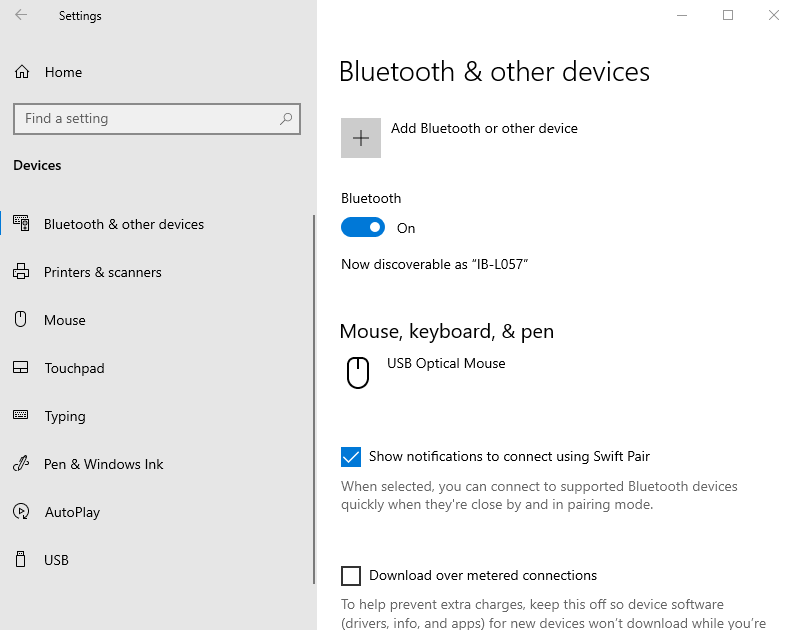
2. Mouse Cursor Glides Across The Screen On Its Own
This Windows 10 problem is more than frustrating, and it can interrupt your workflow and gameplay. Luckily, it is an easily solvable problem.
To fix your mouse cursor, you’ll need to update your drivers. To do this, press “Windows + X” and type devmgmt.msc. Locate the driver for your mouse under Mice and other pointing devices, right-click on it, and select Update Driver Software.
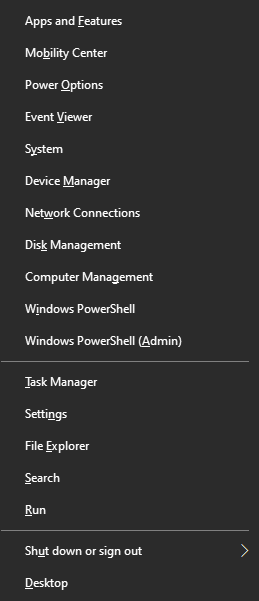
3. Trouble With the Latest Update to Windows 11
As with any new software, there are bound to be glitches and problems with the latest Windows 10 update. One of the most recent updates in 2021 included several changes, such as Windows Hellow and Windows Defender improvements. The last change for the operating system is a complete upgrade to Windows 11.
If you get an error message and the system update doesn’t work, you can manually complete the Windows 10 upgrade to Windows 11. To do this, go to Settings > Update & Security > Windows Update. Under Update Status, click “Check for Updates.” You should see Feature update to Windows 11, version 2021H1. Click Download and restart your computer to complete the process.
You can also run the Windows Update Troubleshooter: Select Start > Settings > Update & Security > Troubleshoot. Under Get up and running, select “Windows Update.”
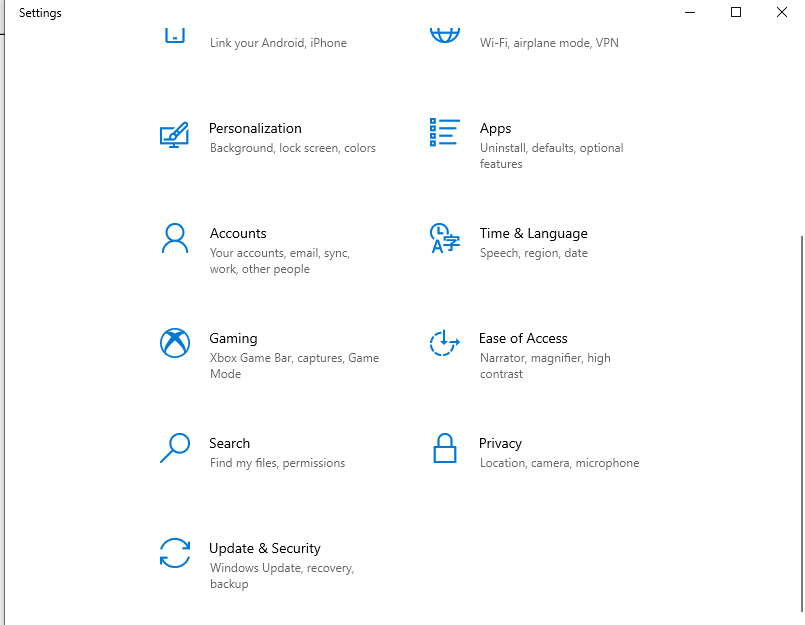
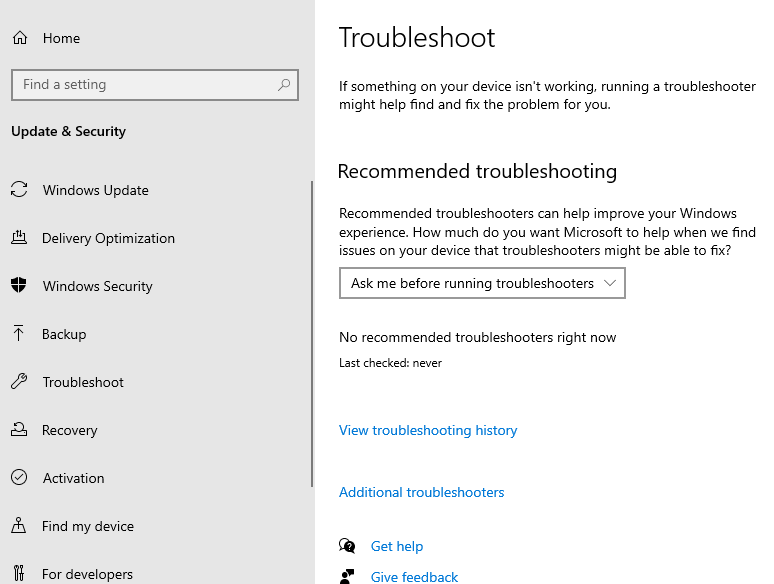
4. Out of Storage Space
If you’re running out of storage space on your computer, it can cause problems with Windows 10, especially if you haven’t freed up disk space in a while. One of the most common situations is temporary files saved to your desktop or downloads folders.
To get rid of unnecessary files and free up space on your hard drive, use the Storage Sense feature in Windows 10. To turn it on, go to Start > Settings > System > Storage. Select “Configure” or “run now.”
You can also fix windows 10 and 11 storage issues by adding a backup drive. Another option is to upload more files to a cloud server for digital storage options. Many services offer cloud storage. If you have a Microsoft 365 subscription, you get some free storage with the account. Another choice is Google.
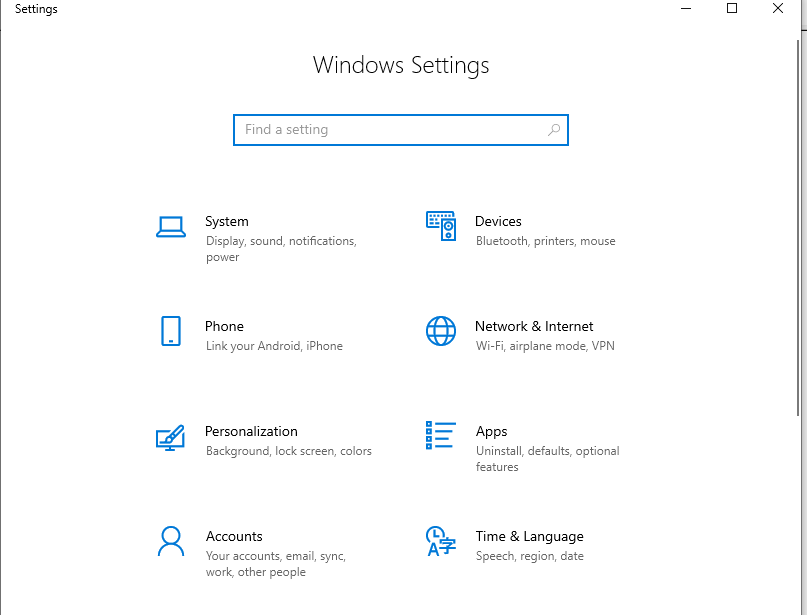
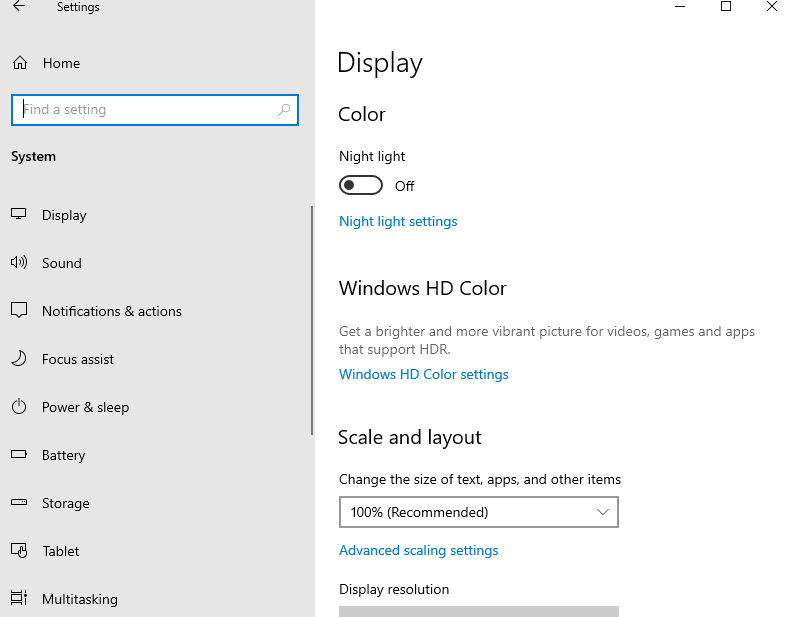
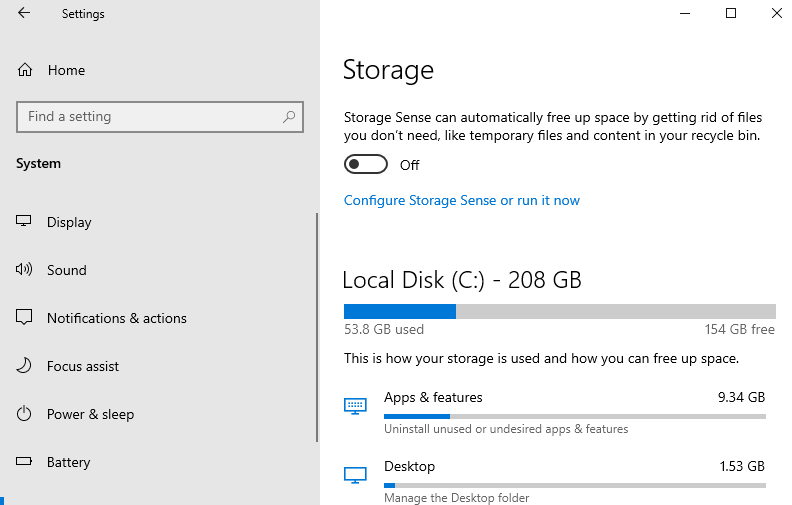
5. Problems Working Three Monitors
If your monitor setup stops working after the upgrade, you’re not alone. Here’s how to fix it.
Plug in each monitor and go to Control panel > Display > Change display settings. This display will show all three monitors. Any gray screen indicates it’s unplugged, and that’s the problem. Click on it and choose “Extend Desktop to this display.” If the change doesn’t show immediately, reboot your device.
6. Cortana Isn’t Responding
If you’re having trouble with Cortana, the problem might be in your microphone. Follow these steps to check and make sure your microphone setup is correct:
First, check Cortana in the System Settings and make sure it’s enabled.
Next, ensure it’s not on mute and check for any background noise that might interfere.
Last, look for Windows updates and restart your device to see if it repairs the problem. Sometimes something as simple as an outdated driver can cause issues.
7. Files Opening With the Wrong Apps
If you’re opening files and they’re not opening with the app you want, there’s an easy fix. All you have to do is find the file extension and set it to the app you want.
First, open Settings and go to System > Default apps. Scroll down to the “Choose a default app” section and click on the file type you want to change. If the app you want isn’t listed, scroll down and select Choose another app. Now, find the file and choose your preferred app from the list.
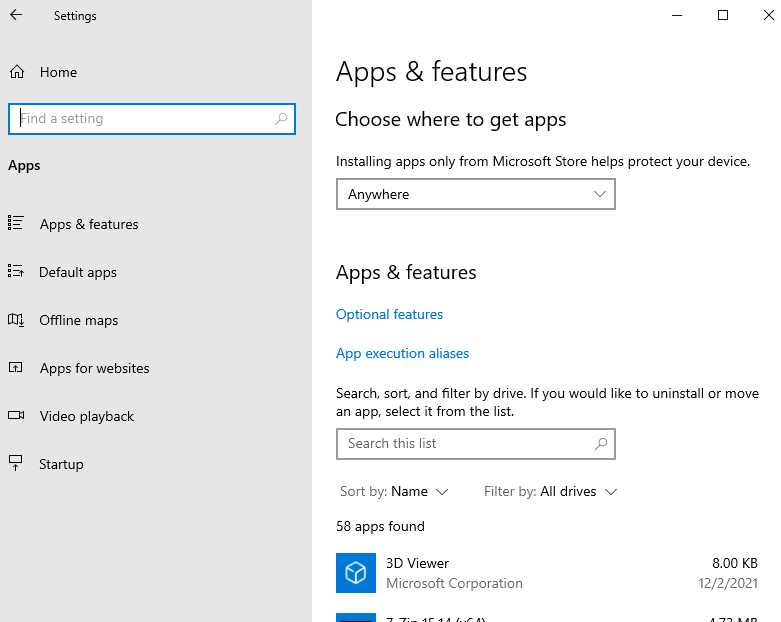
8. Too Many Windows 10 and Windows 11 Notifications
Some popups are okay. But too many will get in the way of work and play. To customize your notifications, go to Settings > System > Notifications & Actions. You can choose which apps can show popups and which ones can send you alerts.
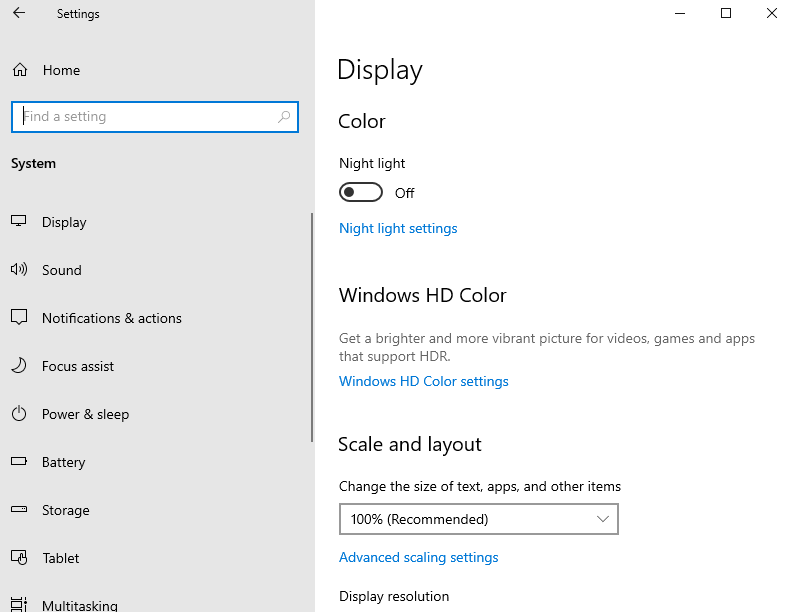
9. Internet Speed Decreases With Windows 11
New users are experiencing slow internet speed with the most recent update to the Windows OS. Unfortunately, there’s no easy fix for anyone using VPNs. However, Microsoft is aware of this Windows 11 problem and is working on a solution. In the meantime, speeds should be what you pay for with all other aspects of computing.
10. Problems Connecting To Your Printer
Here’s a problem everyone and every version of Windows has experienced, and it’s also one of the most frustrating. If your printer isn’t responding, you’re not alone. Most printers come with installation software that can help configure them on Windows 10.
However, Windows 11 is another story, and some users are having trouble with the OS not finding their printer. But there’s a quick fix. Go to the printer’s manufacturer’s page and manually download the driver. Reboot your system, and voila! Win 11 will find your printer, and you’re ready to work.
Windows 10 is a great operating system, but it isn’t perfect. As you can see, many common problems arise that need you to fix Windows 10 and 11. Fortunately for all of us who have experienced these issues and had to find solutions on our own or through trial-and-error methods. This is why we now have this article as an accessible resource to help solve some of the more frustrating problems users are experiencing when using Windows 10. From installing printer drivers to fixing Cortana’s response time delay, even if your issue doesn’t match any in the list above, there may be something here that helps point you in the right direction!
Was this article helpful?