Data wiping is a process of erasing data from a hard drive or flash storage media to make it unreadable. Data wiping overwrites the data on the disk with random 0s and 1s. This permanently removes the original data from the drive and makes it irrecoverable.
Importance of Data Wiping from Drive
Formatting a drive or deleting files does not remove data from the drive. One can easily recover data from the formatted drive by using a data recovery tool and may use your personal information or data to exploit you. Thus, it’s important to wipe data from drive to safeguard against data theft and privacy breach.
Removes Data beyond Recovery
Data wiping removes your sensitive but unneeded data from drive permanently beyond recovery. If you often share your storage media or want to dispose of, sell, donate it to someone, you should always secure wipe the data from the drive to safeguard against data leakage.
Regulatory Compliance
If you run a business and collect confidential information from customers such as phone number, social security number, address, credit card details, etc., you need to comply with the data protection laws and regulatory compliance’s. Failing to destroy such confidential data from your systems can lead to hefty fines and reputational risks.
Use a secure file erasure software to wipe file from your old storage devices. The software generates data erasure reports that help you comply with the data protection laws and regulatory compliance’s.
Saves Environment
Instead of physically destroying old storage devices for data destruction, you can securely wipe data from the disks by using a file erasure software. This is an eco-friendly method as the disk can be reused instead of destroying it without the risk of data theft.
This helps keep storage devices such as hard drives out of landfills and prevents toxic chemical release by e-waste from entering the soil and degrading the environment.
How to Wipe Data from Drive?
There are two ways to securely wipe data from a Windows drive.
Using Microsoft’s SDelete Utility
SDelete (Secure Delete) is a command-line based Windows utility to securely delete existing files and deleted data (empty storage space) on the disk. It uses DoD 5220.22-M secure erasure standard to wipe data from the drive beyond recovery.
NOTE: SDelete securely deletes only the file data, not the file name from the disk. Thus, the file information is not completely wiped and can be retrieved.
To wipe data from the drive by using SDelete, follow these steps:
- Download SDelete utility
- Unzip the compressed file to extract SDelete.exe files to Desktop
- Press the Windows key and type Environment Variable
- Click ‘Edit the system environment variables’
- Click ‘Environment Variables…’ and then double-click on Path under ‘System Variables’
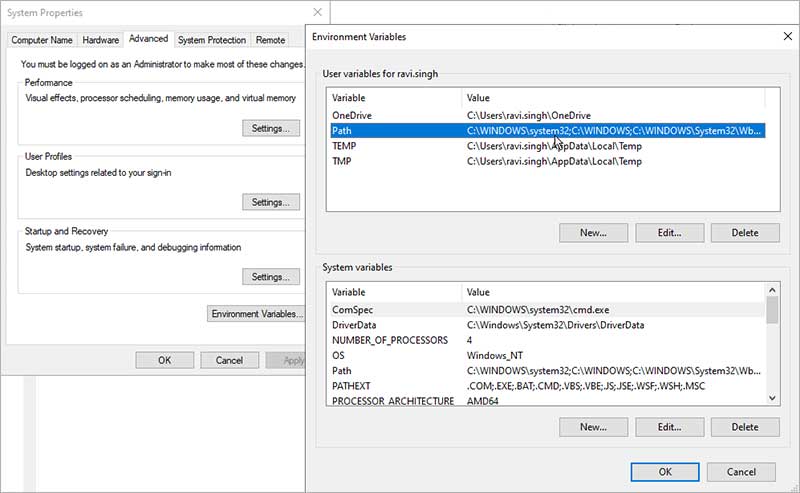
- Click ‘New’ and paste the path to SDelete file, i.e. C:\Users\YourProfileName\Desktop
- Click ‘OK’, ‘OK’ and close the System Properties window
- Now open the elevated command prompt window and type SDelete
- Press ‘Enter’ and click ‘Agree’
- Connect the drive from where you want to wipe the files
- Enter the following command in the command prompt window and press ‘Enter’. Replace letter X with the drive volume letter sdelete –p 2 –s –r –z X:
NOTE: The command wipes only the unallocated data (free space) from the drive volume.
- To wipe existing files and folders, enter the command and suffix file or folder name sdelete –p 2 –s –r “X:\New Folder” Here New Folder is the folder name that contains multiple files and subfolders. The command wipes all the files and subfolders permanently.
CAUTION: Verify the drive letter before pressing the ‘Enter’ key. Data wiped by using the command can’t be recovered.
Alternatively, you may also enter the disk number instead of drive volume letter to securely wipe the entire hard drive or storage media. To know the disk number, use ‘DiskPart’.
By using a Secure File Erasure Software
SDelete method is perfect when you need to wipe a few files or unallocated data (empty storage space) from the drive. But if you need to wipe multiple files, folders, and disk volumes, use a tool such as Stellar File Eraser.
The secure file erasure software features an easy-to-use graphical interface and 3 international data erasure standards such as DoD 5220.22-M etc.
You can choose any erasure standard to wipe data from your drive. Data wiped from a drive by using Stellar File Eraser can’t be recovered through data recovery software or services including forensics.
Steps to wipe data from the drive by using Stellar File Eraser:
- Install and launch ‘Stellar File Eraser’
- Go to the ‘Settings’ tab (on top menu pane), choose a data erasure algorithm and verification method from the respective drop-downs
- Click ‘Ok’, and go to the ‘Home’ tab
- Click ‘Erase Deleted Data’ and choose the drive volume. You can select multiple drive volumes
Click ‘Erase Now’ at the bottom right. The tool will then perform erasure on both present data in the selected drive and the empty space on the drive,
Conclusion
Data wiping is important for data security. It helps safeguard personal information and sensitive data from malicious users and data thieves. Also, after data wiping, disks can be reused without the risk of a data breach. This helps avoid e-waste and reduces carbon footprints.
You may use SDelete utility in Windows to wipe your data beyond recovery or a secure file wipe software such as Stellar File Eraser. The software is easy-to-use, convenient and can wipe data from multiple disk volumes by using international data erasure standards.
Data wiped with Stellar File Eraser software can’t be recovered through any data recovery software or service.
Was this article helpful?