One of the highly used inbuilt applications of Microsoft Windows based systems is Microsoft Office. Microsoft Office is a bundle of programs that includes the text editor, spreadsheet, PowerPoint presentation, and more such. Out of these applications, the text editor of MS Office suite i.e. MS Word is most popular one. Most of the Windows users use this application of Office suite extensively for writing their personal stuff, penning down their official write ups, or doing their school assignments. That means MS Word is used by people of all cadres. 
Due to its usability and popularity, we cannot say that MS Word is a robust application instead of many times your MS Word doc too gets corrupt and thus causes data loss stored in them. Generally, a corrupt Word document does not open. Mentioned below are two most common error messages that you may encounter when your MS Word document does not open:
“Word cannot open the document: user does not have access privileges.”
Or
“Word cannot open the document.”
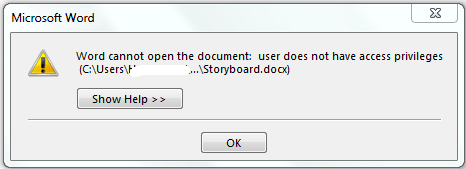
However, this behaviour can also be exhibited by MS Word when you are trying to open it in an older version. If this is not the case, then before troubleshooting, it is suggested to understand the exact factors that are causing such unexpected behaviour. Therefore, first of all, you should check your document in question for this behaviour through the below-mentioned steps:
- Check out whether the similar resolution as mentioned above seen in other Word documents. If the problem within this document only, then:
- Take this document to another computer and try to open this file there. If your Word file is duplicating the behaviour there as well, then your doc file is corrupt.
Follow the below steps to rectify your problem and repair your Word file in such case:
- Open your Word document in Draft mode: At times, opening the damaged Word document in the proposed mode without updating the links can open it.
- Open a new Word document and try to insert the damaged document as a file in it: Open a new Word document and try to insert your damaged document as a file in this new doc. This, many times, solves your problem.
- Force MS Word to recover your corrupt file: In most of MS Word corruption errors, you will be able to open your corrupt Word file by following the above two methods, but even after that, you may find some ambiguities in it. Ambiguities like unreadable texts on your Word doc or other such behaviours are seen. In such situations, you can try ‘Open and Repair’ utility of your MS Word to force it to repair the corruption in the selected Word file and then open it.
- Try Stellar Repair for Word software: However, if none of those mentioned above resolutions works to rectify your issue, then use of Stellar Repair for Word software to fix the MS Word document issue. It repairs corrupted .docx and .doc files created in MS Word 2013 to 2000 and supports Windows 10, 8, 7, Vista, 2003, XP, 2000, & NT.
With the help of the above-mentioned resolution steps, you for sure will rectify Word document corruption and get back your precious data stored in them.





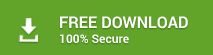


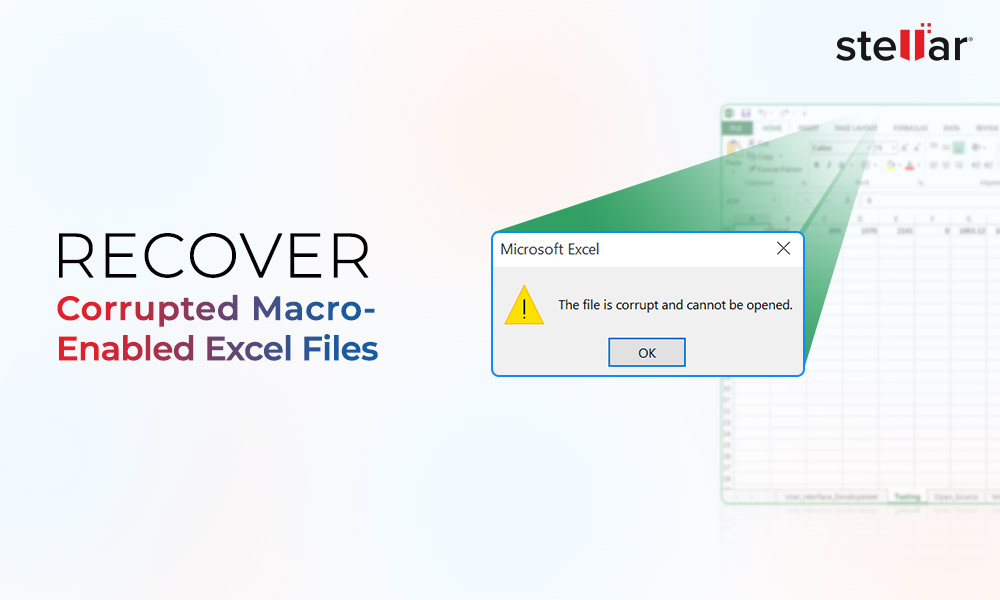

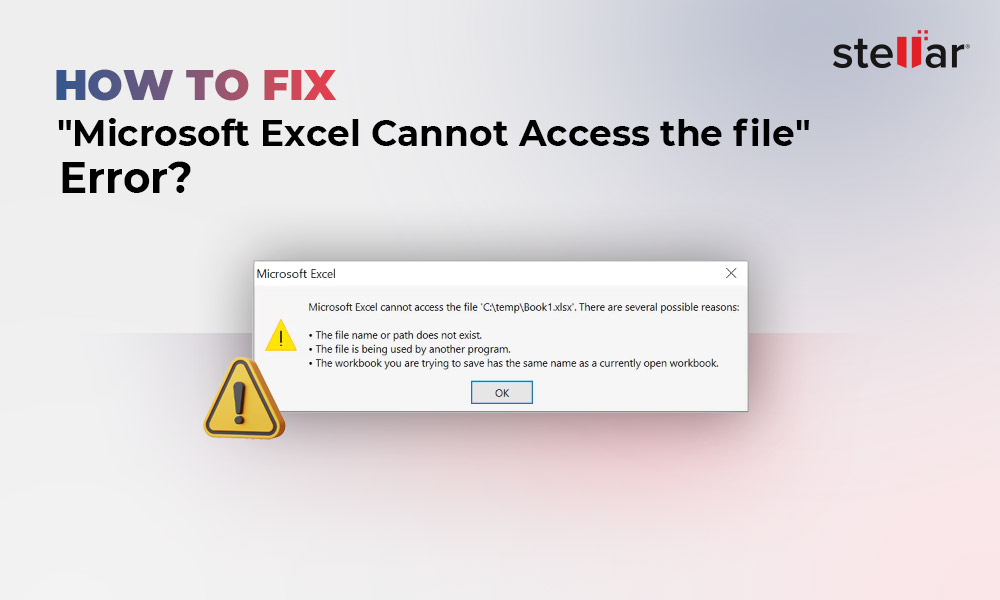
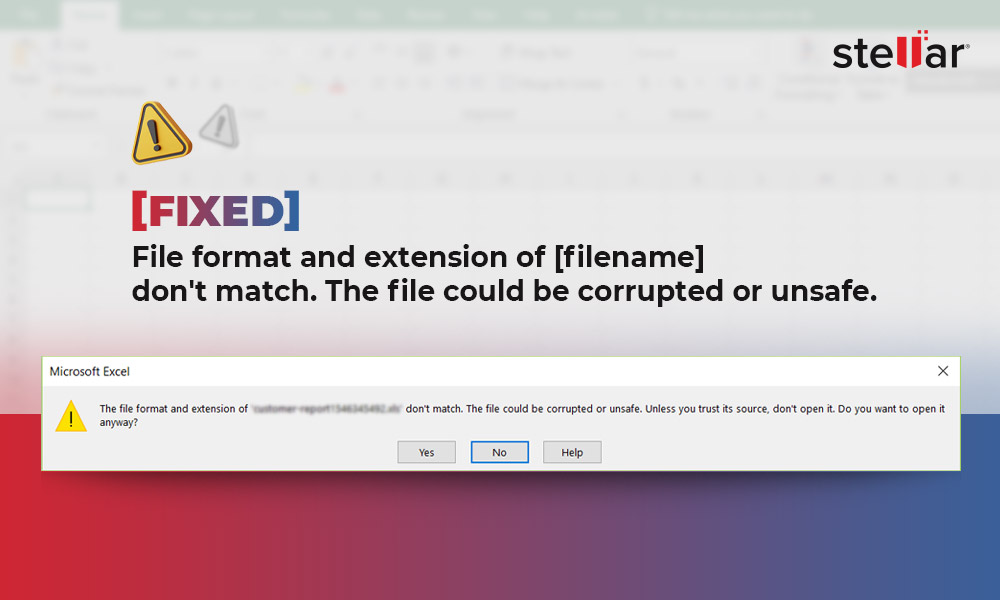





Hi, I am using MS Office 2010 the problem occurred in the PDF and excel, word both of these files. As per given your blog steps to rectify and repair word file second one is beneficial for me but only after they were dragged in a new folder I realized the folder was the issue, not the files. I changed the properties & security permission and added “system” to the users to fixed the issue. Thank you!
Hi, Oliver,
I’m getting this message when trying to open a test email of a Mailchimp campaign in which I uploaded (to Mailchimp) a Word doc, which attaches to a link in my email campaign. When I click on it (from any computer) it gives me the user does not have access privileges message.
I opened and repaired, and reuploaded but this didn’t make any difference. I sent it to 4 different email addresses with different domain names, all with the same result.
I’m sure it has something to do with the MC interface, but i uploaded the file according to their instructions. I can’t seem to get any help from the MC knowledge base. Do you have any ideas?
Hello Suzanne,
We are unable to understand your complete query. Please let us know whether you wish to recover the emails or you are facing issue while accessing the emails?
I have same problem. My files didnt copy, open and delete..what should i do ?
Hi Sajid,
Download the demo version of Stellar Repair for Word software and repair your corrupt file. The software can fix this problem and, you have the option to see the preview of your recoverable data in the demo version. Download from here: here
If you have the further query regarding this problem then, feel free to ask me.
Good Luck!
I opened my Word document, and it was trying to open, but after 1 minute, a not responding dialog box was appearing on the screen. It was working fine before when I worked on it. I opened my document in draft mode, and it used to work for me.
Thank you!
The error message is different but my word document was not opening. After downloading the above-mentioned software, I selected the corrupt file and repaired it.
The thing which I really like most is the formatting of my document which is same as before.
I had the same issue so, I copied the file into pen drive and paste on the other system. Again, I got the same error message. My file was not encrypted and I had admin rights.
Stellar Repair for Word program helped me out from this unwanted situation. Thank you so much!!
Hi Oliver,
Nice piece of information. In some cases, the word file not working due to interference of other applications. I faced these kind of situation when I opened my doc file with programming interface then it was not opening and or working very slow. After closing that interface it worked fine.
I am using MS office 2007 so, how can I open the word document in draft mode?
Hi David,
Follow these steps to open your document in draft mode:
1. Click on the office button of Word file
2. Go to Options->Advanced
3. In General section, select the check box “Allow opening a document in Draft view”
4. Click OK
5. To check the document, go to View option and click on Draft option.
Thanks,
The second option worked for me. I have just created a new word document and insert the damaged file on it and then a magic happened. Very big thanks for this superb article.
I found this post during Google search and as always, you never disappoint me. This post solved my problem and made me tension free.