Before we proceed to fix the File Record Segment is Unreadable issue, let’s understand File Record Segment quickly.
What is File Record Segment?
Every file system stores information about the files on a storage drive, which is called File Record Segment (FRS). NTFS stores these records (usually 1KB size) in Master File Table (MFT) and FAT file systems (FAT16/32 & exFAT) store it in File Allocation Table (FAT).
The file record comprises the file name, date, size, type, and physical address of the file on the storage drive. When the OS needs to access a file, it first scans the file system table for the file record, reads the physical address of the file, and then reaches actual location on the drive to read the data.
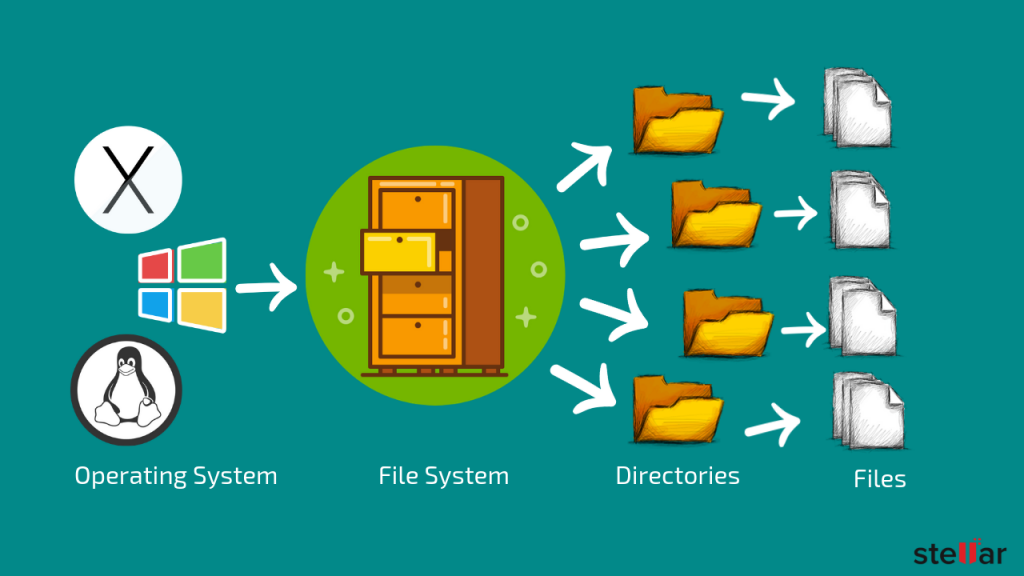
Why Does ‘File Record Segment is Unreadable’ Error Appear?
Bad sectors cause ‘File Record Segments is Unreadable’ error which appears when CHKDSK scan is executed. Windows may also automatically execute CHKDSK scan during the system startup if it finds or detects any inconsistency or disk error.
A bad sector is a cluster of storage blocks on the drive that gets defected and do not respond to any read/write operation. Therefore, when a sector or block where a file record is saved goes bad, the file record segment becomes unreadable. This can happen with both internal and external hard drives including SSDs.
What happens when a File Record Segment becomes Unreadable?
The error is an indicator of a failing drive and poses a significant threat to the data stored on the drive. When Windows can’t find or read the file record in the file system table, you can’t access the data. Unfortunately, these bad sectors can’t be repaired.
Also, when several file record segments become unreadable due to bad sectors, a hard drive may get corrupt and turn RAW or unrecognized by Windows.
How to Fix File Record Segment is Unreadable?
There is no way to fix File Record Segment is Unreadable error, as bad sectors can’t be repaired. However, you may try CHKDSK scan and attempt to retrieve information from bad sectors. But this can have adverse effects with the potential of causing data corruption.
The only safe way to get back the inaccessible and lost data due to File Record Segment is Unreadable issue is by using a Windows data recovery software. Following are the steps to get back the data from a disk showing File Record is Unreadable message.
Recovering Data by Using Best Windows Data Recovery Software
[Caution]: It is strongly recommended to take backup of accessible data before proceeding with further steps.
- Download and Install the Stellar Data Recovery Standard software on a Windows PC.
- Connect the external hard drive to the PC via USB port. If you are prompted to the ‘Format hard Drive’ option box, click ‘No’. Skip this step if the drive is internal
- Launch the software

- Check the ‘All Data’ checkbox under ‘Everything’ and click the ‘Next’ button
- Then choose the affected internal/external storage drive, and turn on ‘Deep Scan’.
- After the scan, recoverable files and folders are listed in the left tree view pane. Click on the ‘File Type’ tab to quickly sort the data.
You can also click on a file to see its preview before saving.

- Select files to recover from the scan results. Use the search bar to locate desired files
- Click the ‘Recover’>‘Browse’ button to select the location where you want to save the recovered data.
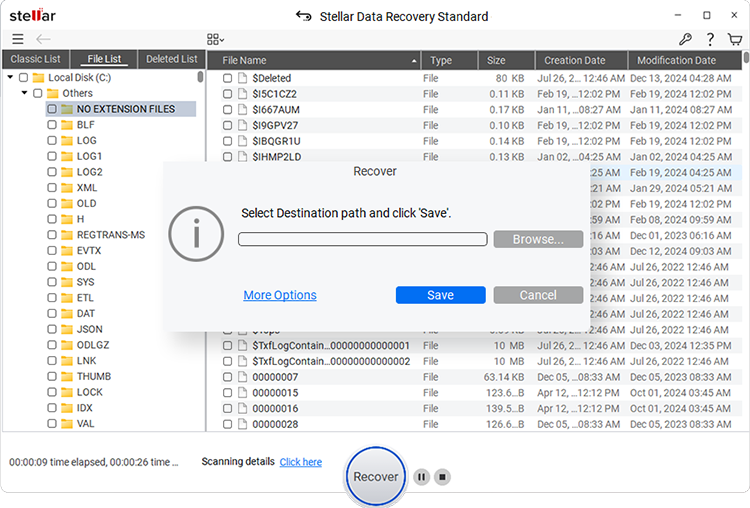
- Finally, click the ‘Start Saving’ button. The selected recovered files and folders including those with File Record Segment is Unreadable error are saved at the desired location.
Connect to a Different PC or Use Linux LiveCD
Connect the drive to a different Windows system and access the data. Run CHKDSK scan to see if ‘File Record Segment is Unreadable’ error still exists.
However, if another PC isn’t available or the drive is internal, follow the steps below to create a Live LiveCD and check if your drive is recognizable and data is retrievable.
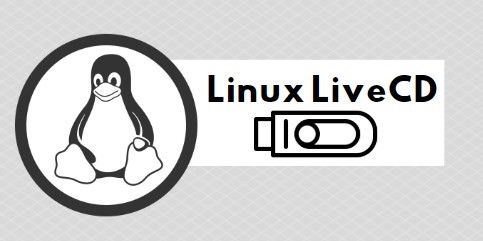
For this solution, a USB thumb drive of size 8GB or more is required. Once you have the thumb drive, follow the steps, and try recovering the files by using Ubuntu Live CD/USB:
- Download Rufus app and Ubuntu OS ISO image.
- Connect the 8GB USB thumb drive to PC
- Run Rufus and then select the 8GB USB thumb drive from the drop down and leave everything default.
- Next, from ‘Create a bootable disk using’ checkbox, select ISO Image. By default, it says Free DOS.
- Click Start. When finished, shut down the PC.
- Press power button to start PC/laptop and immediately start pressing F2 or F12 or DEL (please refer PC/Laptop user manual) to enter the boot options menu.
- Select USB thumb drive as a bootable drive using arrow keys and hit Enter to boot Ubuntu.
- Now select Ubuntu Live and hit Enter. Do not choose Install.
- Next, connect the hard drive to the PC running Ubuntu Live CD/USB. Open File Explorer and check if the files are accessible now
CHKDSK Scan (Optional)
In case hard drive is still not recognized, try running CHKDSK scan by following these steps:
- Open elevated command prompt window
- Type chkdsk /r X: where X is the drive letter showing File Record Segment is unreadable
- Press ‘Enter’
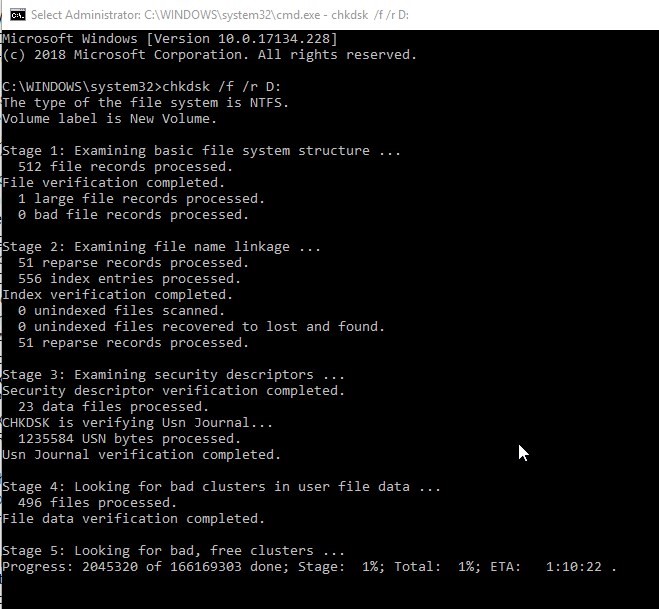
If the same error appears again, use the recommended data recovery method to get back data without damaging it any further. Then format the drive and use a SMART disk analysis tool to check if the drive is failing or it is still usable.
Conclusion
Always keep a backup of the critical files and folders. You can use cloud storage or local external drive for the backup. It will help avoid unforeseen situations such as unreadable file segment record that cause data loss.
Also, defragment your internal and external hard drives once in a while. Alternatively, you may also run CHKDSK scan to keep the drive in good shape. And if the file record segment is unreadable error message appears, use a data recovery software such as the Stellar Data Recovery- Standard to get back your critical data.
Was this article helpful?