An Excel file gets corrupted due to various reasons such as a virus/malware attack, sudden system shutdown when the Excel file is still open, power failure while working with an Excel spreadsheet, etc.
When Microsoft Excel detects corruption in a workbook, it attempts to repair the workbook by starting ‘File Recovery mode’.

Tip – If the file recovery mode doesn’t start, you may use the manual repair process or an Excel repair tool, such as Stellar Repair for Excel to repair a corrupted Excel file. The software can help you quickly retrieve contents from a damaged, corrupt, or inaccessible Excel file and restore the file to its original state.
There even exist a few manual tips that can be used to recover data from damaged MS Office Excel files.
Workarounds to Use When an Excel File is Corrupted
Note: Before carrying out any of the repair and recovery workarounds, it is advised that you must save a backup copy of the damaged file. This is to prevent your files from turning completely inaccessible in case the methods fail to give desired results.
Workaround 1: Use the Open and Repair Method
If MS Excel cannot repair a corrupted workbook automatically, you can try to do it manually. To do so, perform the following:
- Open the corrupt file, like you normally open any file, by clicking File > Open.
- Browse and locate the folder containing the corrupted document.
- When the Open dialog box is displayed:
- Select the Excel document.
- Click on the arrow present to the right side of the Open button and select Open and Repair option.
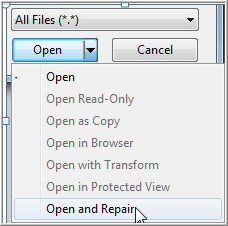 Figure 1 – Open and Repair Feature
Figure 1 – Open and Repair Feature If this doesn’t help repair the broken Excel file or you encounter Open and Repair does not work issue, proceed with the next workaround.

Tips – Try an alternative solution, i.e.Stellar Repair for Excel software to repair and recover corrupt Excel files (.xlsx or .xls) when the ‘Open and Repair’ method won’t work.
Workaround 2: Restore an Excel File with a Shadow Copy
If you’re a Windows 7 or Vista user, you can try restoring the corrupted spreadsheet by using a shadow copy (or a previous version). Shadow copy is basically a snapshot (backup copy) of computer files or volumes. The snapshot may contain an older version of your Excel file that has become damaged now. To find out, do the following:
- Launch File Explorer, and right-click the folder in which the file is saved.
- Choose Properties.
- Look for and click the Previous Versions tab. This will display a list of entries under Folder versions or File versions, going back a few days or weeks.
- Double-click one with a date when the file was accessible and could be read. Then, try to open its older version. If it opens, save the older version with a new name and execute the procedure with new file/folder entries.
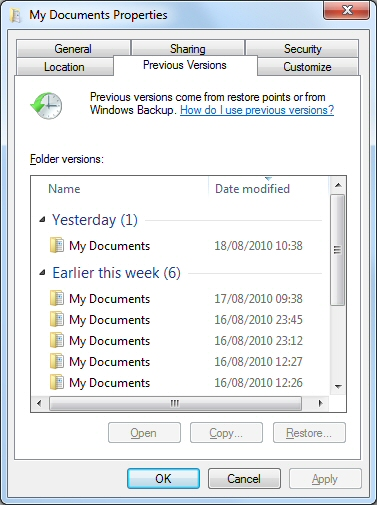 Figure 2 – Volume Shadow Copy
Figure 2 – Volume Shadow Copy You would have to repeat the process until you reach the point where the file became damaged. With this, you will get a baseline version of the file, but data may still have been lost.
Workaround 3: Test your Assumptions
If you receive a message saying “Excel file corrupted and cannot be opened”, you would probably believe it. However, there could be other reasons besides corruption that may cause Excel to throw this error message.
Your Office suite, which Excel is a part of, maybe having some primary issues in it causing problems while opening one Excel document. So, try opening another Excel file to check if the problem exists with all the files or just one.
If other Excel documents work correctly, it means that only the particular document is corrupt. On the contrary, if the issue is with your Office suite, repairing the current Office installation may help fix the issue. For this, perform these steps:
- Go to Control Panel and click Uninstall the Program.
- Choose Office.
- Click Change, and hit the Repair button.
You can reinstall the entire Office package. Once reinstalled, try to open the file to check if the issue has been fixed and the Excel file repaired.
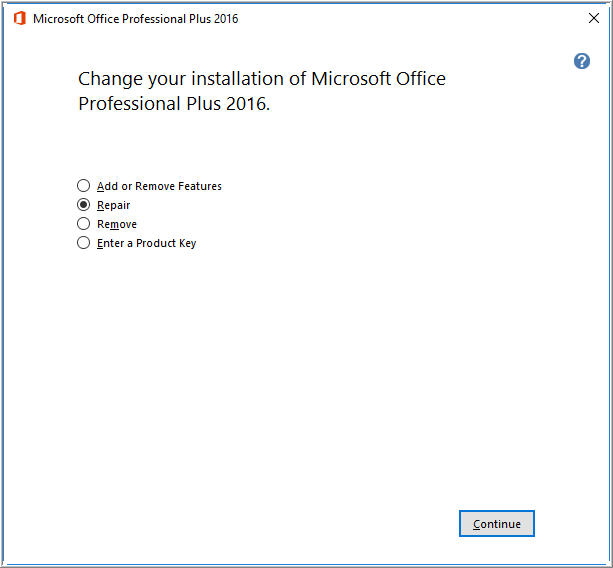 Figure 3 – MS Office Repair
Figure 3 – MS Office Repair If the above manual solutions fail, use Excel repair software to successfully repair your damaged Excel workbook and recover all its data. Essentially, the software rebuilds damaged Excel workbook data at a granular level to recover every single object & all the original properties of the workbook.
Suggested Read: How to repair corrupt Excel files using Stellar Repair for Excel?
Why Use Stellar Repair for Excel Software?
- Repairs severely corrupted XLSX and XLS files.
- Can handle corrupt Excel files of any size.
- Demo version allows previewing recoverable Excel file items for free.
- Supports Microsoft Excel 2019 and all lower versions.
- Compatible with Windows 10 and lower versions.
- Tested and recommended by Microsoft Excel MVPs.
Final Word
When an Excel file is corrupted, it won’t open at all or you won’t be able to access all the file data. Such a situation can lead to unnecessary halts, impacting work productivity.
There are manual workarounds that may help fix the corrupt Excel file and recover its data, such as the ones covered in this blog. However, these solutions might not work in severe corruption cases and may require technical assistance. Also, they may result in some data loss.
To overcome the limitations of manual workarounds, it is recommended to go for a professional Excel file repair tool such as Stellar Repair for Excel. It helps repair corrupt Excel (XLS or XLSX) files and restores all worksheet data, such as the table, chart, chart sheet, cell comment, sort and filter, image, formula, etc. in a few simple clicks. Moreover, the software provides a free preview of the recoverable data with its demo version. You can check the preview to evaluate how the software works.
Was this article helpful?