Most photographers understand how frustrating corrupted CR3 files can be! When you turn on your camera to see the images but they don’t open, or some photos show up with colorful patches. In that case, due to some reasons, your image files have been corrupted or lost completely.
If you are facing the same situation and wondering, “is there a way to fix my files?” you are in the right place! Whether your files are corrupted or lost, in this comprehensive guide, we will go over all possible solutions to recover and repair CR3 files.
But before that, let’s see what a CR3 file is and how it was damaged.
What Is a CR3 File?
CR3 format is dedicated to photos taken with digital cameras belonging to the Canon EOS family. So, if you use this brand, you can see the format at the end of the Raw files’ names. Although CR3 is one of the highest-quality formats out there, it doesn’t mean the images are not prone to corruption.
If you are a fan of photography or a professional one, you should know how great of quality Canon’s uncompressed photos have compared to other image formats. Recently, Canon introduced the CR3 file to replace its previous version, CR2, along with a new, improved processor, DIGIC 8. The new format stores photos without processing, allowing photographers to edit the original files the way they want.
Nevertheless, CR3 files come with two significant disadvantages:
- CR3 files are not compatible with all software, and only with the help of a few applications can you open and edit these types of photos, such as Adobe Lightroom and Photoshop.
- Corrupted CR3 files are common as the photos are not processed before saving.
Why Is Camera Raw Not Opening?
As CR3 files are Raw, you’ll need third-party apps like Adobe Lightroom to open and convert them to a readable file. Therefore, if your computer is unable to preview your photos, don’t panic.
However, in some cases, you might not be able to open and see your images even with the help of specific editing software. Or you might even insert the SD card and find out your photos are gone. These situations can mean your CR3 files are either corrupted or lost. But for what cause?
The following behaviors can lead to corrupted CR3 files:
- Running Canon SD card on multiple devices.
- Virus or malware penetration into the device or SD card.
- Any physical damage to the SD card or camera.
- Unsuccessful transfer of CR3 Raw files to your device because of sudden termination or interruption.
- Not ejecting the storage device properly.
If any of these situations happen to you, don’t try to force open your files, or you’ll lose them for good. Instead, understand the cause and read on to find the solution that works for you.
How Can I Fix CR3 Corrupt File?
Now that you know the answers to the “what is a CR3 file” and “what can lead to corrupted CR3 files” queries, let’s see how you can repair CR3 files and save your images.
1. Make Sure Your Photo Viewer Is Up to Date
Most of the time, people can’t open or view CR3 files because their program is not updated to the latest version. As mentioned before, the CR3 format is quite a new setup. As a result, many applications launched compatible updates to support it.
To open these Raw files, you can use Windows Photo Viewer, Photoshop Elements, Affinity Photo, and other compatible apps. If they don’t work, make sure you are using the latest version of these programs. After updating the app, try to open your files again.
If there is no improvement, move on to the next step.
2. Change Your Photo Viewer Program
Suppose you are using Windows Photo Viewer to preview your images. If it fails, it doesn’t mean your CR3 files are corrupted. Maybe the application is not compatible or facing some issues at the time. In that case, try switching to other programs to ensure the software is not the problem.
Here’s a list of applications that support CR3 files:
- Adobe Lightroom (Classic CC or mobile-friendly versions)
- Photoshop
- Google Photos library
- Canon Raw Image Viewer
- Picasa Photo Viewer
- Canon Digital Photo Professional (Windows and macOS)
- Photo Mechanic
- Microsoft Photos
- Canon Digital Photo Professional Express (iOS)
Download and install one or two programs of the list above, and try opening your photos again. If the image is still inaccessible, try the next method.
Converting the image format, for example, CR3 to JPEG may help repair CR3 files. Although converting CR3 to JPEG may reduce the image’s quality, it can fix corrupted Raw photos. However, if you want to keep the quality to the highest, converting your files to DNG format is better. DNG is another RAW format that helps maintain the quality of your images.
For this purpose, you can use reliable software such as Photoshop to convert your files. If you have the latest version of Adobe Photoshop installed on your system, follow these steps to convert your CR3 files without having to open them:
- Select Start Menu, search for Photoshop, then hit Enter.
- Wait for the app to open, select File on the top left corner of the window, move the cursor over to Scripts, and then click Image Processor.
- In the first section, choose Select Folder to locate and select your files. In the second section, you can choose the folder you want your converted files to be saved in or leave them to be saved in the same location. After that, select one or multiple file types before hitting Run.
Photoshop will automatically open and convert your files. If it cannot repair corrupted CR3 files, move on to the following step.
4. Use Hex Editor to Edit Damaged Files
Hex editor is a photo editing software that uses binary code to show the data of each file. If you have previously worked with this program, you can distinguish corrupted data from healthy ones and edit them.
However, if you don’t know how to use Hex Editor, get help from a technician or use automatic photo restoration software like Stellar Photo Recovery Professional.
4. Use Stellar Repair for Photo Software as a Quick Solution
If none of these methods were helpful, you can use a photo repair software like Stellar Repair for Photo to do the job for you. Stellar Repair for Photo software can repair any corrupted JPEGs, RAW, and even CR3 files, no matter how severely damaged.
With the help of this program, you can preview your corrupted Cr3 files before restoring them. In addition to RAW files, you can repair any corrupted JPEG photos.
Whether you are using Windows or macOS, follow these steps to repair CR3 files:
- Download and install the Stellar Repair for Photo software.
- Open the software and click on Add File to repair your corrupt CR3 photos.
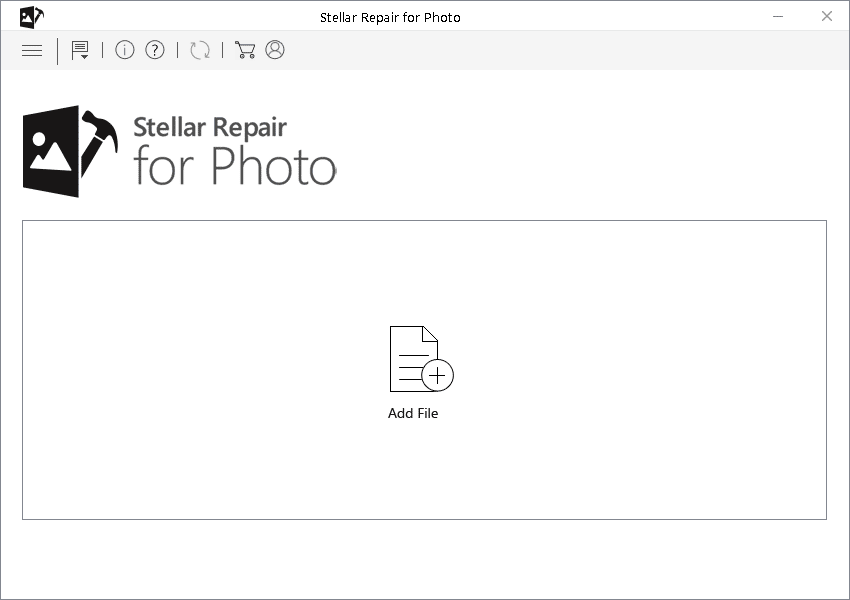
- After selecting the files, Click Repair and wait for the process to get completed.
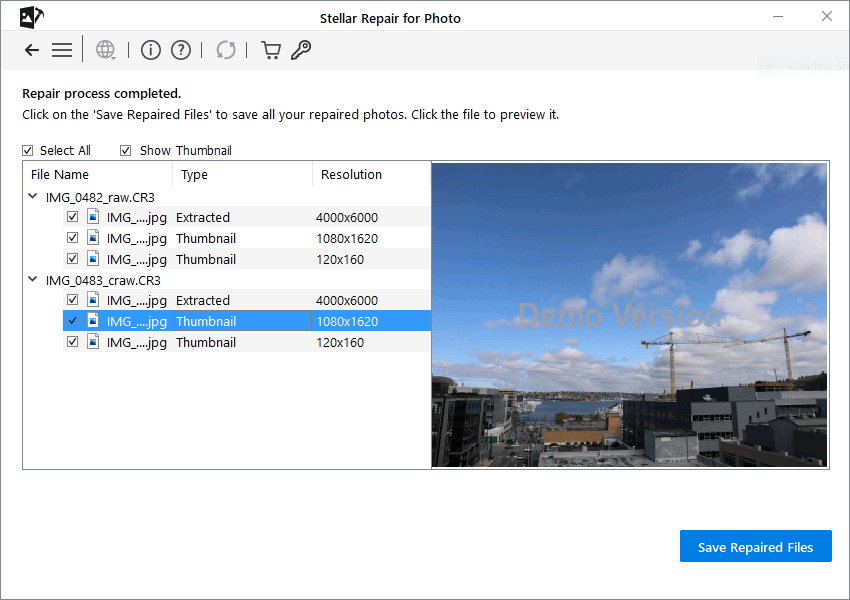
- Preview the repaired CR3 images and click Save Repaired File to store them at the desired location.
- The application will repair your corrupt CR3 files and save them to your desired location.
Wrapping Up
For professional photographers, Raw files give more options and better quality for editing rather than JPEG or other similar formats. That’s why as soon as Canon introduced CR3 files, they were very well received. However, not all programs can open and process this format.
So, if you want to preview your images and avoid corrupted CR3 files, use Lightroom or Canon Digital Photo Professional to process them automatically. Nevertheless, every new technology comes with some flaws. If you lost or have corrupted media files on your PC, you can quickly restore them with the help of software like Stellar Repair for Photo.
FAQ
Why can’t Lightroom read CR2 files?
If you are using Lightroom 5, you can’t use it to open CR2 files. Either update your application or download Adobe DNG to convert CR2 files into DNG. Then you can open DNG RAW images in old versions of Lightroom..
Was this article helpful?