Imagine being in the middle of a presentation or a project, and your monitor shows a ‘Video file cannot be played (error code 232011). We will deal with exactly the issue, and the error code 232011 makes the videos unplayable. However, you can make the videos work by following the simple instructions outlined in our detailed article.
What is Error 232011?
Error Code 232011 means an internet or browser-related error that stops an internet video from playing. Contrary to what its name might suggest, it is a common error. Online videos can have several errors, including, but not limited to, ‘Video file cannot be played [error code 232011].’ Some of the other common errors like this one that states ‘This video cannot be played error code’ are:
- Error Code 22403
- Error Code 23201
- Error Code 22402
- Error Code 23001
The Reason for Error Code 232011
When we browse social media videos, we depend on the browser and the internet. These are the two factors that can make the error code 232011 appear. So let’s check each of them separately.
Internet Issues
Sometimes, the problem can be an unstable internet connection. In the days of Wi-Fi and smart devices, many devices may drain the internet speed. For online viewing, you require a consistently high internet speed. If the internet is the issue, you will be able to watch it once your internet recovers. Do a speed test to confirm the cause.
Browser
The browser is another reason the ‘video file cannot be played’ [error code 232011]. However, browser issues can be easily fixed through several simple fixes. We will deal with all those fixes, from updating the browser to changing the settings.
Fixes for ‘Video File Cannot be Played [Error Code 232011].’
You can fix the video error by following simple methods. Try to follow these methods one by one, and your videos will work by the end of the article (or earlier if the issue is resolved).
Clear Cache and Cookies
Most of the errors caused are due to data corruption. In terms of browsers, corrupt cache or cookies can stop any website from working properly. The cache is the memory that contains any website’s resources for the long run, while cookies store the user’s choices and settings. They both help us run the websites faster and smoother. However, we have a simple fix to clear cache and cookies upon corruption. To clear cache and cookies, follow the below steps:
- Click the three dots on the button on Google Chrome.
- Go to More Tools> Clear Browsing Data.
- Set the Time Range to All Time. Select the ‘Cookies and Other Site Data’ and ‘Cached Images and Files’ options.
- Hit ‘Clear Data.’
- Restart your browser.
Other browsers have similar settings for clearing cache and cookies in their history or browsing data. Most of the errors in 232011 were fixed by clearing the cache and cookies. If the error still exists, continue to the next step.
Open the Video in Incognito Mode/Private Window.
Opening a video in incognito or private mode allows you to check if the issue is related to the window or tab. Ctrl + Shift + N is the shortcut for ‘incognito mode.‘ If you can play the video in incognito mode, you might need to reinstall or switch to a different browser. However, if the problem persists, the next solution might help fix your ‘video file cannot be played [error code 232011]’.
Turn Off ‘Hardware Acceleration
Hardware acceleration is a great feature to play media on your browser. It is, however, dependent on the hardware. When the CPU starts overheating, hardware acceleration can create problems. Turning off hardware acceleration in such cases is best, and the problem may subside. Turning it on in case it is off already may improve the media playback, thus resulting in the problem getting away. Follow the steps below to turn off (or turn on) hardware acceleration.
- In your Chrome address bar, enter ‘chrome://settings/system.’
- Check ‘Use hardware acceleration when available‘ if not checked. Otherwise, uncheck it if it was originally checked.
Disable Browser Extensions
There are third-party extensions that enhance our browser experience. They may, however, be full of bugs. They aren’t created by the original software developer and are prone to several bugs and issues, especially if the browser version contains updates that the browser extension can’t account for. It is a simple fix to disable any browser extensions to fix such problems.
Follow the steps below to disable browser extensions on Chrome:
- Then, in your Google Chrome browser, go to More Tools by clicking the three dots near the top-right corner.
- From the options, hover to and select ‘Extensions.’
- Remove extensions one by one by clicking the ‘Remove’ button at the bottom of each extension.
If you’ve followed the above steps, the videos will play properly, and any issues will be fixed. However, if they haven’t, and you are the owner of the video whose original file is corrupted, you can follow the next few steps.
Repair Corrupt Videos as a Result of Video File Cannot be Played [Error Code 232011]
Corrupt videos can’t be fixed on the browser. If the problem is the source of the video file, you will have to fix the file. First, you can try your backups. If you don’t have any backups, you can use Stellar Repair for Video software to recover or fix errors in your video(s).
You can repair corrupt videos by the following steps:
- Download and install the ‘Stellar Repair for Video‘ software.
- Run the software once installed.
- Click ‘Add File’ in the software screen and select your corrupted video file/s.
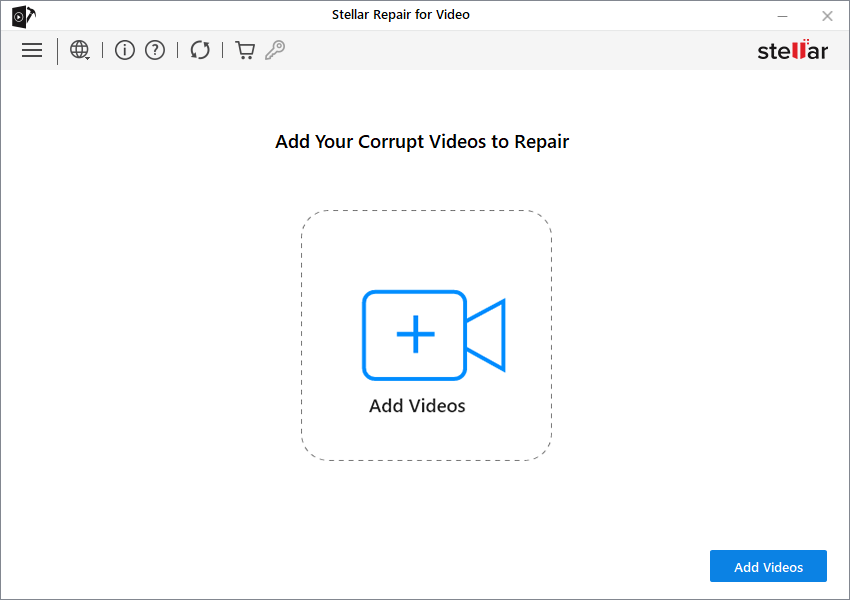
- Click ‘Repair’ at the bottom.

- Your repaired videos will be available at the output location you select once the process is completed.
- The ‘Advance Repair’ option may recover even severely corrupted files.
- Add sample video/s, which are like the corrupted videos and have the same file type. Ideally, the video should be from the same shoot, as the video will be very similar to the one that needs fixing.
- If there is more than one file, the ‘Apply to all files of the same format’ option will help repair all the videos using the same sample video/s provided in the above step.

- Save the file upon seeing the software prompting- Save Repaired Files.
Fixing the video Cannot be Played [Error Code 232011]
‘Video cannot be played’ error is a common occurrence. In today’s internet age, several issues drop by unannounced. Thankfully, we’ve done the due diligence to protect you from any such issues. If you had followed the above steps, the problem would have disappeared already. If the file has gone corrupt, you can fix it using Stellar Repair for Video software.
FAQs