It is common for Exchange administrators to export mailboxes to PST for taking backup of mailbox data or for migrating mailboxes to another Exchange Server or Microsoft 365. To export mailboxes from Exchange database (EDB) files to PST format, they can use the New-MailboxExportRequest PowerShell cmdlet in Exchange Management Shell (EMS). However, after the export request is initiated, the command doesn’t display any progress or status of export request. To view a detailed status of export requests initiated by the New-MailboxExportRequest cmdlet, admins can use the Get-MailboxExportRequest cmdlet. The cmdlet helps them to find out if the export request is completed, stuck, or requires any additional actions. However, this cmdlet is available only in on-premises Exchange Server. In this article, we will see how to use the Get-MailboxExportRequest cmdlet, along with different parameters.
Get-MailboxExportRequest Cmdlet – How to Use it?
To use the Get-MailboxExportRequest cmdlet, you (admin or user) must be assigned with the Mailbox Import Export role.
You can simply run the cmdlet as given below to get a list of all the mailbox export requests.
Get-MailboxExportRequest
If you want to search and view the detailed status of the export requests, run the cmdlet as given below:
Get-MailboxExportRequest [[-Identity] <MailboxExportRequestIdParameter>] [-DomainController <Fqdn>] [-ResultSize <Unlimited>] [<CommonParameters>]
If you want to filter and view the desired information, then you can use various parameters with the Get-MailboxExportRequest cmdlet. Below are some common parameters that you can use with this cmdlet.
Note: You may not have access to all the parameters. So, check the required permissions to use the cmdlet along with the parameters.
–Identity Parameter
This parameter is used to get the status of ongoing export request that belongs to a particular identity. This identity is created by the user while creating the export request. Here’s how to run the cmdlet with the –Identity parameter.
Get-MailboxExportRequest -Identity “John\EDBtoPST
The above cmdlet will return the status of ongoing export request with the identity john\EDBtoPST. However, you can’t use this parameter with other parameters, such as -BatchName, -Mailbox, -Name, -Status, -Suspend, and -HighPriority.
–Mailbox Parameter
This parameter is used to filter the results based on the source mailbox, i.e., the mailbox from where data is being exported to PST. Here’s an example:
Get-MailboxExportRequest -Mailbox MailboxIdentityName
This parameter cannot be used with the –Identity parameter.
Format-List Parameter
By default, the Get-MailboxExportRequest provides the name, mailbox, source, and status of the export requests. However, you can use the Format-List parameter to get limited and required details in a formatted table list. For instance,
Get-MailboxExportRequest -Mailbox MailBoxIdentityName | Format-List Name,FilePath,Mailbox,Status
The above cmdlet will display the status of all mailbox export requests that are in progress, completed, or suspended in a table format.
–BatchName Parameter
This parameter is used to get the status of a batch export request initiated by using the New-MailboxExportRequest cmdlet. Here’s an example:
Get-MailboxExportRequest -BatchName "My_Report" -Status Completed
The above cmdlet will return the status of completed PST export requests in the My_Report batch.
–Status Parameter
This parameter is used to get the progress status of export requests for mailboxes or archives that are exported from a particular Exchange database file. For instance,
Get-MailboxExportRequest -Status InProgress -Database EDB01
The above cmdlet will return the status of export requests for mailboxes, exported to PST from Exchange database named – EDB01. You can also change the -Status parameter with the following options to filter and view export requests.
- AutoSuspended
- Completed
- CompletedWithWarning
- CompletionInProgress
- Failed
- InProgress
- Queued
- Retrying
- Suspended
- Synced
Note: This parameter cannot be used with the –Identity parameter.
What if the Mailbox Export Request is Stuck?
If the Get-MailboxExportRequest cmdlet shows the status of export request as stuck, suspended, or incomplete, you can use the Set-MailboxExportRequest cmdlet to modify the export request with some exceptions and complete it. If the export requests are still stuck or fail to export the mailbox data to PST file, then you can use an EDB to PST converter software, such as Stellar Converter for EDB to export the mailboxes from EDB file to PST.
By using this software, you can export all the mailbox items, such as emails, contacts, attachments, notes, etc. from Exchange EDB file to PST. Unlike EMS, the software is GUI-based and displays the export progress. Thus, you don’t need to use the Get-MailboxExportRequest cmdlet. Besides PST, you can also save the mailbox data to EML, MSG, RTF, PDF, and HTML formats. It also can export the mailbox data directly to live Exchange Server or Office 365. The software supports all Exchange Server versions, including 2019, 2016, 2013, 2010, 2007, 2003, 2000, and 5.5.
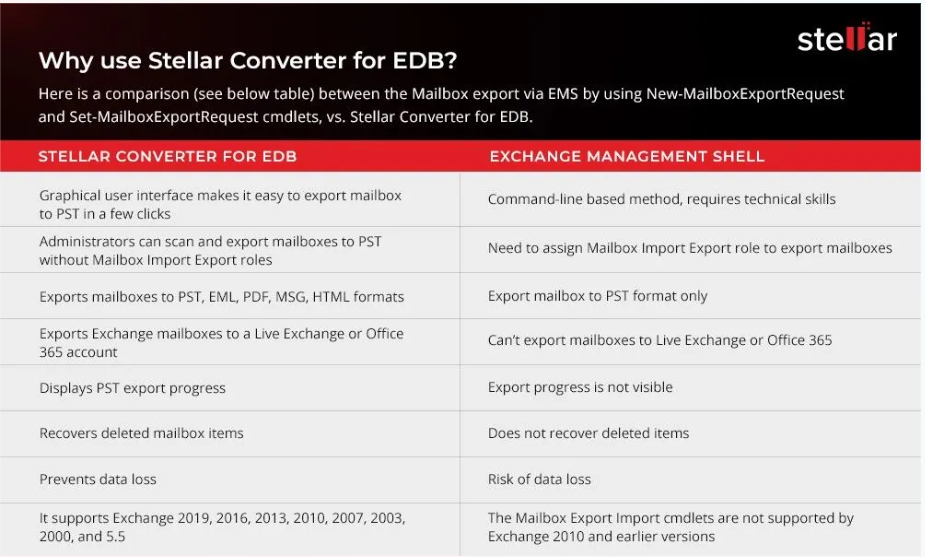
Conclusion
To view the progress and detailed status of export requests created by using the New-MailboxExportRequest cmdlet, you can use the Get-MailboxExportRequest cmdlet. Above, we have explained in detail how to use Get-MailboxExportRequest cmdlet, along with different parameters. The Get-MailboxExportRequest cmdlet displays the status of export requests as suspended, stuck, or incomplete. In case the export requests are stuck or the New-MailboxExportRequest cmdlet fails to export the mailboxes, you can also use Stellar Converter for EDB. It is a GUI-based EDB to PST converter software that can export mailboxes and other data from EDB file to PST and various other formats in just a few simple steps.