‘I recently used EaseUs recovery software to restore my photos. The JPEG files that I recovered using the software are not opening on my laptop. How should open them? Are they all lost? Please help.’
Although third-party photo recovery software manages to restore lost or deleted photos, it can also cause corruption in the JPEG files after recovery. This is one of the major drawbacks of using an unsecure photo recovery tool.
Photos are treasured moments captured on camera. Losing them can be painful. It could also mean professional loss if the photos are work-related.
But the good news is you can fix this problem of JPEG images not opening after recovery.
Here we have shared the best methods to view JPEG files that have corrupted or become inaccessible after recovery.
Why some JPEG images cannot open after recovery?
Sometimes, after recovering images with the help of data recovery software, JPEG/JPG files become inaccessible. They do not open properly in any image viewer application or show error messages. There could be many reasons for this, such as:
- Your recovered images were already corrupt before recovery. It may be possible some parts of your JPEG file clusters are overwritten. This leads to file corruption. And it is impossible to recover the JPEG file in original form with any software in such a case.
- The photo recovery software that you used was unsecure and downloaded from an untrusted source. Always use secure photo recovery software from a trusted developer.
- You may have not followed proper installation and recovery instructions while using the JPEG recovery program.
- Sudden interruptions during the JPEG recovery process like system shutdown, OS crash, etc., caused JPEG corruption.
- The recovery process algorithms were not advanced enough.
- You saved the recovered JPEG files on the same drive from which it was deleted or lost. Your drive might be corrupted and infected by a virus. Thus, always save the recovered data in a different drive or media.
How to open corrupt JPEG files after recovery?
Corrupt or ‘unable-to-open JPEG files’ are repaired with a JPEG repair tool.
If the recovered JPEG image has minor issues, you can also try to fix them in image editors like Photoshop and Lightroom. However, they do not work in cases of inaccessible or severely damaged JPEG files.
There are other workarounds that you can try like renaming the JPEG file or opening it in another image viewer and others.
Methods to fix the error ‘cannot open JPEG files after recovery.’
- Use a professional JPEG repair software
- Rename the recovered JPEG file
- Change JPEG to a different format
- Open JPEG image in different image viewer
- Open the JPEG file with editing program
Solution 1: Use a professional JPEG repair software
Stellar Repair for Photo is a professional JPEG repair software that works in almost all JPEG corruption cases. It can repair corruption in images that occurred due to a faulty recovery process. The software opens recovered JPEG stored in SDXC, SDHC, microSD cards, USB flash drives and internal/external hard drives, and others.
With it, you can easily repair corrupt JPEG photos taken with digital cameras, DSLRs, and smartphones of Sony, Samsung, Nikon, Canon, Kodak, Panasonic, Epson, Fujifilm, Sigma, Olympus, and other well-known brands.
Stellar Photo Repair fixes corrupt headers, corrupt JPEG data, unknown or invalid JPEG markers, invalid JPEG file structures, etc., caused after a faulty recovery process. Even if the recovered JPEG files are severely corrupt, the software extracts their thumbnails and recommends ‘Advance Repair’ using a sample JPEG file. The sample file should be shot with the same device as the corrupt file.
Some common corruption issues fixed by the Photo Repair software include:
- Image appears in two sections and both parts are of different images
- Faded colors, brighter than usual, or extra dark photos
- Pixelated images
- Image split into two or more parts, appears shredded, greyed-out or blurred
- Photos showing JPEG errors such as, ‘Invalid Image File Header’ error; ‘No Preview Available’; ‘Unknown JPEG Format error’; or ‘Invalid JPEG marker type error’, etc.
How to repair corrupted JPEG files after data recovery
If you cannot open recovered JPEG files after recovering them using data recovery software, use the do-it-yourself Stellar Repair for Photo tool to access them. It is a faster and more secure solution to repair thousands of JPEG images at a time. Even non-techies can easily use its straightforward and simple interface.


Steps to repair JPEG/JPG files:
- Run Stellar Repair for Photo software on your PC or Mac.

- On the main user interface, click Add File.
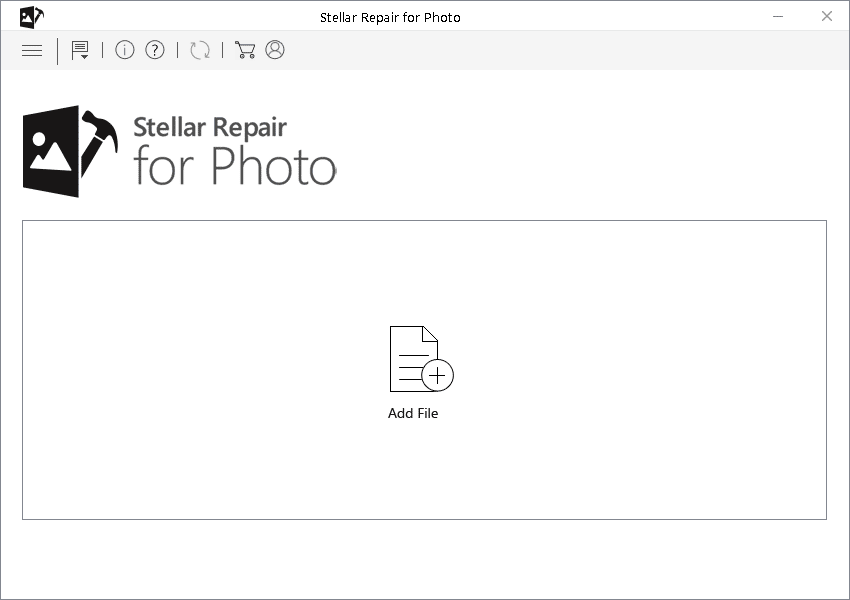
- Add File dialog box appears. Browse to add corrupt JPEG files.
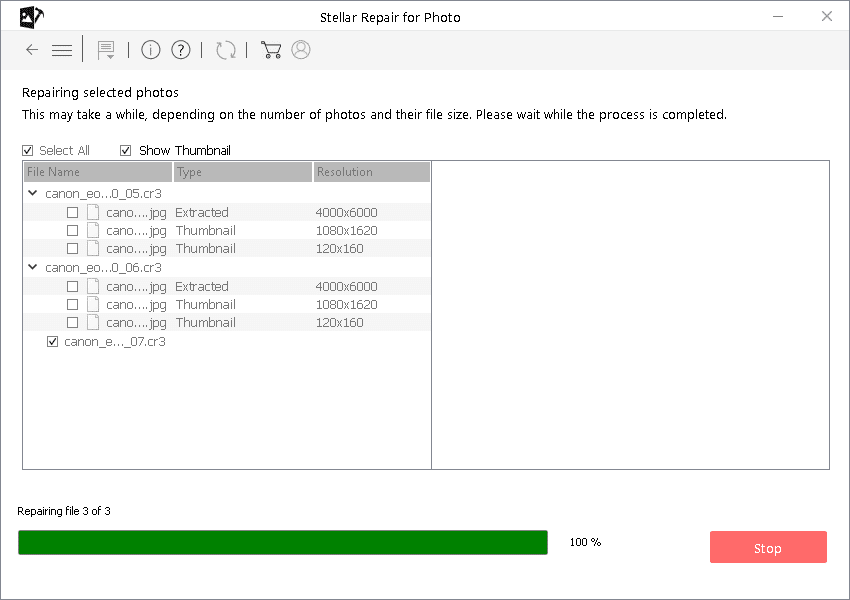
- Click Repair to start the process.
- After the process completes, you can preview the file before saving it. Click Save Repaired Files. Select the location to save the repaired JPEG.
Note: Don’t save the repaired files in the drive from which you recovered them after loss or deletion.
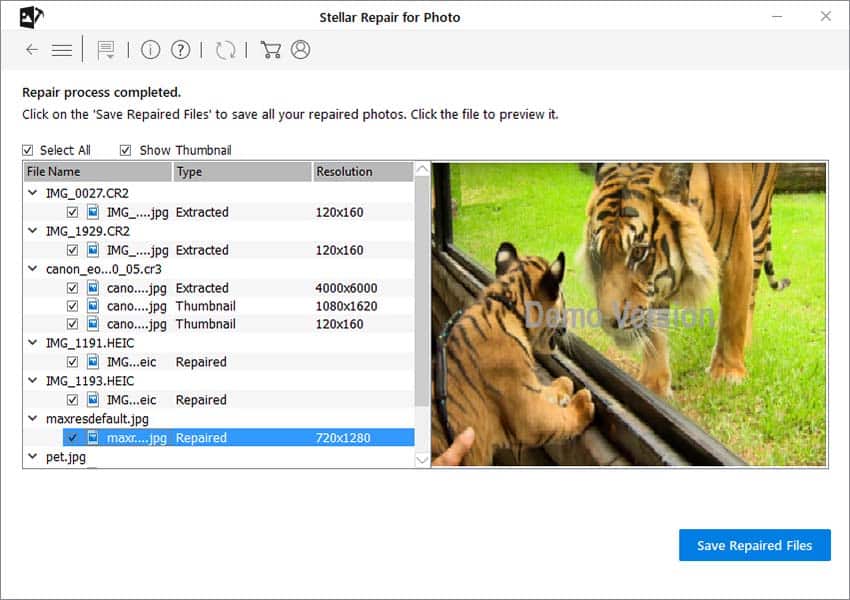
Tips to Prevent JPEG Corruption
- Do not recover lost JPEG photos through unsecure software.
- Download recovery tools from a trusted source.
- Maintain multiple backups for photos.
- Do not use a single SD card containing photos on multiple devices.
- Properly eject/insert storage media while transferring photos.
- Install anti-virus software on your system.
Solution 2: Rename the recovered JPEG file
Sometimes wrong file extensions also don’t let you open the JPEG file. Right-click on the recovered image and rename it with a .jpeg extension. See if it opens now.
Try converting JPEG to PNG, BP, or TIFF format using an online image converter program. The file may open without any issues.
Solution 4: Open JPEG file in a different image viewer
Try to open the photo in another image viewer. Maybe your photo viewer is not updated or has some issues.
Solution 5: Open JPEG file with editing program
Try to open the JPEG image in an editing program such as MS Paint, Photoshop, Picasa or Inkscape, etc. If the JPEG opens in an image editor, rename and save the file with the .jpeg extension. If it works fine, the recovered JPEG file is not corrupt.
Wrapping Up
It is frustrating when you cannot open a JPEG file after recovery with the help of online data recovery software. But no need to sulk over the situation. Use professional software like Stellar Repair for Photo, whenever you are unable to open recovered JPEG files or in case they appear distorted or corrupt.
The highly recommended photo repair tool has over millions of users due to its powerful repair capabilities. Try the free demo version and preview the repaired JPEG file before buying.


Was this article helpful?