If you find your PC turning unresponsive at times and it freezes suddenly, it’s time to get a thorough check of your system. Initially, you will need to identify the actual cause behind computer freeze issue to detect if it is software specific or hardware related. Identifying the actual reason will help resolve the problem quicker.
There are different types of system freeze issues and each category is detected by the system behavior. The problem can be categorized into Hang, Random Hang, Generic Freeze and Single-app Freeze.
Let’s understand these categories in detail.
- Hang: Whenever a specific set of procedure is performed on a PC, it hangs up and needs to be restarted to recover.
- Random Hang: When the system turns unresponsive frequently at regular intervals of time, and you will have to restart it to recover hard drive data.
- Generic Freeze: The system turns unresponsive and automatically turns to normal functional state without any troubleshooting.
- Single-app Freeze: When system freezes abnormally while you attempt to start a game, a particular program, or a heavy browsing website.
Let’s now look at the top 10 reasons (Hardware as well as Software) that causes your PC to hang or freeze:
1: Too Many Apps Running
Each application open on your system takes some internal and hardware resources to keep running. If multiple apps and programs are running, your PC may run low on resources as memory is used by a number of applications. To avoid this, it is advisable to run one program at a time to make sure that computer freeze is not caused due to running multiple apps at a same instance of time.
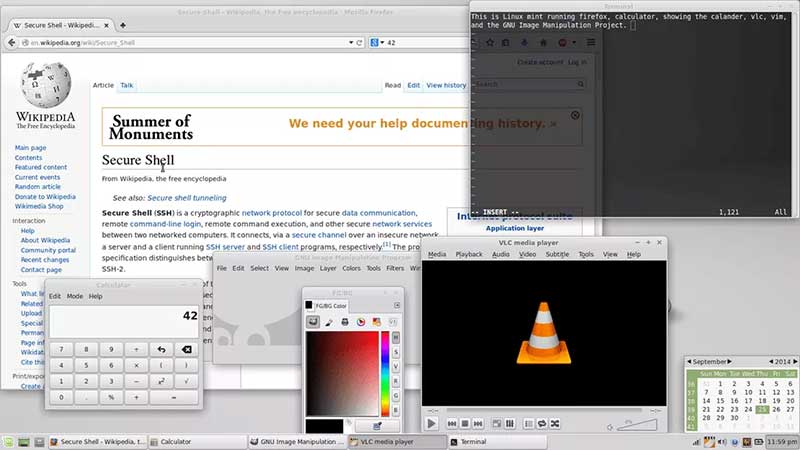 Figure: Multiple applications open at same time
Figure: Multiple applications open at same time 2: Driver Issues
Outdated or damaged drivers can also be the reason behind frequent computer freezes. If video drivers being installed on your system are not updated, the computer might hang up while you attempt to play a video or a game. Analyze Windows Device Manager to ensure no ‘Other Devices’ are connected. Also, examine the list of devices to check that no exclamation mark exists corresponding to a device driver or if there is any red X marked next to the device.
Note: Make sure that latest drivers are installed for video, modem, sound and network devices being downloaded or connected to the computer.
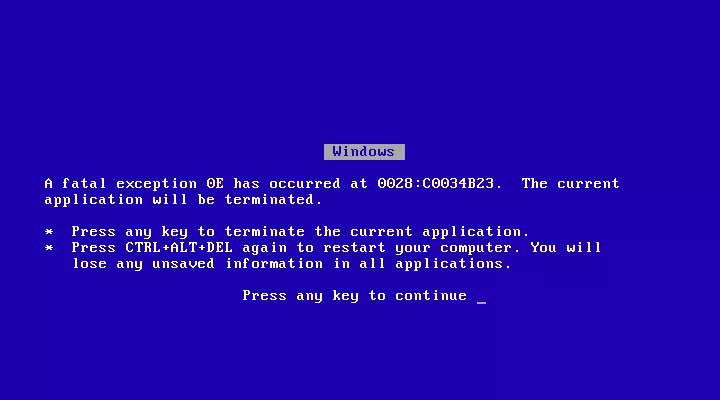 Figure: Driver Issues
Figure: Driver Issues 3: Operating System Issues
To ensure smooth functionality of the machine, make sure that all updates are installed. To be able to keep the system updated, it is vital that you use a legal copy of the operating system. It is advisable to always run an legal copy of Microsoft Windows to be able to download updates. If you are using Windows 10, the update option is automatically turned on. Windows does not allow turning this option off for home users.
In case, you face any type of data loss during update, try employing a third-party hard drive recovery software to restore your lost, accidentally or formatted data back to your device.
4: Excess Heating Up
If the temperature of your system processor is higher than usual, the chances are that the computer may freeze. The symptoms through which you can detect the higher temperature of your processor are abnormal noise on startup and high squealing.
Analyze the system when you turn it on and listen carefully to the sound generated by the fan. Also, monitor the RPM, enter CMOS setup and ensure that no error message is reported by the BIOS.
5: Hardware Misconfiguration
One major reason behind computer freeze issue is hardware misconfiguration. This may have occurred due to misconfigured hardware component that you recently installed to your computer.
Hardware component you installed recently may be incompatible with the computer. Remove that hardware and then test whether the computer is running smoothly. Then look for the most appropriate alternate for the removed hardware mechanism.
6: Insufficient RAM
If the system freezes at regular intervals of time, the reason could be an insufficient RAM. It is mandatory to have considerable RAM to keep the system running smoothly. Sometimes, there could be applications and 3D games installed on device that makes it bulky and hence causes system hang issues.
In addition, it is quite probable that the motherboard, CPU or Power Supply may not be working appropriately. In such cases, upgrading RAM or reinstalling Windows OS may help resolve the issue.
7: BIOS Settings
In several cases, modifying BIOS settings can cause serious issues and may put the system in the freeze mode. Overclocking system processor or RAM causes instability problems. If this is the case that is causing the system to freeze, reset the BIOS settings to default. This can be done by removing CMOS and putting it back after several minutes.
Always ensure that BIOS firmware is timely updated to prevent such issues.
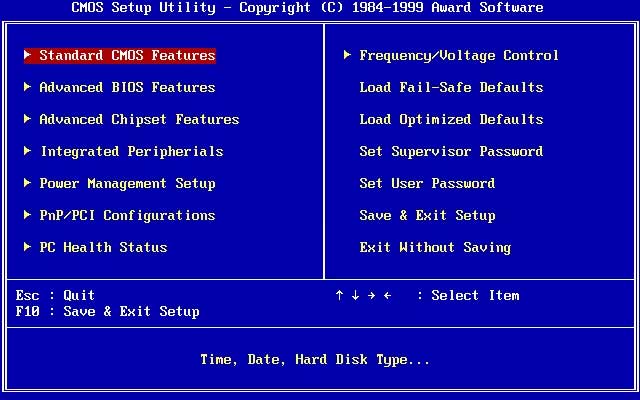 Figure: BIOS Settings
Figure: BIOS Settings 8: Power Issues
Your computer power supply unit must be efficient enough to deliver sufficient voltage to the system. Even if you have a powerful computer with the latest processor, sufficient RAM, GPU and advanced motherboard, inadequate power supply or sudden power surge can cause computer freeze on next startup.
You can prevent this by installing an uninterrupted power supply unit that can handle low voltage issues and keep the system running for some time even if there is no power.
9: External Devices
Faulty USB or external devices connected to the system can cause frequent or random reboots. Devices such as a mouse, keyboard, USB camera or gaming consoles connected to the computer externally can be the actual cause of issues such as system shut down, followed by a freeze.
Remove all the connected devices to check if the system works normally. Also, update the USB device drivers to prevent such issues.
10: Hard Drive Malfunction
That clicking sound coming out of the CPU of your system is nothing, but a symptom alerting you that something is wrong with the hard drive. To resolve this issue, go to the manufacturer’s website and check for troubleshooting method.
Alternatively, run a diagnostic check to examine the hard drive and execute appropriate workaround thereafter. Due to hard drive malfunction, if any of the data gets deleted accidentally, it can be recovered efficiently using hard disk recovery tool.
In addition to the above-stated reasons, there are other factors as well that leads to a system freeze. Whatever be the cause, the solution is to prevent crucial data from getting lost. Therefore, it is advisable to follow a regular data backup strategy so as to avoid negative consequences, if anything adverse takes place.
Conclusion
If you encounter data loss due to any of the above mentioned computer freeze reasons, you can recover maximum possible data using Stellar Data Recovery Professional software which easily recovers files from damaged or inaccessible internal and external hard drives.
Was this article helpful?