TikTok has tons of content to learn about new places, culture, language, food, lifestyle and other topics. This makes the content on TikTok to have universal appeal and cater relatable content to almost all age groups.
However, users often complain about TikTok videos not playing or loading on browsers, Android or iPhone. Sometimes, users are unable to upload videos to their TikTok account, and so on. These issues can occur due to slow internet connection, server-related problems, outdated app or cache data of the app being too large, and others.
Nevertheless, you fix TikTok errors that won’t let you play, upload, or share videos. Read this blog for a detailed guide to learn how to fix TikTok videos not playing on a smartphone, tablet, PC, or Mac.
Why TikTok Videos are not playing – Possible reasons
There can be many reasons for TikTok not playing videos on your mobile device or laptop. Some common causes are:
- Poor internet connection.
- An Outdated TikTok app.
- Glitches or malfunctioning of the TikTok app.
- TikTok cache files occupying lots of storage space.
- Smartphone set to Power-saving mode.
- The app might be banned in your country.
- TikTok server down.
- Age-restricted content.
How to fix TikTok videos not playing?
Below are the 11 workarounds you can try to fix: ‘TikTok videos not playing’ on iPhone, Android device, PC, or Mac.
1. Restart TikTok
If TikTok videos are not working, first try to troubleshoot the issue by restarting the app.
2. Restart your device
If restarting the TikTok app doesn’t help and the videos not playing error continues, restart your device, be it a Mac or Windows PC, tablet, or smartphone.
3. Check the Internet Connection
Check if you’re using a high-speed Wi-Fi or cellular data connection. For instance, scrolling and posting videos on TikTok requires at least a speed of 10mbps.
Restart your router by unplugging it from the power outlet, plugging it back after 15 seconds, then powering it on after the router and checking if TikTok videos are playing. If TikTok videos don’t play, switch to mobile data.
4. Update or Reinstall TikTok
When TikTok videos are not playing on Android or iPhone, update or reinstall the app. To do this, visit the Google Play Store or App Store to reinstall or update the TikTok app.
5. Close all other applications
One reason behind ‘TikTok videos not playing’ could be too many apps constantly running in the background. Running multiple apps in the background eats up your phone’s CPU, slowing down its processor and draining your phone battery fast. So be sure to close all open applications after using them. Also, avoid opening multiple apps at a time. Try to play the TikTok videos after closing all opened background applications on your iPhone, Android device, or computer.
6. Clear Cache Files
Accumulation of cache and temp files also affects the performance of your TikTok apps. So clear the cache files to fix this problem.
If TikTok videos are not playing on your PC or Mac in Chrome or other web browsers, clear your browser’s cache files from its settings.
Clear its cache data to fix TikTok videos not playing on Android devices. The steps to clear the TikTok cache are same for all Android devices, but the options may differ. Here, we have used the OnePlus 7T Android phone.
- Open the Settings app on your Android phone.
- Select Apps > App management > TikTok.
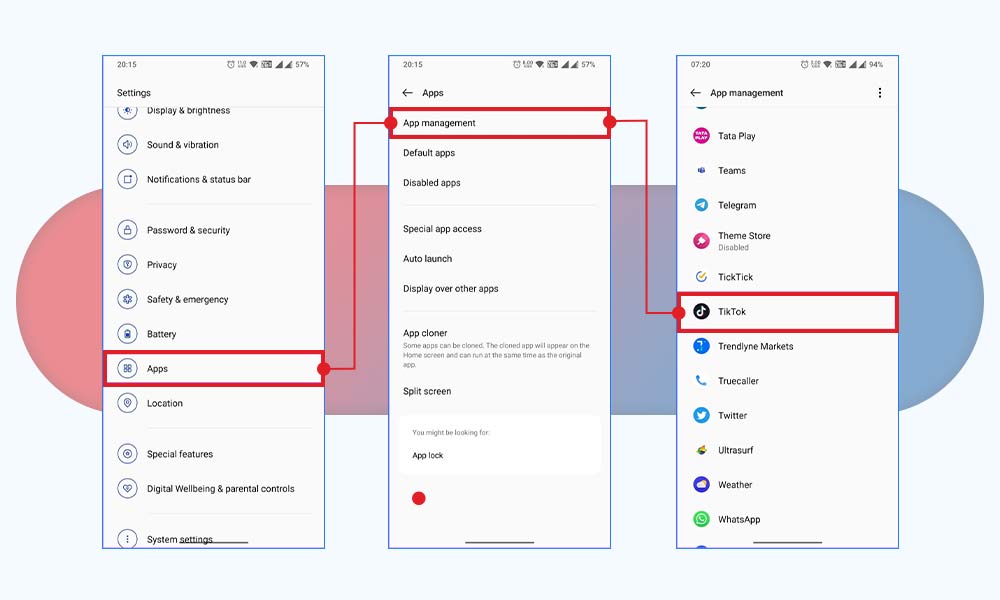
- Tap on Storage usage and tap Clear cache.
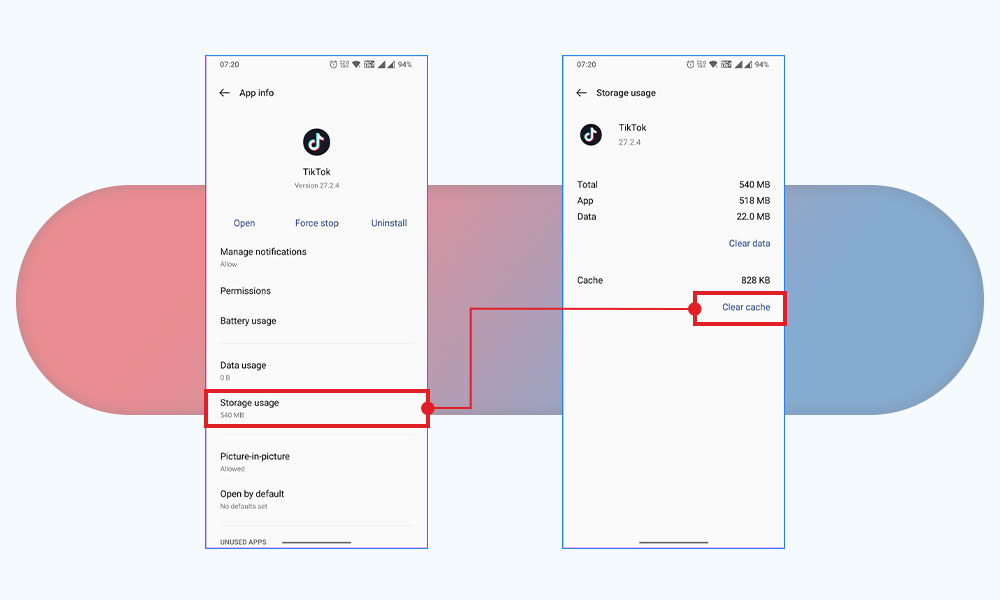
To clear the TikTok cache on iPhone:
- Open the TikTok app and go to the Profile icon.
- Tap the three-line menu icon at the top-right > Settings and Privacy.
- Tap Clear cache in the Cache & Cellular Data section.
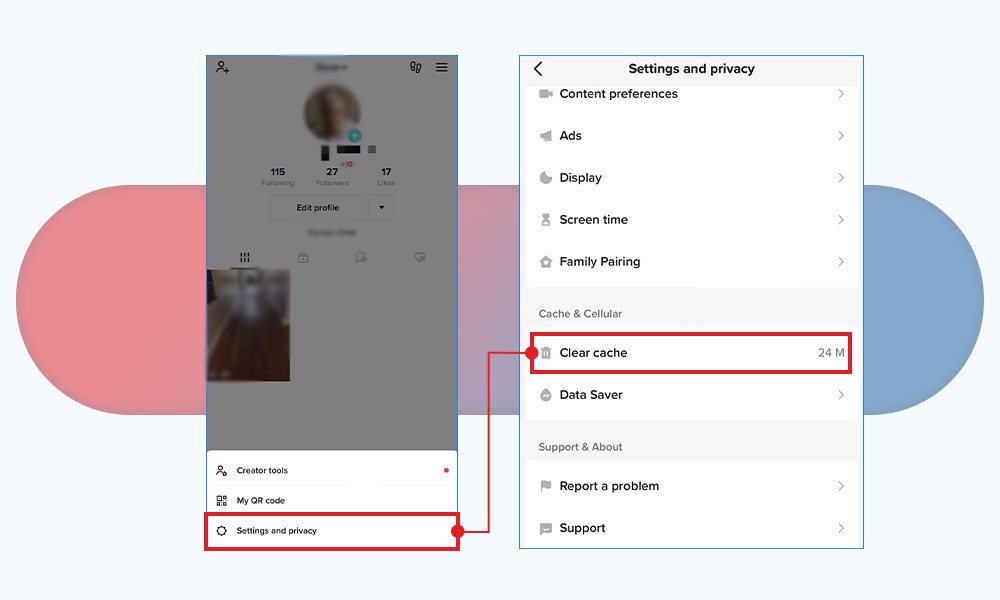
7. Turn off Power Saving Mode of your Smartphone
If the Power saving mode is turned on your iPhone or Android, it won’t let TikTok function properly. To fix TikTok videos not playing on Android or iPhone, turn off the power saving mode in the Battery option of your device.
8. Check TikTok’s Server Status
If the TikTok server has crashed or is undergoing routine maintenance, your TikTok videos won’t play or show some glitches. Wait for some time until the TikTok server is up and running.
If you cannot upload videos on TikTok but they are playing fine in the media player of your phone, check if TikTok supports the video file type. You need to see if your video meets the TikTok upload specifications.
- Video file format – MP4 and MOV format
- Video Length – Up to 3 minutes
- Frame rate – Up to 30fps
- Video Resolution – 1080×1920 pixels
If you cannot upload videos/reels in your TikTok account or they fail to play or load, they might have turned corrupt.
In this case, you must first check whether your video is corrupt. For this, try to open the video on any other media player or device; if it doesn’t open or play, the file is most likely corrupt. Use a professional video repair tool – Stellar Repair for Video, to fix corrupt videos.
This tool repairs corrupt/ damaged or unplayable videos caused by OS crashes, malware attacks, improper file transfers, recording/editing errors, etc. The repair algorithms of the tool fix corruption in the video file header, metadata, or data frame movement. In addition, Stellar Repair for Video can fix file formats, such as MOV, MP4, AVI, MKV, WMV, FLV, 3GP, etc.
To see how the software works, download the free version from here.
If none of the above workarounds help the ‘TikTok videos not playing’ issue, report the problem to their support team. Follow the below steps to report TikTok not playing problem:
- Tap Profile in the bottom-right of your TikTok account.
- Tap the 3-line icon in the top-right.
- Click Settings and Privacy > Report a problem and follow the steps to submit the problem.
Conclusion
TikTok is an excellent app to showcase your talent via videos or reels to a colossal audience. However, experiencing occasional video issues like video not playing or TikTok not working can be frustrating. Try restarting the TikTok or device or reinstalling/ updating the app to fix the video playback issue. Often, clearing the cache data or closing all other background applications can fix TikTok videos not working problem.
Please let us know in the comment section if you have any other questions.
FAQ
Can TikTok remove a video?
Yes, TikTok have the authority to remove any videos, which they deem illegal or disturbing for their platform.
Why does my TikTok app keep crashing?
Too much cache data may be the reason why your TikTok app keep crashing. You can clear the app’s cached data to resolve this issue on your Android phone, whereas in iPhone, uninstall the app first and then reinstall it.
Was this article helpful?