Summary: There Is No media in The Device, also known as Virtual disk service error is caused by failed USB device or MBR/PBR damage. This blog discusses the error causes and offers various fixes. You can also recover all your data with Stellar Data Recovery Professional for Windows. Download the software from the button below:
“There Is No media in The Device” error occurs when you attempt to format a USB flash drive via the HP USB Disk Storage Format Tool, whereas Virtual disk service error occurs when you clean your USB device with the diskpart command.
 Image 1: There is no media in the device error
Image 1: There is no media in the device error You can also detect the errors beforehand. Your USB might show zero space in the form of 0 bytes used and 0 bytes available, or you won’t be able to format the USB at all. You can analyze these symptoms to predict the impending error.
Causes of the Error
The error is mainly caused due to the following reasons:
1. Failed USB drive: Flash drives, like any other storage media, have a limited lifespan. They can start failing when they suffer physical damage or when they reach the end of their lifespan.
2. MBR/PBR damage: Whenever you do unsafe ejection of your USB device, Master Boot Record (MBR) or Partition Boot Record (PBR) (sectors in a USB flash device) get damaged. This can trigger the “There Is No media in The Device” error.
Before we go into the error fixes, it is important that you first recover your data in the USB. The fixes might lead to data loss, and data recovery software can help you avoid this scenario.
Data Recovery with Stellar Data Recovery Professional for Windows
A data recovery software can scan through the inaccessible data in your USB device and restore your data. A highly trusted software is Stellar Data Recovery Professional for Windows that can quickly recover your USB data and save you from permanent data loss. Follow the steps below to recover your data with the tool
 Image 2: Stellar Data Recovery Professional for Windows interface
Image 2: Stellar Data Recovery Professional for Windows interface
- Next, choose the USB drives from the Connected Drives option.
 Image 3: Select from where you wish to recover the data
Image 3: Select from where you wish to recover the data
- Select the location from where you want to retrieve your data and click Scan. The software will then scan through the USB device.
 Image 4: Scan in progress
Image 4: Scan in progress
- Next, select a location to place the recovered data.
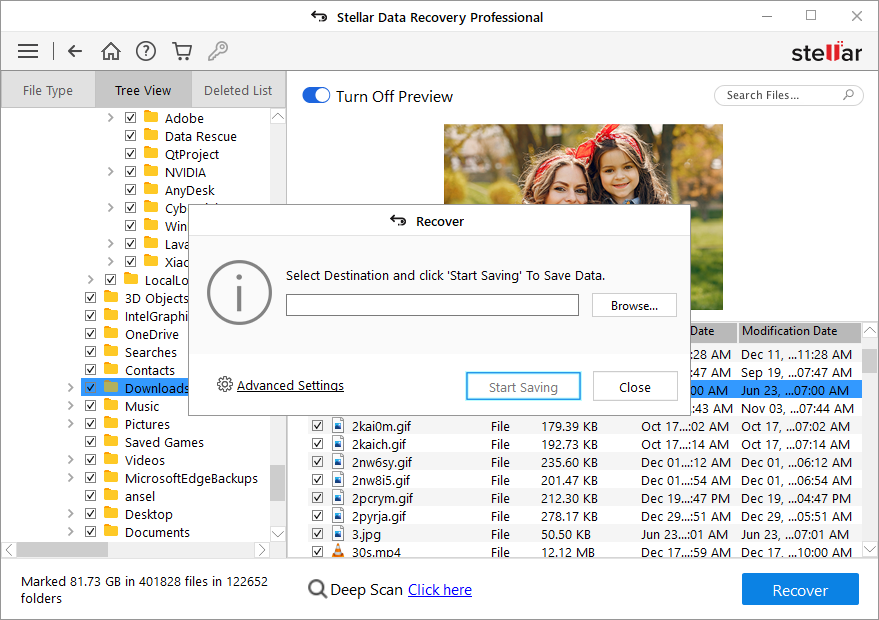 Image 5: Browse the desired location to save the recovered files
Image 5: Browse the desired location to save the recovered files
- Finally, click ‘Start-Saving’ to save the data. (See Image 6)
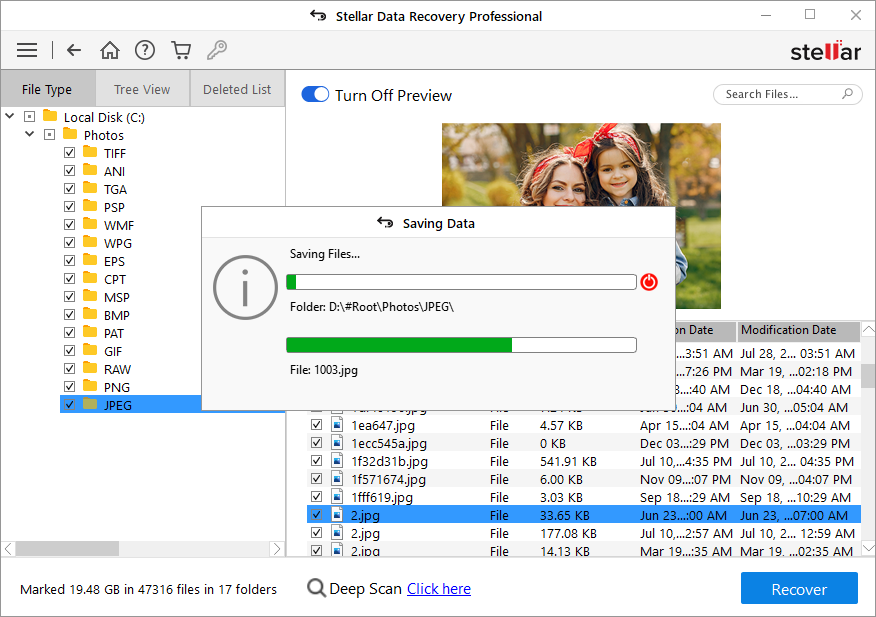 Image 6: Start-saving the recovered data
Image 6: Start-saving the recovered data 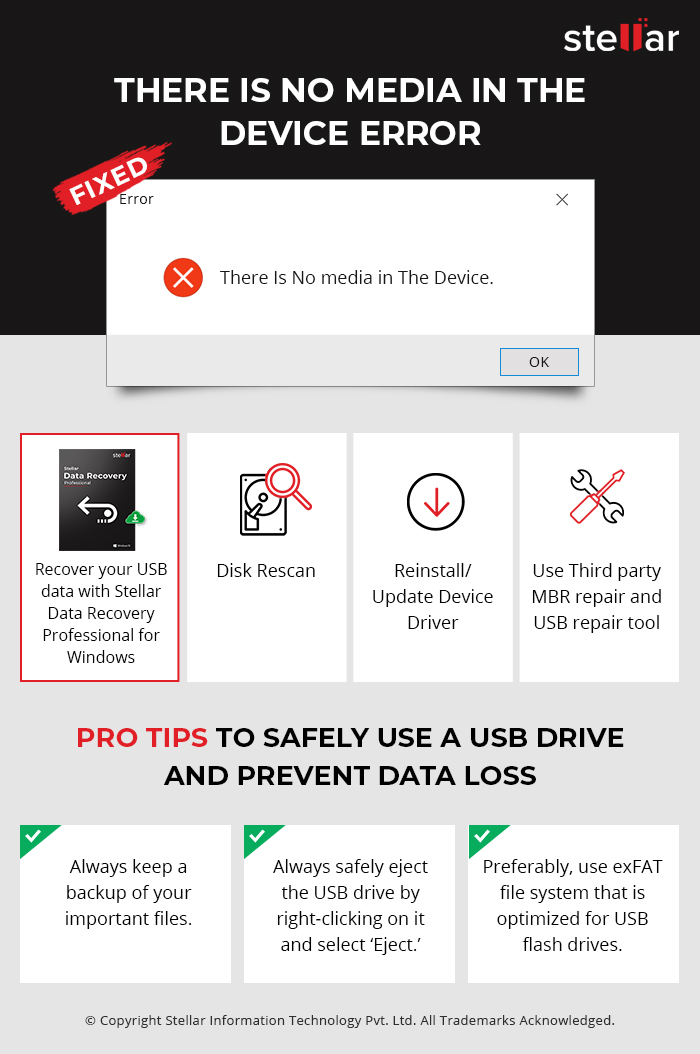
After you have recovered your data, you can apply the fixes to the error as described below:
Method A: Disk rescan
You can rescan the disk of your USB to resolve the error. The steps are listed below:
1. Attach your USB to your PC.
2. Right-click This PC and select Manage.
3. Click Disk Management.
4. Go to Actions and click Rescan Disks.
5. Restart your PC.
Method B: Reinstall/Update Device Driver
You can update the USB device driver or uninstall and then reinstall it again. This has been shown to fix the error.
1. Right-click This PC and go to Manage.
2. Click Device Manager.
3. Expand Disk Drives option.
4. Right-click on the concerned USB drive.
5. Click Update Driver.
6. Click Search automatically for updated driver software in the new window.
7. Restart your PC.
Alternatively, you can choose the uninstall option instead of Update driver. Once you restart your PC, the driver will be automatically reinstalled.
Method C: Use Third-party MBR repair and USB repair tool
As described earlier, the MBR sector can get damaged by inappropriate usage of the USB device. Many third-party partition manager tools can rebuild the MBR on your USB. You can also use third-party USB repair tools to resolve the ‘There Is No media in The Device’/Virtual disk service error. Explore the best third party USB repair and partition manager tools.
Common fixes for “Not Working” USB drives
- Test the USB drives on another PC.
- Test the USB drive on other ports of your computer.
- Check if the problem is with your computer by putting another USB device.
Conclusion
When you get the There Is No media in The Device/ Virtual disk service error, it is recommended to unplug the device from your system and use it on another computer. This will confirm whether the problem is with the USB or the computer. You can also use the other common fixes described above. If the problem persists, you can go for detailed fixes such as disk rescan, reinstall device driver, etc. Before applying any fix, you should first recover your valuable data with professional data recovery software like Stellar Data Recovery Professional for Windows.
Was this article helpful?