Android phones are the most favored device in the current digitized environment. Thanks to its intuitive GUI, ease-of-operability, improved features set, etc. When these devices are coupled with microSD card, these are the new digital camera used by almost everyone to preserve memories and moments. Its success lies in its good read/write speed, portability, high capacity, and minimal cost.
Despite being intuitive yet it is not 100% fail-proof. Issues like formatting, corruption, or damage can happen anytime!
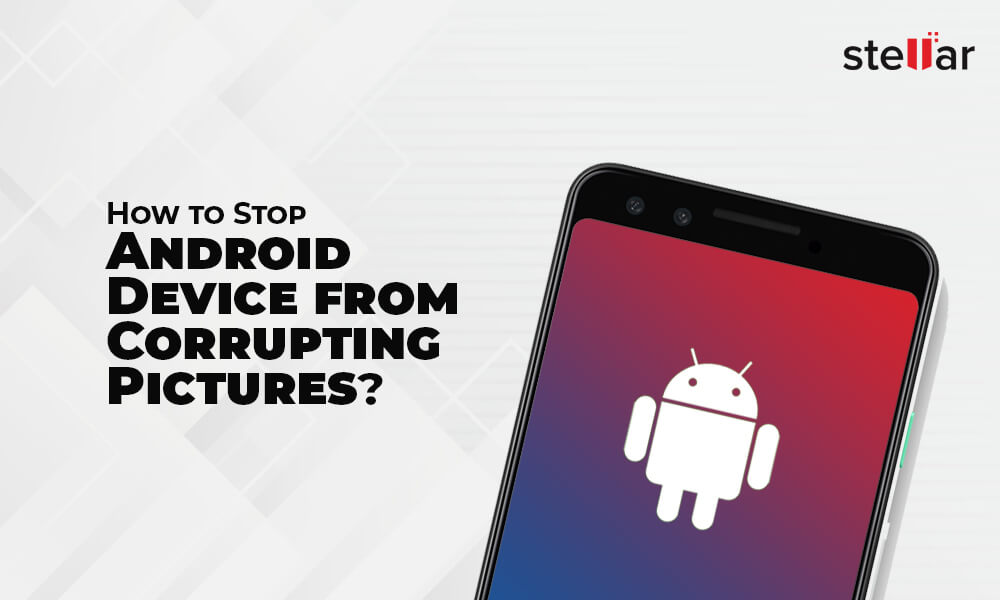
Here is a real-life example from a user, Robert Hook Partisan:
“Over more than half of my pictures have turned into an unreadable form. I can now only see the icons in my Gallery app instead of photos though I can view full-screen images when I click on these icons. With the hope that I will be able to view it on my desktop, I even emailed these images to myself, but it does not work. Moving forward, I also tried Windows Photo Viewer, Paint, ACDSEE, CS5, Photoshop, etc. Unfortunately, all my efforts went in vain as all the programs show either an error message or a blank image. Need help to stop the android device from corrupting pictures and repair corrupted images on the phone. Please help!!”
— Robert Hook Partisan
Before we look into the solutions, let us first consider the frequently occurring instances by which an Android device’s SD memory card gets corrupt.
- Improper Mounting of SD Card on Android
- SD Card Memory is Already Full While Saving New Data
- Sudden SD Card Removal from Android during Process
- Spyware attack on the SD card
- File System or Card Corruption
- Improper SD card Formatting on Android
- Generation of Errors while Resetting the Android
Ways to Stop Android Device from Corrupting Pictures
- Don’t use the same SD card on multiple Android Phones
- Use Safe Removal Option to remove SD card from Android
- Say No to Data Saving on SD card when memory is full
How to Repair Corrupt Pictures on Android Phone?
There are two ways to repair Corrupt Pictures from all types of Android devices. These are:
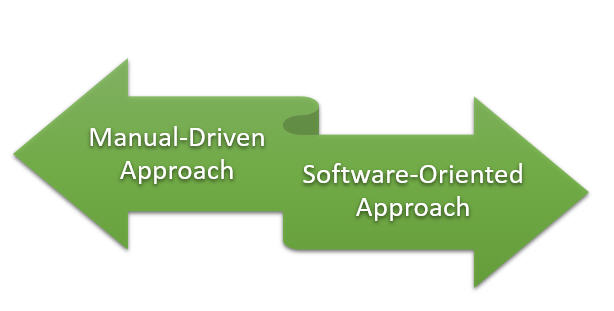
Let’s look into each one by one —Manual Driven Approach
- Connect the SD Card to Another Device: At times, the SD Card shows incompatibility with the current device: so connect with another device to check whether it is a compatibility issue.
- Try chkdsk: Run command prompt, select the “Run as administrator” option, type chkdsk followed by the drive letter, colon, and /f at command prompt corresponding to SD Card, and press Enter. It will check the possible errors and fix them.
- Assign a New Drive Letter: In case your SD is in an unreadable state, go to OS Setting and assign a new drive letter to the connected Card.
- Unlock the SD Card: Sometimes it might be possible that you probably have only read access i.e. your card is in write-protected mode. Thus, attempt to unlock it to save or modify it.
- Format SD Card: To format the SD Card, use SD Card format Tool. However, make sure to back up your files before formatting.
- Reinstall the Driver: It might be a Driver issue. Therefore, go to Device Manager, double-click the Disk Drive option, right-click on the Drive name and uninstall. Next, restart the system and reconnect the SD Card.
The above manual approaches are not sure-shot fixes; thus, they may or may not work.
Here’s an infographic on Ways to stop Android Device from corrupting pictures”
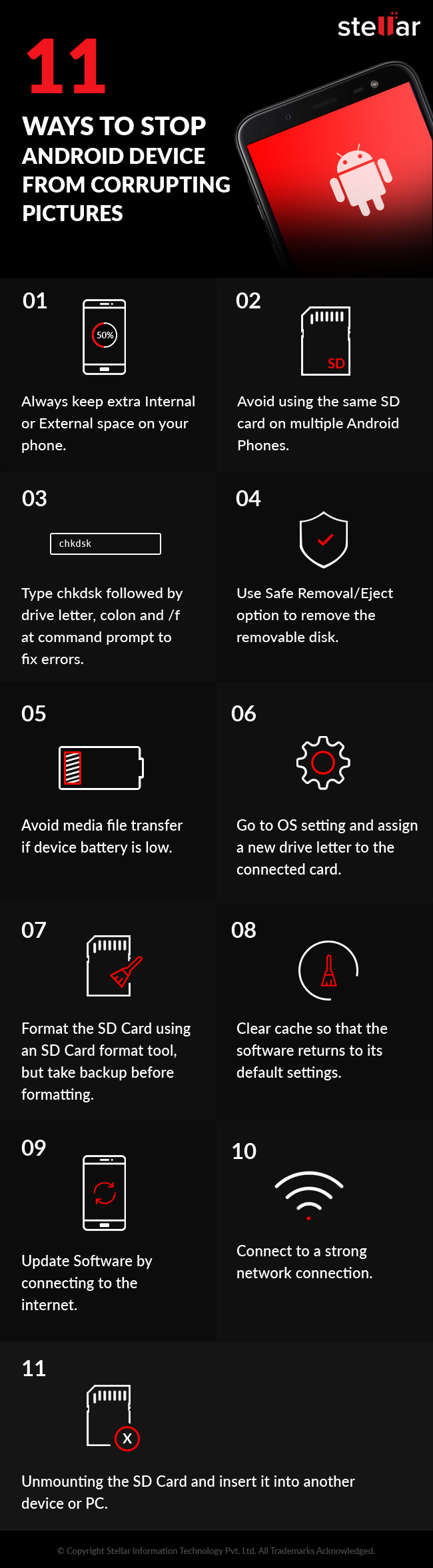
Given that we recommend a software-oriented Approach, i.e. Repair Software is your solution to repair images on the phone!
Why Trust Software-Oriented Approach?
Because, it is completely free from manual intervention, data loss risk, or compromise issues. It also does not require any specific technical expertise to cater to the request.
Above all, whenever a file is corrupt, it is not that it has been completely erased from the system or has become inaccessible. Initially, it is the pointer or index of that picture that is removed. Hence, there is a probability to regain using a Photo Repair Technology. When it comes to state-of-the-art Photo Repair Technology, nothing can overrule Stellar Repair for Photo Software. Designed with advanced algorithms, this software can efficiently repair damaged or corrupt photos and restore them.


It’s Striking Features:
- Photo Repair
- Corrupted Files Thumbnails Extraction Support
- Simple and Easy GUI
- Option to save photos as per your convenience
- Fast and Efficient Scanning Engine
- Windows and Mac Compatibility
- Preview Support
The Final Word!
You now know the various approaches that you can use to repair corrupt pictures. While the manual methods are tedious and one wrong step may aggravate the issue, with a third-party or automated approach, the repair is as easy as 1-2-3! Bid goodbye to the tedious manual approach and opt for the automated Stellar Repair for Photo software – the solution you can depend on!
Was this article helpful?