Simple Steps to import MBOX emails to Outlook 2019, 2016, 2013, 2010 or 2007
Summary: Converting MBOX files to PST format enables users to access their emails in Microsoft Outlook, which offers enhanced features and reliability. While manual conversion is possible, it is complex and requires technical expertise. Alternatively, using specialized software like Stellar Converter for MBOX simplifies the process, allowing for bulk conversion and selective recovery of mailbox items. This tool supports over 17 email clients and provides an interactive interface for efficient MBOX to PST conversion.
Converting MBOX files to PST format is essential for users transitioning from email clients like Thunderbird or Apple Mail to Microsoft Outlook. This conversion ensures seamless access to emails within Outlook’s environment. While manual methods exist, they can be intricate and time-consuming. Utilizing specialized software streamlines the process, offering efficiency and reliability.
Manual Process to Convert MBOX to PST
Follow the steps mentioned below to extract your MBOX data in Outlook manually:
Step 1: To be done on your Mac system:
First of all, you need to convert AppleMail to MBOX. For this, perform the following steps:
- Launch AppleMail on the system
- Click on the File menu and then click on Import Mailboxes option
- Under ‘Import data from:’ select the program from where you need to import data, i.e. ‘Files in MBOX format.’
- Click on Continue button to proceed further
- Then, provide the location where MBOX files are stored on the system
- Select MBOX files that you want to import and click on Choose
- Then select the items that you desire to import and click on Continue
- Lastly, click on Done and browse the Import section in the mailboxes list
Next, you will need to install Eudora (Windows version) since MBOX files cannot be directly migrated to PST.
Step 2: To be done on Windows system:
- To begin the procedure, you will need to add MBOX file extension to the file just imported. For example, ProjectMBOX needs to be changed to ProjectMBOX.mbx
- Move the file ProjectMBOX.mbx to the Eudora directory where the files are stored by default in the application:
“C: Documents and Settings\<user>Application Data\Qualcomm\Eudora”
- Next, open Eudora and double-click on the ProjectMBOX.mbx. Then, close the application
- Install Outlook Express on your Windows system
Step 3: In Outlook Express:
Now, you will need Outlook Express to import the messages from Eudora.
- Launch Outlook Express
- Go to File menu, then click on Import and then select Messages
- Select Eudora from the list of email apps and then select Next
- Browse the location to pick the ‘.mbx’ file and click on OK
- Then click on Next twice and then select Finish
- In Outlook Express, the imported mailbox can be accessed in the Local Folders
Step 4: In MS Outlook:
Finally, you now need to import messages from Outlook Express to MS Outlook:
- In MS Outlook, go to the File tab and select Open
- From the list of options select Import and then Import and Export wizard
- Next, select Import Internet Mail and Addresses option and click on Next
- Select Outlook Express 4.x, 5.x, 6.x or Window Mail
- Ensure that the Import Mail option is checked and click Next
Through this procedure, the MBOX file will be successfully converted to PST format. It can then be viewed in MS Outlook application.
Automated Procedure for converting MBOX to PST
In case you don’t want to follow the manual steps or find them too cumbersome, you can also use automated commercial tools to perform MBOX to PST conversion. But while choosing which tool to use, make sure to do some primary research. Not using the right tool could result in the loss of your precious data, which no one prefers. So only use tools that are reliable and recommended by experts.
We recommend using Stellar Converter for MBOX to perform the said conversion. This trustworthy product easily performs the migration of MBOX email clients to PST format. It supports over more than 17 email clients and possesses the ability to convert single or multiple MBOX files in one go for unlimited number of times. Users can preview converted items before saving them and do selective recovery of mailbox items using advanced filters. The interactive GUI of the software helps perform hassle-free MBOX file conversion.
To sum it up
While manual methods for converting MBOX to PST are available, they can be cumbersome and require multiple applications. Utilizing specialized software offers a more efficient and reliable solution, ensuring a seamless transition to Microsoft Outlook. Always ensure you have a backup of your data before initiating any conversion process.





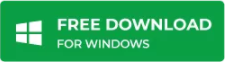




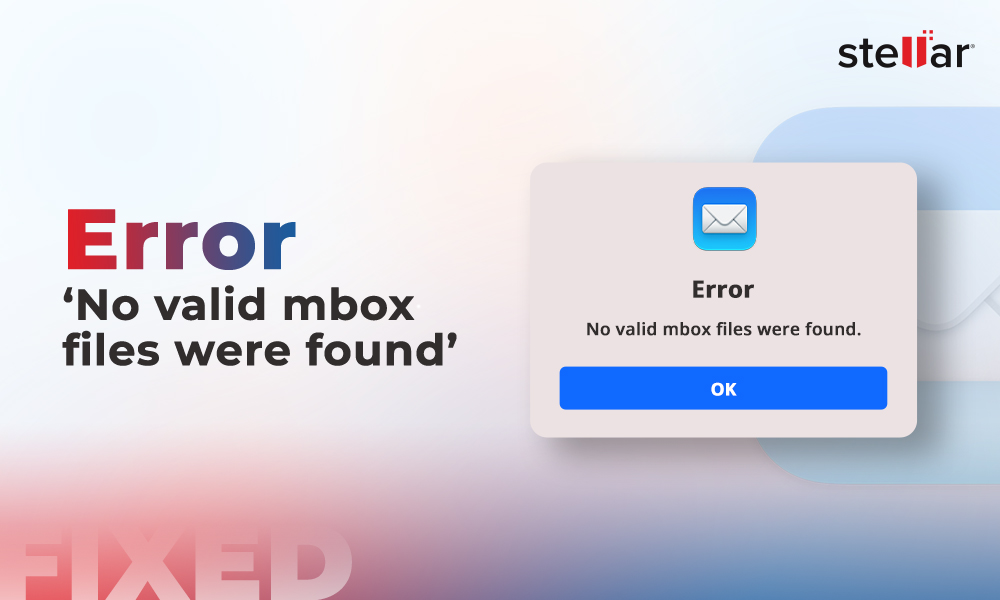
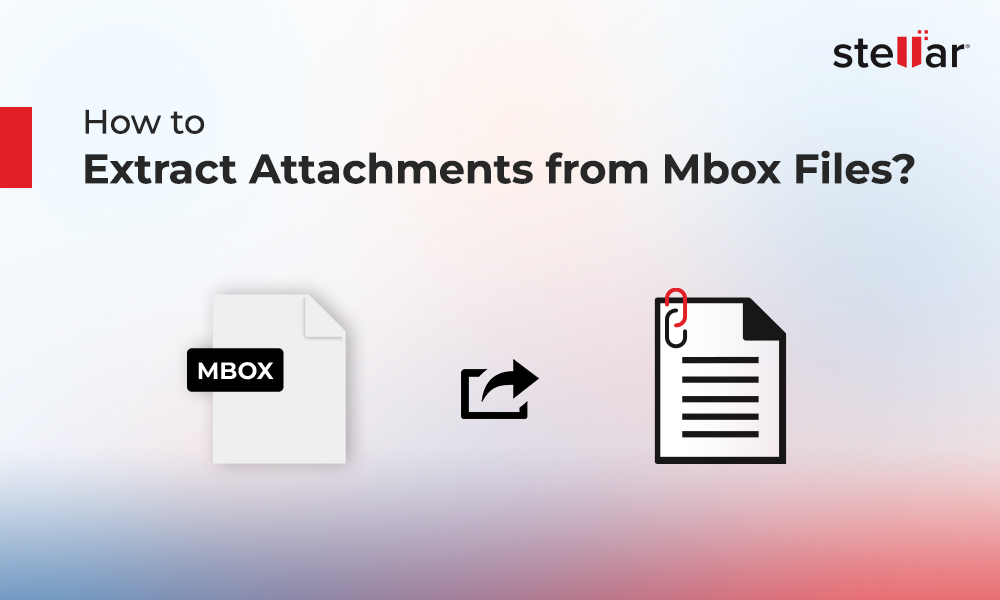





Hello,
Is it possible to access converted PST file into Outlook 2019?
Yes!
Users can try using a free demo.