Summary: Among the plethora of data recovery software available online, choosing the best one could be an uphill task. To provide assistance in taking the right decision, we compare two data recovery software, Stellar Data Recovery – Free Edition and R Studio Data Recovery and showcase how the former is better than the latter.
When it comes to recovering data, what matters the most is that every bit of data should be restored quickly and with integrity. However, with the online market flooded with several data recovery software, it becomes all the more necessary to make the correct choice. With this in mind, we bring to you two prominent software, Stellar Data Recovery – Free Edition and R Studio Data Recovery and discuss their functionalities.
Stellar Data Recovery—Free Edition
Counter any data loss situation with this proficient utility. Promising to recover deleted, damaged or inaccessible data from a number of storage devices, this software ensures up to 100% recovery.
One of the best features of Stellar Data Recovery – Free Edition is its attractive and easy-to-use interface. At each step, it’s well explained instructions help you take the recovery process forward with ease. Other impressive features such as multiple scanning modes, file preview support, and more make this software your one-stop solution for flawless Windows Data Recovery. And, with minimal system requirements, installing the software simply takes a few seconds with no prior technical knowledge required.
About R Studio Data Recovery
Another prominent data recovery software is R Studio. Like Stellar Free Data recovery – Free Edition, this software is designed to recover lost or deleted files from devices running different file systems such as NTFS, FAT, exFAT, etc. The application uses raw file recovery for heavily damaged or unknown file systems and functions on local and network disks, even if the partitions are formatted, damaged, or deleted.
Plus, it also includes an advanced RAID reconstruction module, disk copying/imaging module, and flexible parameter settings for a seamless recovery. It enables you to recover files after catastrophes such as emptying the Recycle Bin, virus infections, reformatting, bad sectors, etc. Like Stellar Data Recovery – Free Edition, you can preview the recoverable files through its demo version and recover unlimited data through its full version.
Capabilities Comparison Sheet: R Studio Vs Stellar Data Recovery—Free Edition
|
Capabilities
|
R Studio |
Stellar Data Recovery—Free Edition
|
| Free Recovery |
No |
Yes. Up to 1 GB |
| Scanning Mode |
Quick & Full Scan |
Scan & Deep Scan |
| Windows Compatibility |
Windows 10, 8.1, 8, 7, Vista, and XP |
Windows 10, 8.1, 8, 7, Vista, and XP |
| Supported File System |
NTFS, FAT(12/16/32), exFAT, HFS/HFS+, Ext2/Ext3/Ext4, ReFS, UFS1/UFS2 UFS1/UFS2 (FreeBSD/OpenBSD/NetBSD/Solaris) and Ext2/Ext3/Ext4 FS (Linux) partitions |
NTFS, FAT(12/16/32), exFAT |
| Recovers Data from large drives |
Up to 2TB |
More than 5TB |
Features Comparison Sheet: R Studio vs. Stellar Data Recovery—Free Edition
|
Features
|
R Studio |
Stellar Data Recovery—Free Edition
|
| Intuitive User Interface |
No |
Yes |
| Specific File Type Search |
Yes |
Yes |
| Image Creation |
Yes |
No |
| Multiple File Types Support |
Yes |
Yes |
| Preview Support |
Yes |
Yes |
| Scan Status Detail (Time Required, Time Elapsed, Time Left) |
No |
Yes |
| Add New Header/Edit Header |
No |
No |
| Preview Turn On/Off Feature |
No |
Yes |
| By Default Tree View |
No |
Yes |
| CD, DVD, or other optical disk Recovery |
No |
No |
| Multiple DPI Support |
No |
Yes |
Functionality: R Studio Vs Stellar Data Recovery – Free Edition
Step 1: R Studio – Select Drive for Recovery

Step 1: Stellar Data Recovery – Free Edition – Select What to Recover
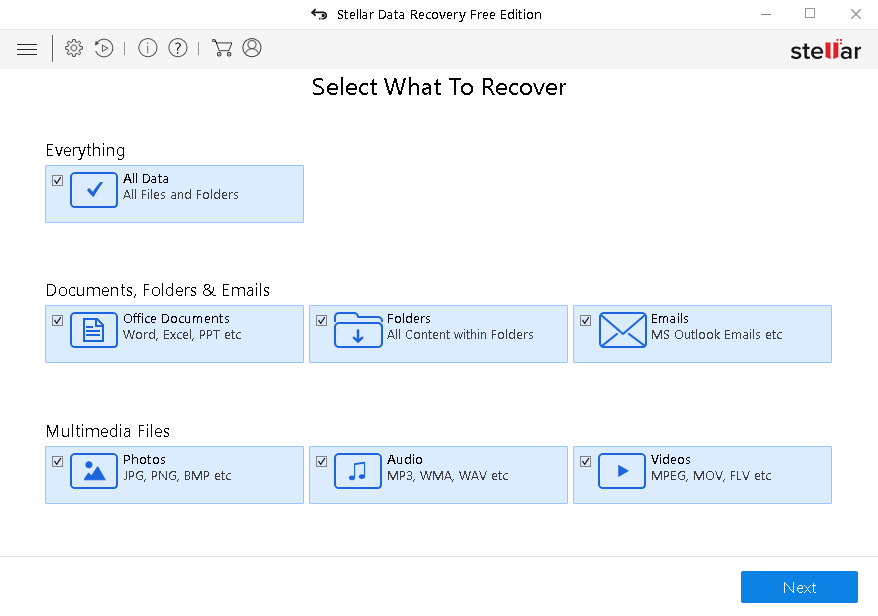
Step 2: R Studio – Start Scan
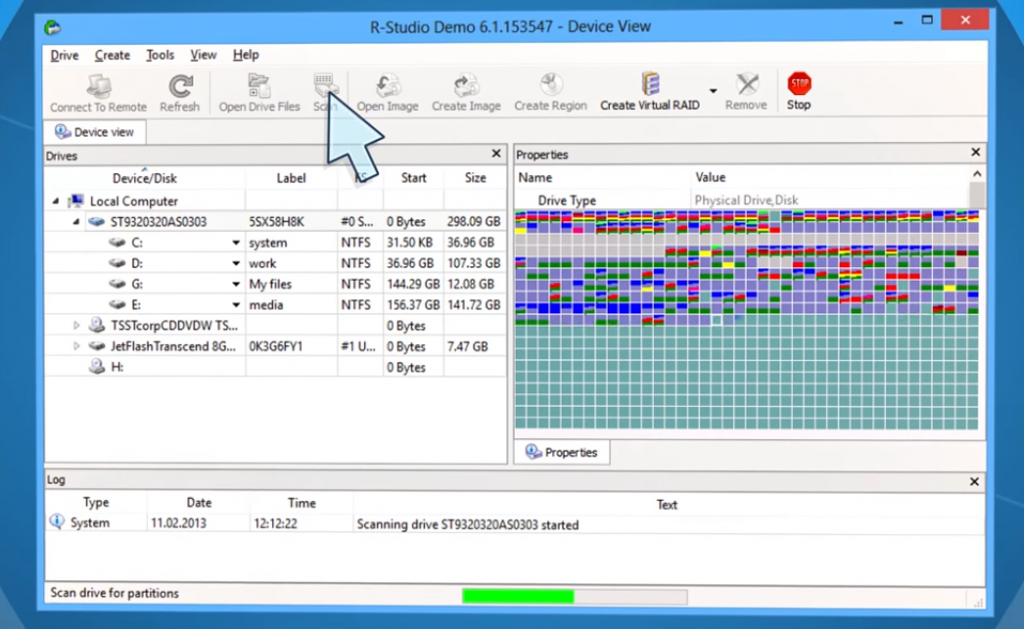
Step 2: Stellar Data Recovery – Free Edition – Select Location from where to Recover
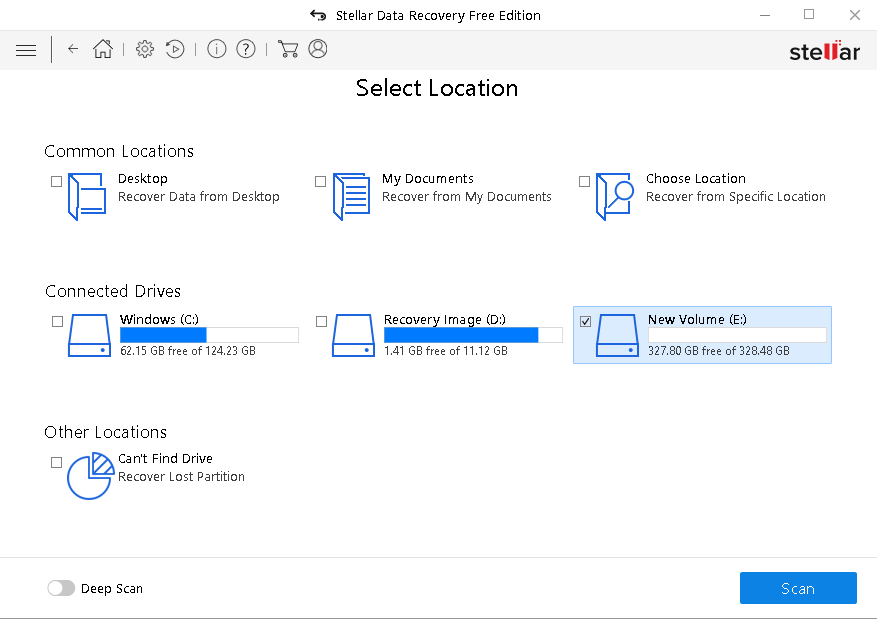
Step 3: R Studio – Preview Files
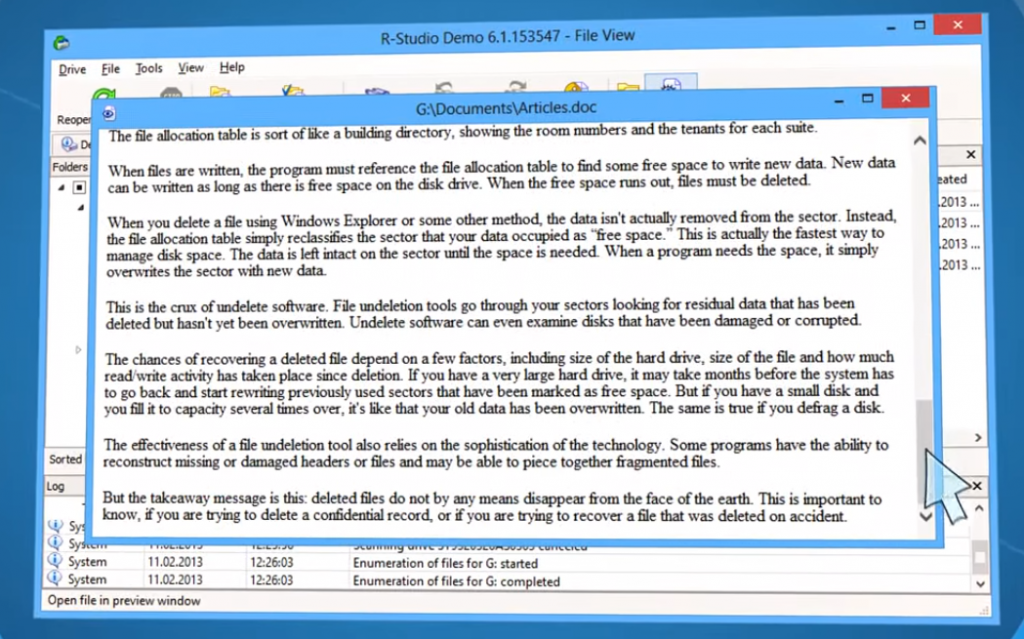
Step 3: Stellar Data Recovery – Free Edition – Scan & Preview
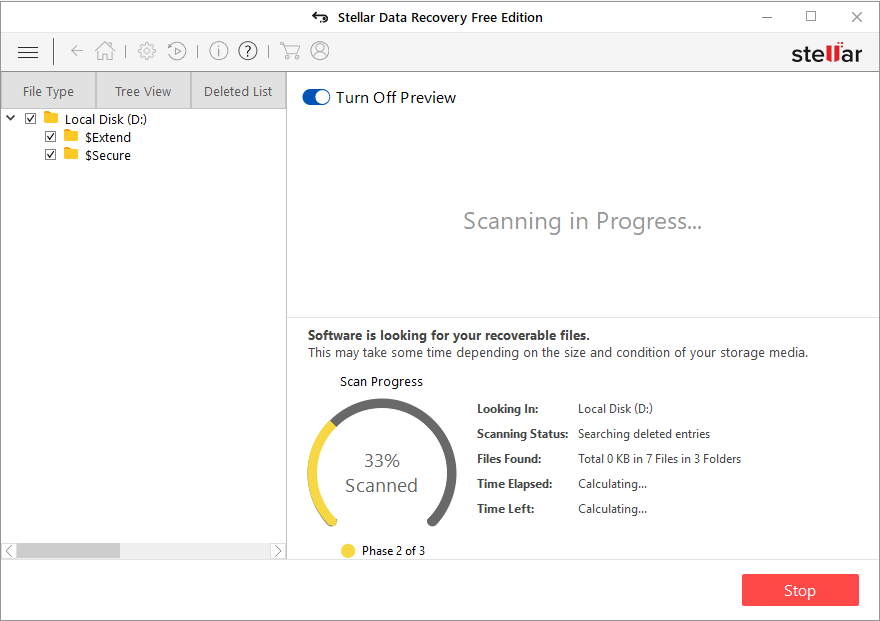
Step 4: R Studio – Recover Data
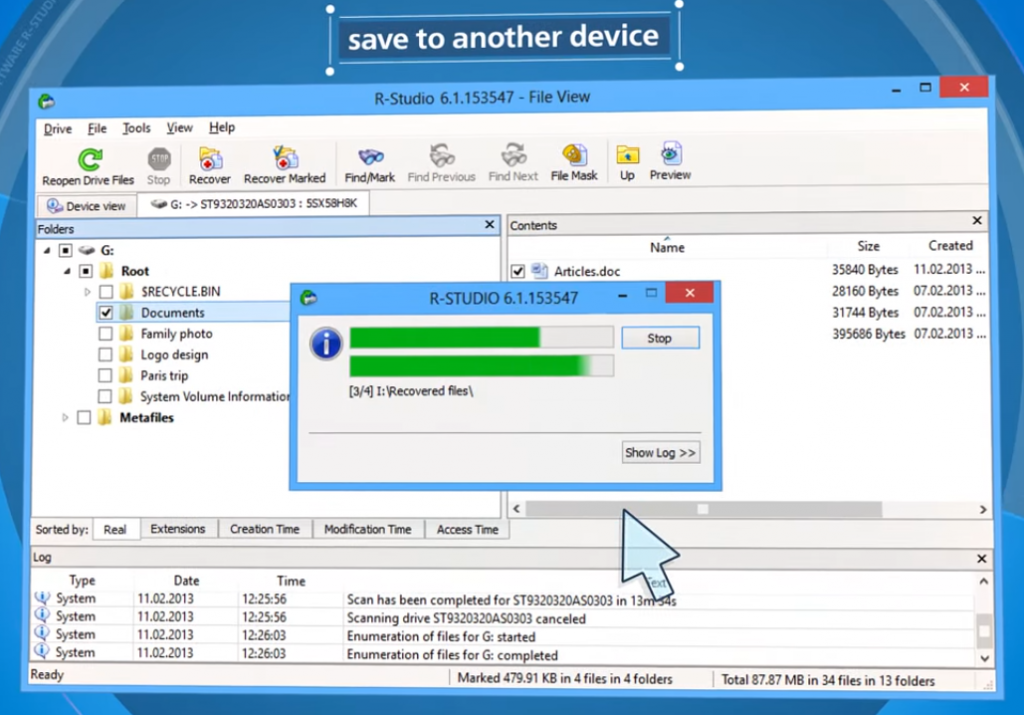
Step 4: Stellar Data Recovery – Free Edition – Save Recovered Data at a specified location
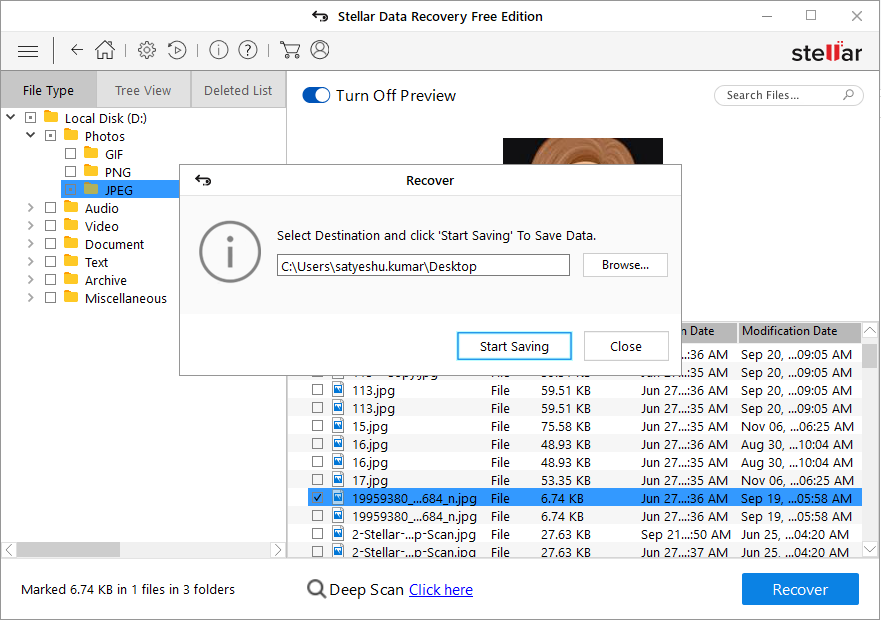
Conclusion
The purpose of comparison is to help users make an informed choice between the two software. By now you would have gathered that both R Studio Data Recovery and Stellar Data Recovery – Free Edition are good at restoring lost or inaccessible data. However, with Stellar Data Recovery – Free Edition, you can achieve better and quicker results than R Studio, which is an important criteria. Also, in terms of features, the former scores better and emerges as a clear winner.
Was this article helpful?