Summary: This blog draws a comparison between Stellar Windows Data Recovery – Free Edition and EaseUS Data Recovery Wizard Free that are devised to recover lost, deleted, or formatted Windows data.
Windows, being the most extensively used Operating System globally and users’ unintended but common mistake of mishandling and other issues such as virus attack, deletion (simple or Shift+Delete), formatting, and other software issues, make data loss from Windows OS inevitable. In such situations, all that you need is a data recovery software with the ability to completely restore your data, be it texts, images, audio, videos, etc. Moreover, the software being used should not make any changes to the files and folders. Though there are a number of tools that showcase the possibility of complete recovery yet all of them do not serve the purpose. Here, we have picked two prominent software, Stellar Windows Data Recovery – Free Edition and EaseUS Data Recovery Wizard Free and also drawn a comparison between them to show the more preferred software.
Stellar Windows Data Recovery – Free Edition
It is a tried and tested recovery software that offers free data recovery of your lost or deleted data and formatted partitions from your Windows system. It recovers everything such as files and folders containing MS Office documents, PDF documents, and other text data in addition to photos, audios, videos, Outlook and other emails of more than 300+ file types. Moreover, it has the provision to add more file types without any restriction. It can recover data from any location on your system or externally connected drives such as external hard drives, SD cards, USBs, etc. Also, it is a Do-it-yourself software using which you can recover data without taking help from others. It offers Unicode support and is available in five languages – English, German, French, Italian, and Spanish.
EaseUS Data Recovery Wizard Free
It is also a powerful data recovery software that has many features similar to that of Stellar Windows Data Recovery – Free Edition. It can recover lost, deleted, or formatted data from PCs, laptops, servers, and removable devices such as external drives, memory cards, USBs, digital cameras, mobile devices, camcorders, etc. It can recover all or selected text documents, photo, music, audio, and email files. This recovery utility supports multiple languages such as English, Arabic, Danish, German, French, Brazilian, Japanese, Portuguese, Italian, Spanish, Dutch, Chinese (Traditional), Chinese (Simplified), Swedish, Norwegian, Russian, Polish, Hungarian, and Turkish.
Now, let’s compare their system requirements, features, and benefits to see which of the two is a better utility!
Support and System Requirements Comparison Table:
|
Support, and System Requirements |
EaseUS Data Recovery Wizard Free |
Stellar Windows Data Recovery—Free Edition
|
|
|
|
| Supported File System |
FAT(FAT12, FAT16, FAT32), exFAT, NTFS, NTFS5, ext2, ext3, and HFS+ |
NTFS, FAT, FAT16, FAT32 and exFAT |
| Windows OS Requirement |
Windows 10, 8.1, 8, 7, Vista, or XP or Windows Server 2016, 2012, 2008, and 2003 |
Windows 10, 8.1, 8, 7, Vista, and XP |
| Memory |
At least 128MB RAM |
At least 1GB RAM |
| Disk Space |
At least 32MB of free space |
At least 50MB of free space |
Features Comparison Table:
|
Features
|
EaseUS Data Recovery Wizard Free |
Stellar Windows Data Recovery—Free Edition |
| Enhanced GUI |
A less user-friendly interface when compared (Interface to select the type of data to be recovered is not present.) |
Comparatively enhanced GUI
(Offers interface to select the type of data to be recovered.) |
| Specific Type of Files Search Support |
Yes
|
Yes
|
| Amount of data that can be recovered |
Up to 500 MB of data for free
(You can recover additional 1.5GB of data free by sharing with friends on Facebook, Twitter, and Google+)
|
Up to 1GB data
|
| Scanning Mode |
Yes (Scan)
|
Yes (Scan and Deep Scan)
|
| Create Disk Image |
Yes
|
No
|
|
Supports Multiple File Types
|
Yes
|
Yes
|
| Preview Support |
Yes
|
Yes
|
| Turn On/Off Preview |
No
|
Yes
|
| Add New/Edit Header |
No
|
No
|
| Scan Details (Number of files recovered, Time Elapsed, Time Left) |
No
|
Yes
|
| By Default Tree View |
No
|
Yes
|
| CD, DVD, and other optical drive recovery |
Yes
|
No
|
| Save recovered data at desired location |
Yes
|
Yes
|
Functionality: EaseUS Data Recovery Wizard Free vs Stellar Windows Data Recovery – Free Edition
Select What to Recover
This interface is to select the type of data to be recovered.
EaseUS Data Recovery Wizard Free
This software does not provide the option in the beginning to select the type of data to be recovered like we get in Stellar Windows Data Recovery—Free Edition.
Stellar Windows Data Recovery—Free Edition: Here you can select the type of data you wish to recover such as All, Office documents, folders, emails, and multimedia files such as photos, audios, and videos.
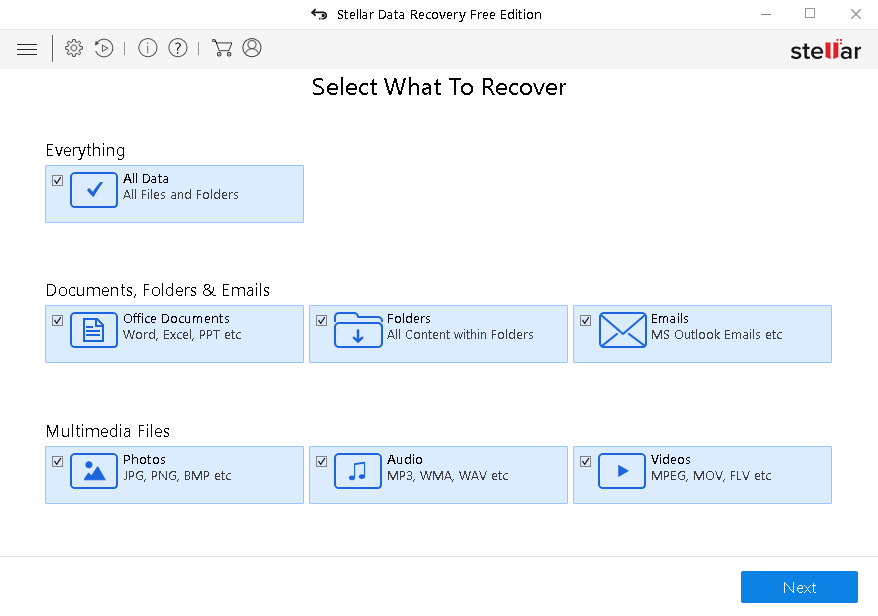
Choose Location
Next, users can select a particular location to start searching the lost or deleted data and click on Scan to recover the lost or deleted data.
EaseUS Data Recovery Wizard Free: Here, you can choose the location on the drive and external devices to search and find data.
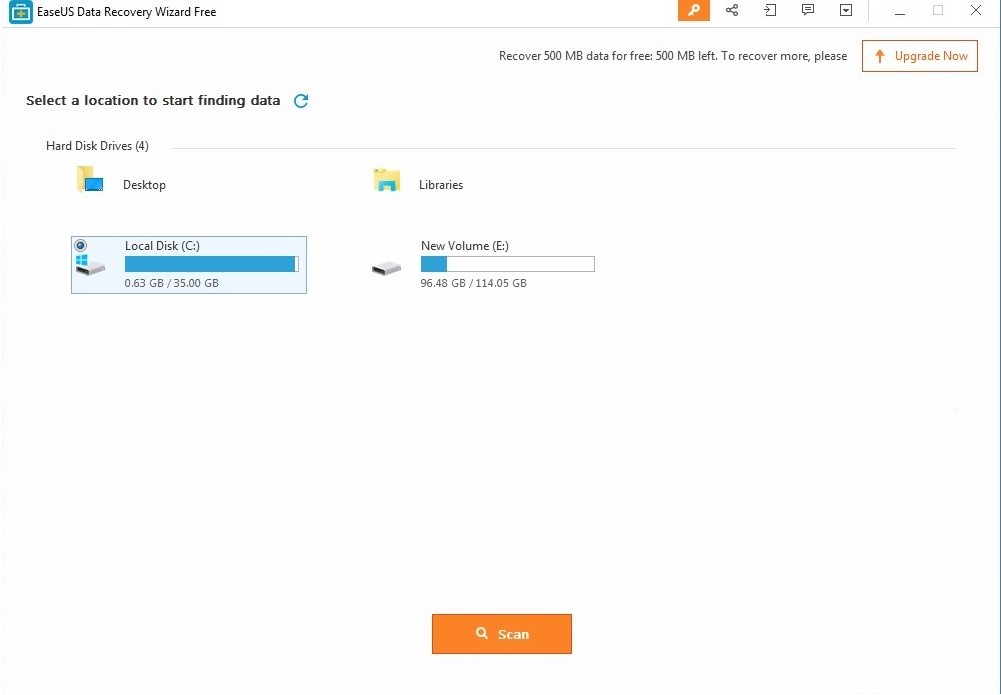
Stellar Windows Data Recovery – Free Edition: Here, you can select the location on the drive and connected media devices to recover data. In addition, it provides the option to recover lost partition.
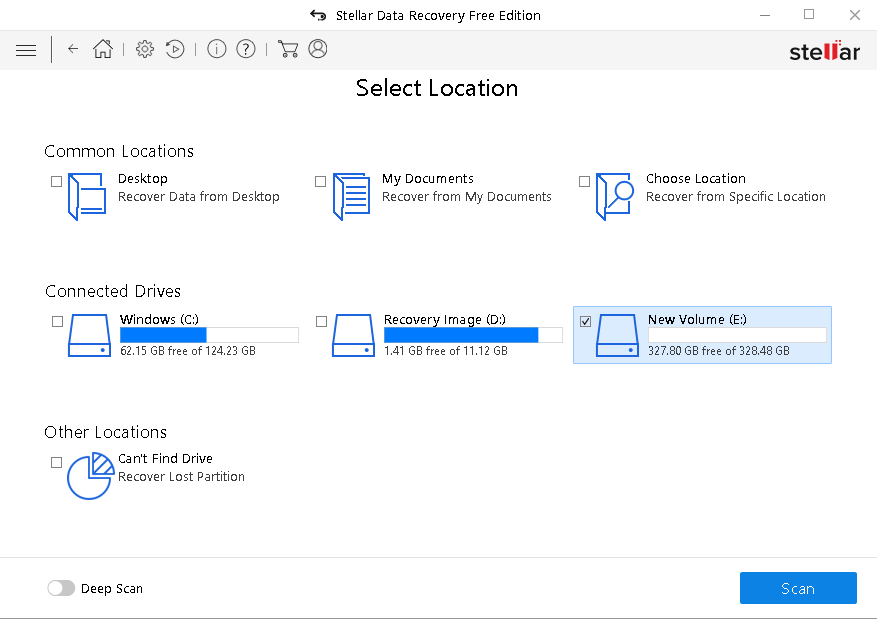
Scanning in Progress
Next, get the details of the scanning process
EaseUS Data Recovery Wizard Free: The scanning process of this software only shows the number of files found.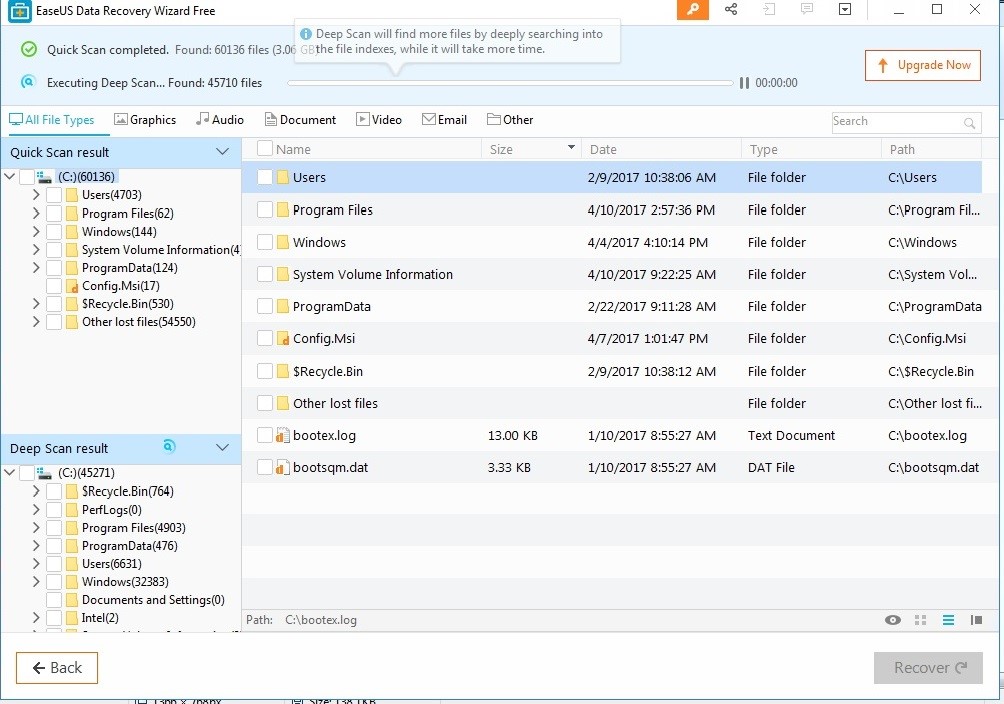
Stellar Windows Data Recovery – Free Edition: This software shows the percentage of the scanning process completed, location, the number of files found, time elapsed, and time left.
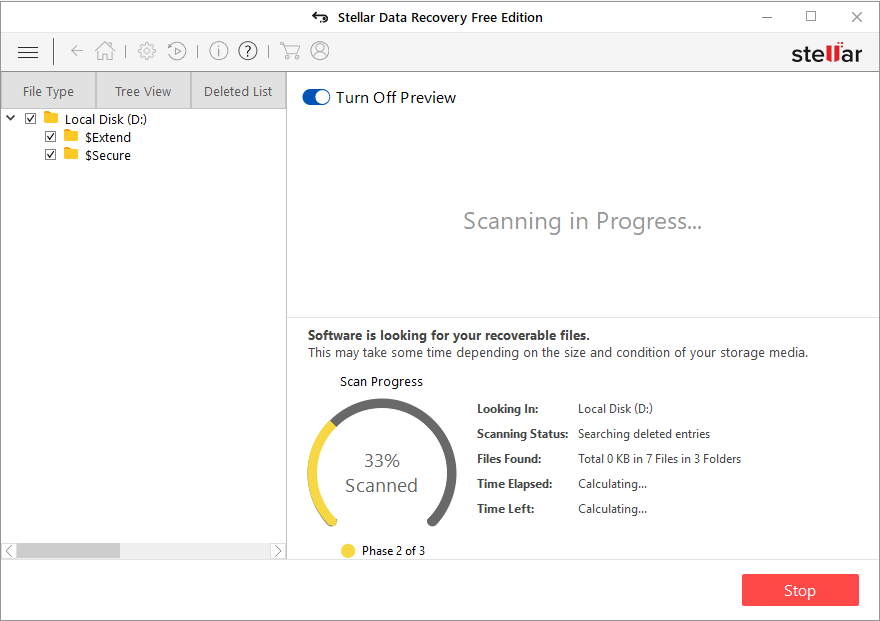
Preview Recoverable Files
Now view the files that are recoverable.
EaseUS Data Recovery Wizard Free: It provides a simple preview and does not categorize the recoverable files in File Type, Tree View, or Deleted List.
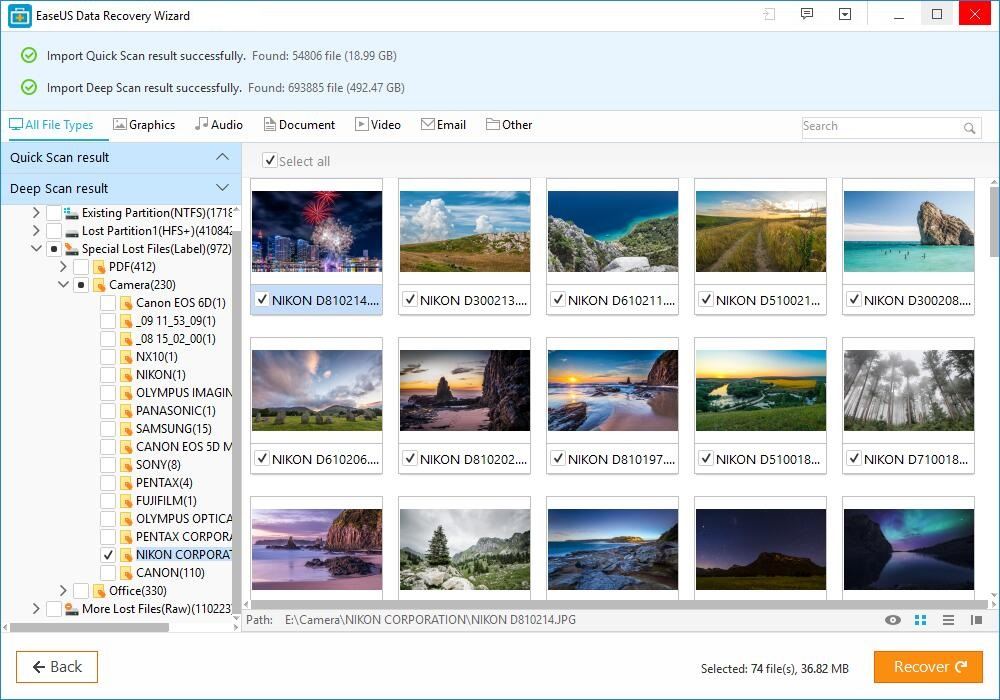
Stellar Windows Data Recovery – Free Edition: It provides the preview in three-pane structure and categorizes the recoverable files in File Type, Tree View, and Deleted List.
Choose Location to Save Data
In the end, select a specific location to save the recovered data.
EaseUS Data Recovery Wizard Free: It saves data at any desired location and prompts with the ‘Recovery Completed’ message.
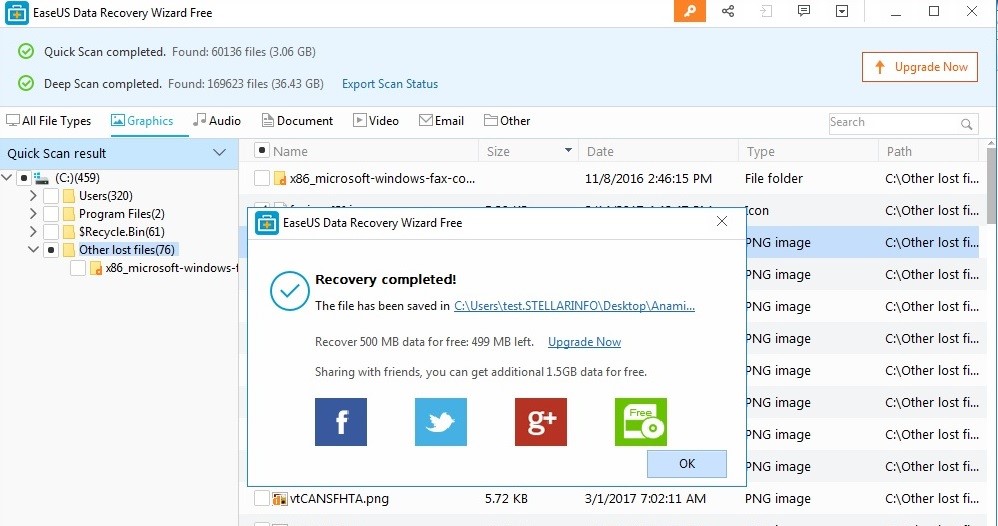
Stellar Windows Data Recovery – Free Edition: This software also provides the option to save the recovered data at any location on the drive and gives the message that data has been successfully saved.
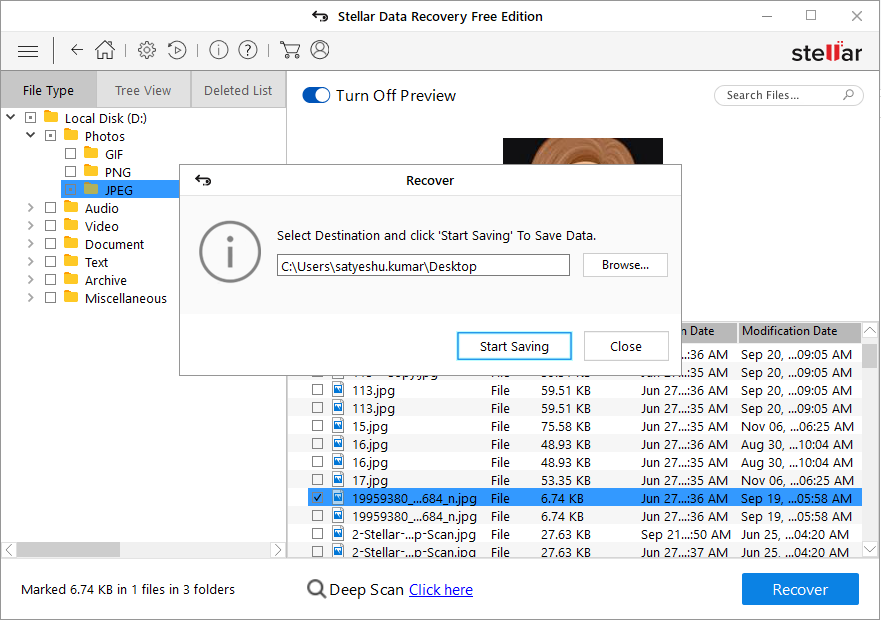
Conclusion
Now that we have compared the system requirements, features, and working of both EaseUS Data Recovery Wizard Free and Stellar Windows Data Recovery—Free Edition, we can draw the conclusion as to which is better. In terms of supported file systems, supported Windows OS, memory, and hard drive space, it is EaseUS Data Recovery Wizard Free is a preferred choice. However, when we compare the features and functionalities, it is Stellar Windows Data Recovery-Free Edition that excels. The reason being, it offers better scanning results with details, preview in three-pane structure, option to select type of data to be recovered when compared to EaseUS Data Recovery Wizard Free software.
Was this article helpful?