When trying to back up a SQL database, the backup may fail and the following error message is displayed on the screen:
What is SQL Server Error 15105?
MS SQL error 15105 hits the SQL database when a user tries to create database file backup on a network shared disk. Also, when hosting database file on a network share is not supported then the error 15105 occurs.
Most Probable Reasons to Cause Error 15105
- Space Issue: Lack of space where the database backup file is to be created
- Conflict with permissions: Inadequate permissions to access the location of backup data-file that is assigned to SQL Server service account
- Issue with MDF File: Trying to attach an MDF file which was not detached properly
- Conflict in folder location: Location of the folder in the error message is not of the same instance as the user wants to store the backup thus the service does not have access to the folder.
- Location conflict: Backup file copied from the computer other than the destination computer
- Ineffective Security: Backup file blocked due to security reasons
- Corrupt Windows Operating System (OS)
- Virus attack
- Issue with software application where it is not installed properly
- Innumerable startup entries and registry issues
Refer the factors mentioned above and analyze the exact reason for this error and try to fix it accordingly. Below listed methods will help you resolve the error 15105.
How to Resolve SQL Server Error 15105
The workaround process involves creating backup files of SQL database with following precautions and steps:
- Using Backup
Steps before backup
- The drive volume should have enough space to upload backup files efficiently
- Perform defragmentation followed by space-check to ensure that it is more than 15%
Steps for backup
- Locate the original folder on Shared Network and right click on the Folder
- Click on Sharing and Security options
- Go to Permissions for Sharing tab
- Assign Full Access to the target account. If security is not the concern, then assign Full Access to everyone but take care to mention a specified period and once the restoring process is complete, modify the assigned permissions.
- Once the permissions are attached, click on Apply followed by Ok
- Go to Security tab and add that specific account for which full permits are granted. Assign appropriate privileges to the account.
- Click on Apply followed by Ok
- Take a backup of the database. There are chances of getting successful backup results.
Hopefully, the SQL server error 15105 is resolved, and SQL server backup device is accessible. However, it may happen that manual method does not produce useful results, due to corruption in SQL backup file or the source from where it is backed up, and this leads to inaccessibility of backup data.
- Alternate and Ultimate Solution
Manual methods have limitations. Also, these processes are lengthy and time-consuming hence, use the SQL repair software to resolve the error. One of the most recommended software by SQL Administrators is Stellar Repair for MS SQL software which fixes the corruption in MDF files and resolves the SQL server error 15105.
Note: Stellar Repair for MS SQL software repairs the corrupt MDF & NDF files, hence there is no need to use the corrupt backup file to recover the database.
Repair SQL database in Simple Steps:
- Install and Open software
- Select the corrupt database and click on Repair button
- Preview of all tables and other components of the database is displayed for verification. Also, a Log Report is available to analyse the repaired database-content
- Save in MDF file format. Alternatively, you can save in other formats– CSV, HTML or XLS.
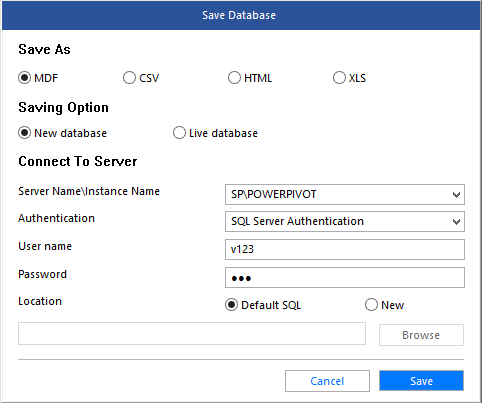
The SQL Recovery software recommended by Microsoft MVPs
Conclusion
SQL Administrators never want to get into the situation where they are unable to open the file due to SQL server backup error 15105, but there is no sure-shot way to avoid the error if it strikes. The best alternative is to download and install the Stellar Repair for MS SQL software and resolve the problem when it occurs. The 4-step solution fixes corruption-related errors and ensures that the database is accessible 24×7.
Was this article helpful?